On the login screen of the application, the user enters his/her e-mail and password and clicks on the “Login” button. With this action, the system validates the user's information and after successful login, the user gets access to the application.
Adding Sign In Action to Login Form
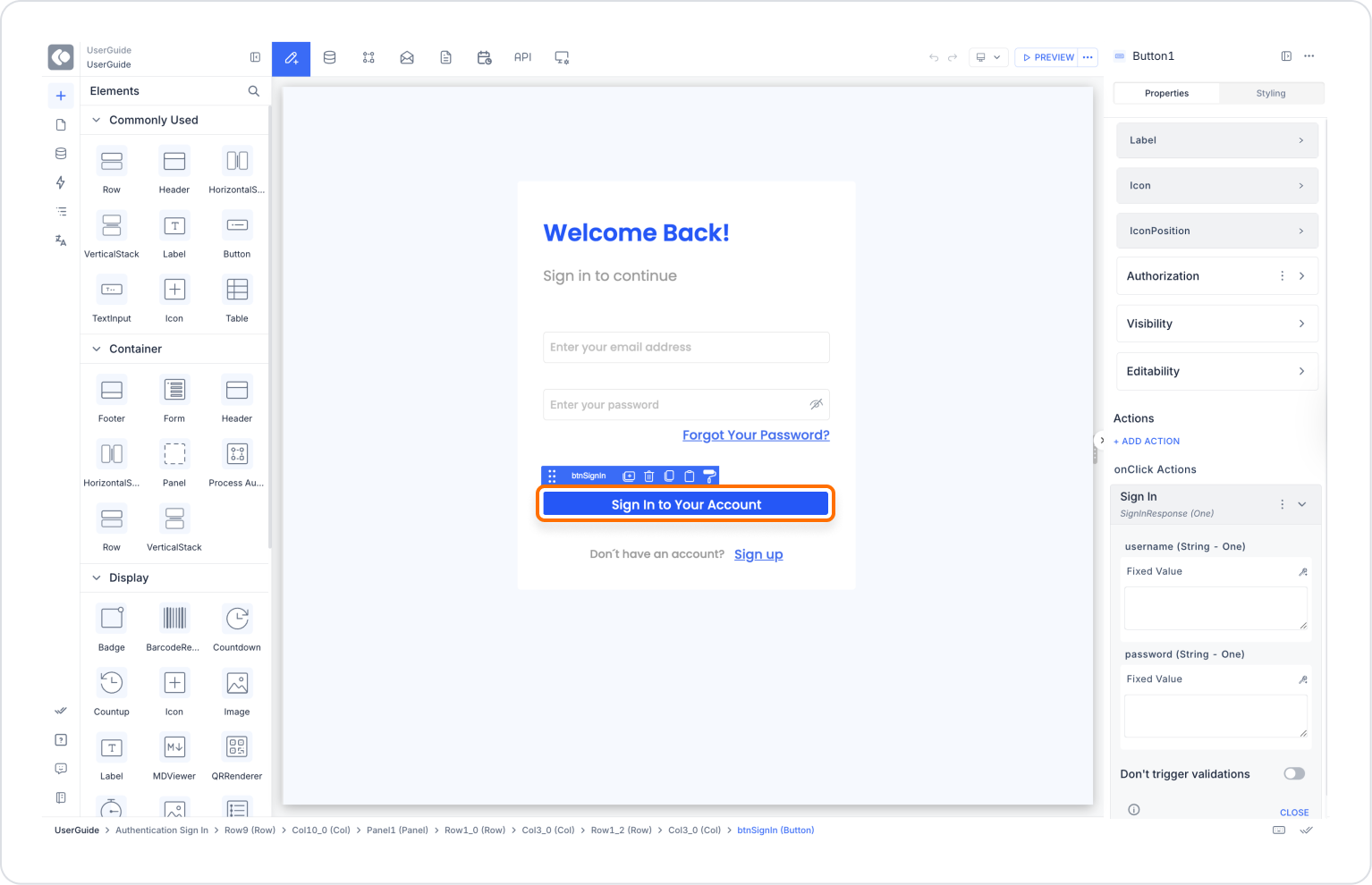
Configuring the Sign In Action
In the action configuration window that opens, define the following fields:
Then click the SAVE button to complete the action.
What can be done after login (Optional)
If navigation is desired after the user logs in, the following can be added as a second action just below the Sign In action:
With this scenario, users can securely log in to the app and access personalized content.