When a user fills out and submits a contact form, a Notify notification indicating that the process has been successfully completed is displayed. This allows the user to immediately know that the form has been submitted without any problems.
Adding a Notify Action to the Form Button
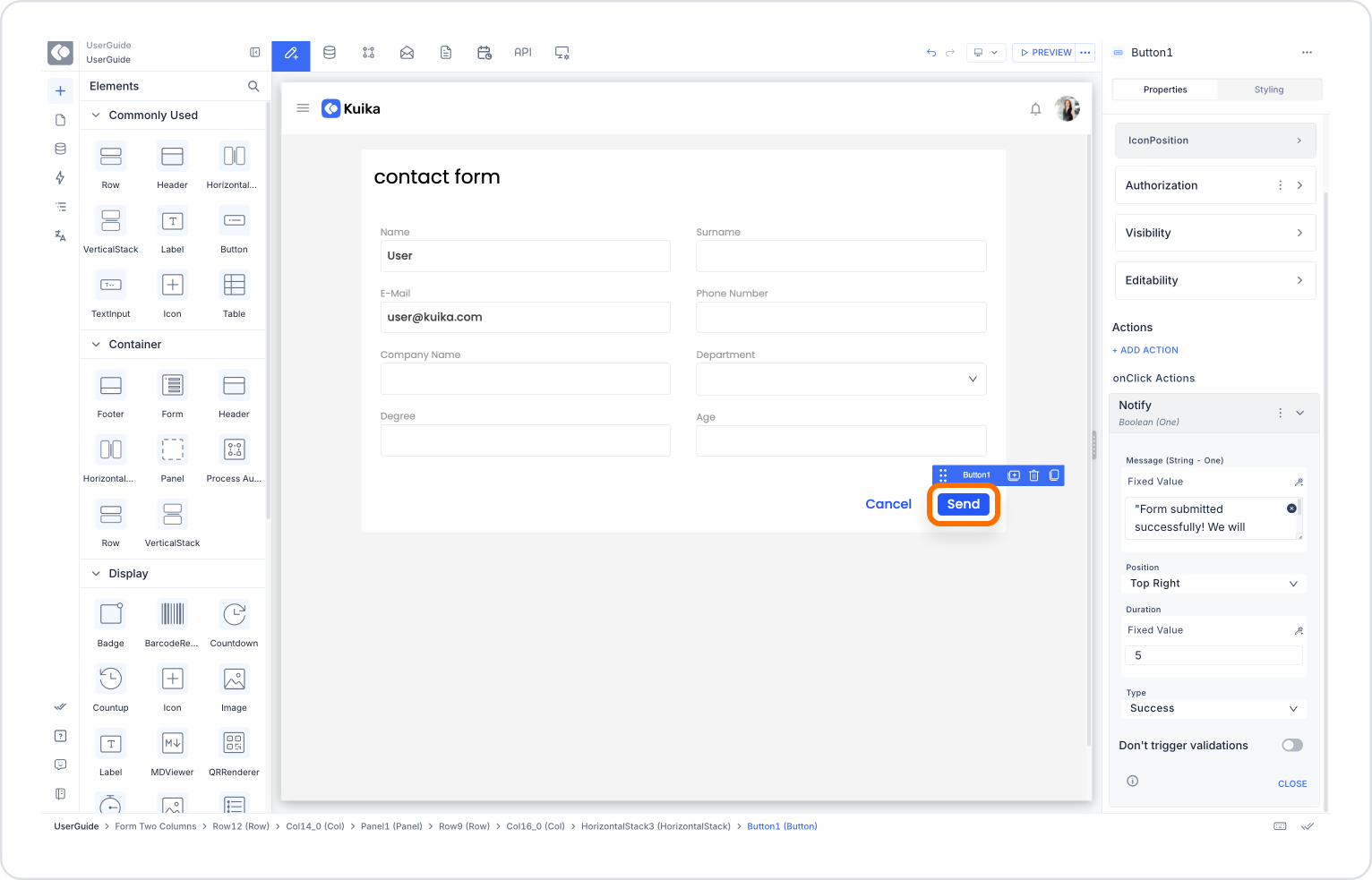
Configuring the Notify Action
With this configuration, the user will see a green notification message in the top right corner of the screen that lasts for 5 seconds. This way, they will know that the form has been sent and will not need to repeat the process.