When a user enters their first and last name in a registration form, the full name field should be automatically created from these two pieces of information.
(e.g. ‘Maria’ + “Gomes” → ‘Maria Gomes’)
Application Steps:
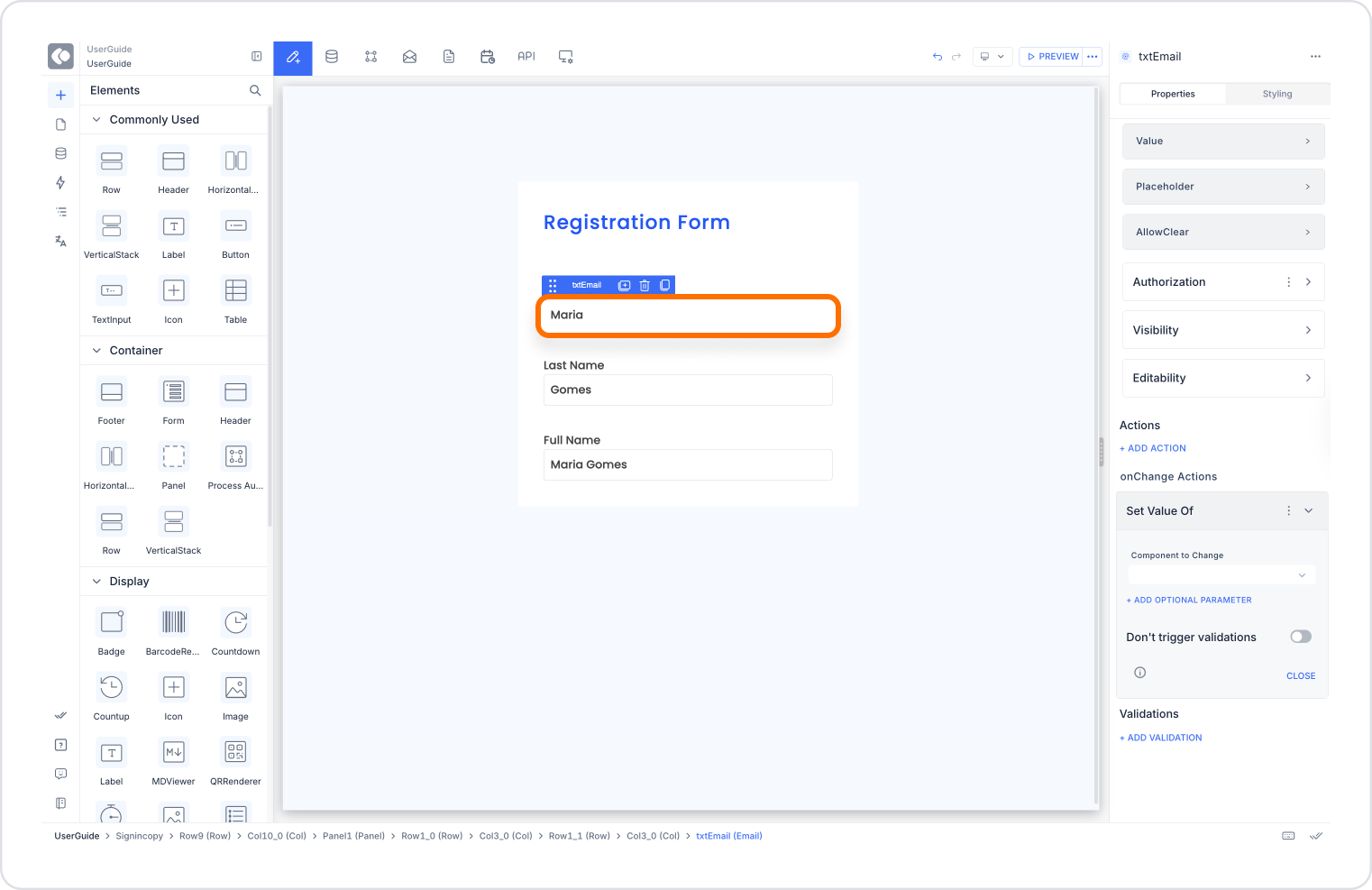
This way, when the user enters a value in the first name or last name field, the full name field is automatically updated.