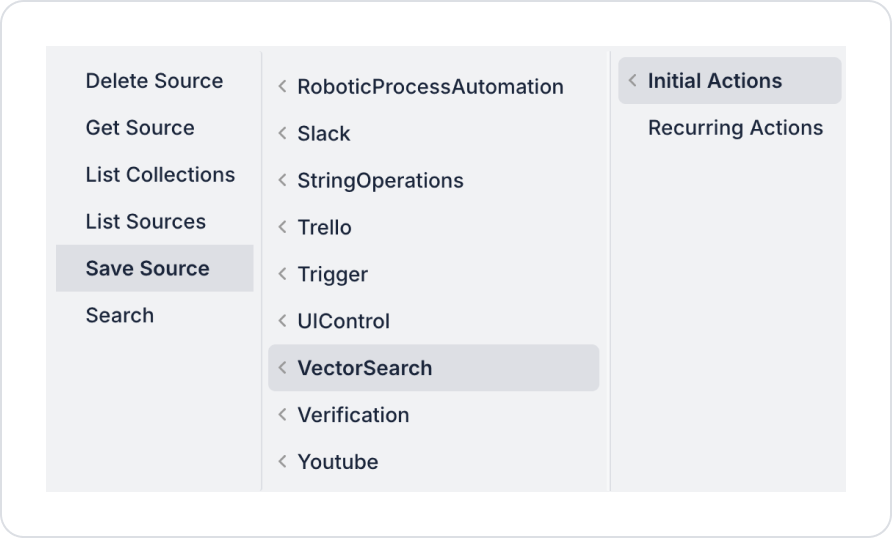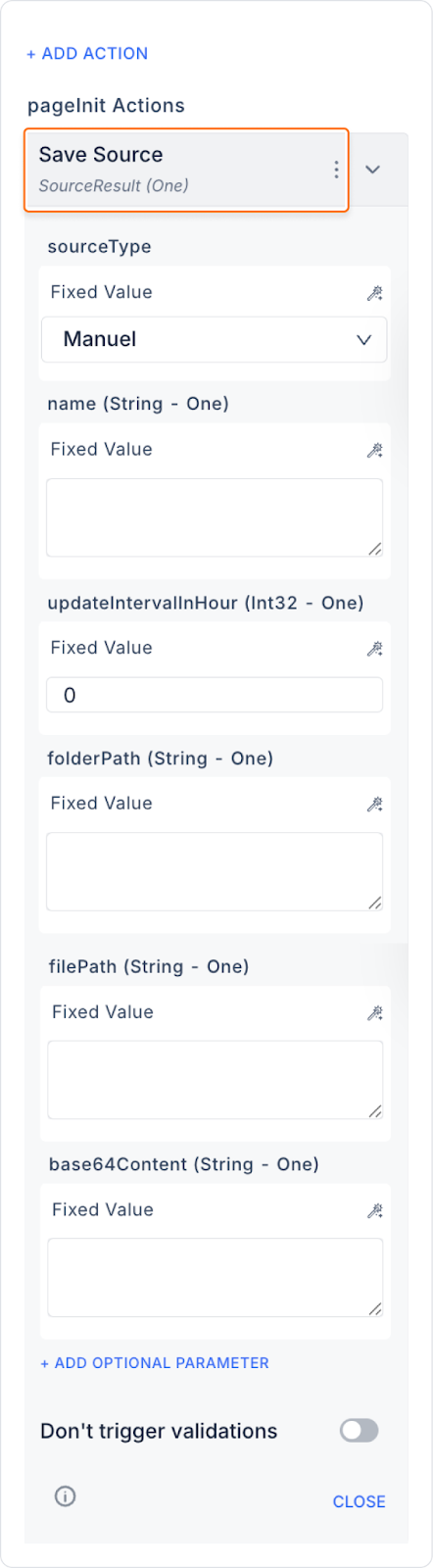Add Save Source Action
- Log in to the Kuika platform.
- Open the project you want to work on from the Apps screen.
- Open the Properties panel on the right side of the UI Design module.
- + ADD ACTION menu, add the Vector Search > Save Source action according to the trigger event you want (Initial Actions, OnClick, OnBlur, etc.).
- Fill in the following fields in the settings that appear:
Basic Parameters
- Source Type: Google Drive / AWS / Manual
- Name: Source name
- Update Interval in Hour: Synchronisation frequency in hours
- Folder path: If the source is a folder, it specifies the path to that folder.
- Filepath: Specifies the full path to a specific file.
- Base64content: The raw content of the file in Base64 format.
Optional Parameters
- Collection Name: Collection name (default: DefaultCollection)
- Correlation Id: Used for matching or error tracking.