

The Write To Session Storage action is used to temporarily store data during an application session. With this action, data generated from user interactions is only stored in the browser for the duration of the current session. When the session closes (e.g., when the tab is closed), the data is automatically deleted.
Technical Features
1. Define the Action in UI Design
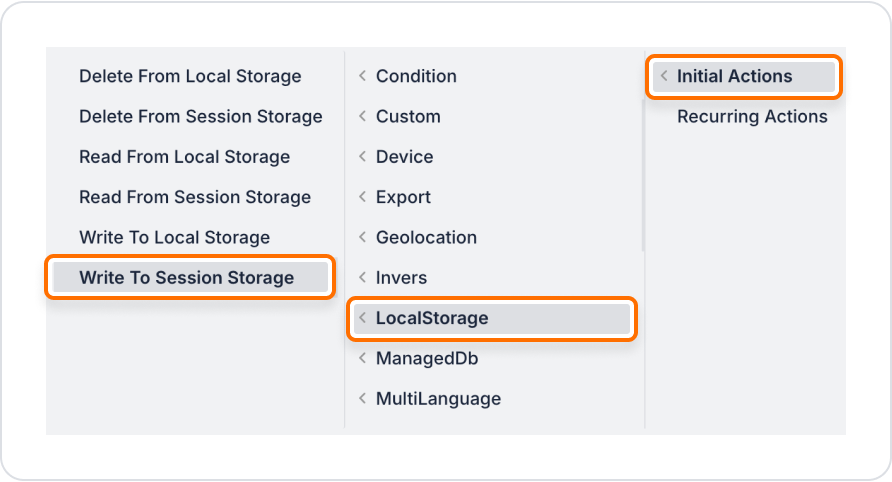
2. Configure Action Parameters
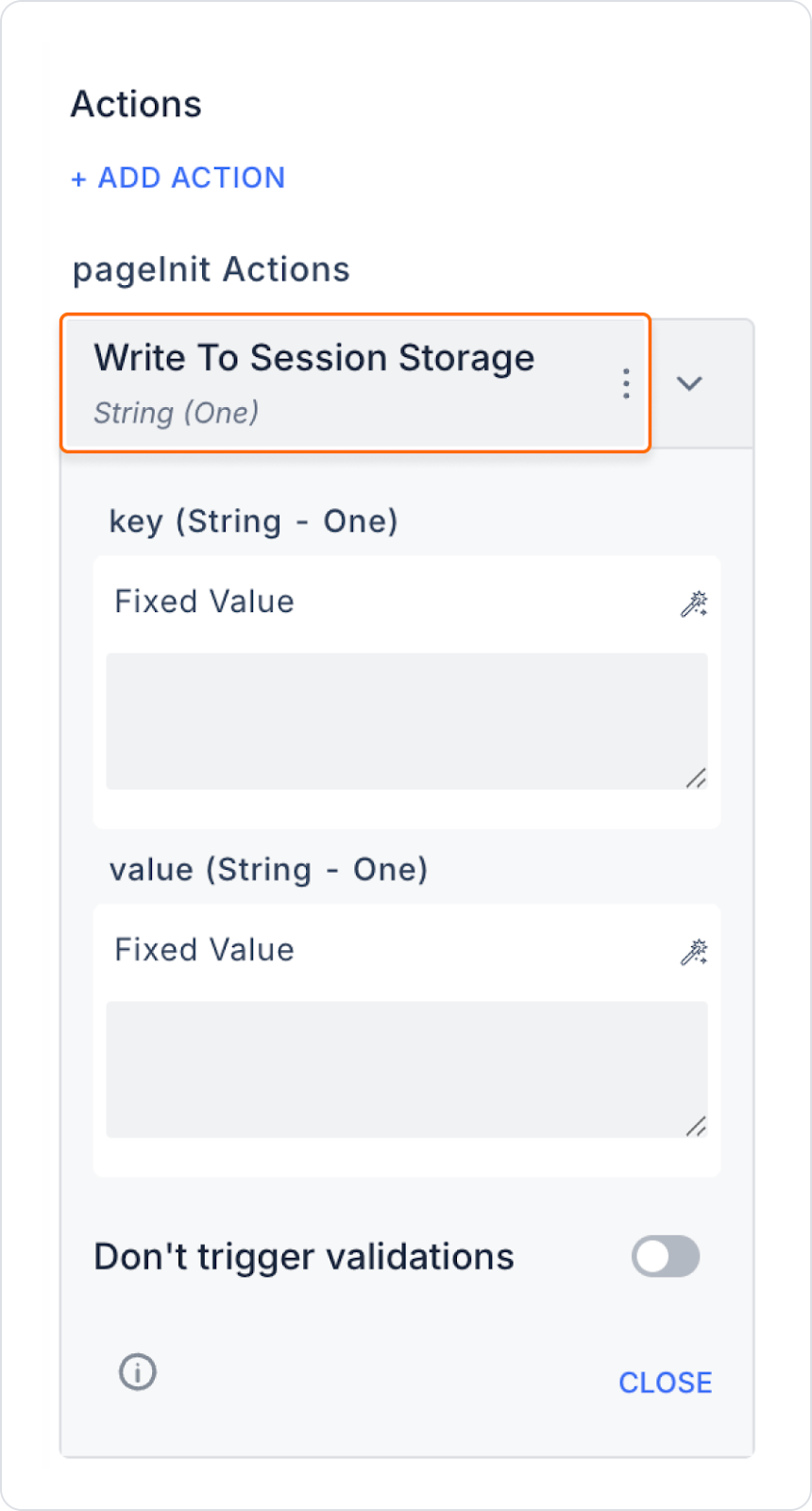
In a multi-step form, the step the user is on is saved to Session Storage as they move from one step to the next. Even if the page is refreshed, the user will continue from the same step.
Application Flow:
Technical Risks and Controls
The Write To Session Storage action is ideal for developers who want to store temporary data for the duration of a session. It can be used effectively in many scenarios, such as personalizing the user experience, saving temporary selections, and managing form processes. With its clean and controlled data storage structure, it offers a simple yet powerful solution for Kuika projects.