

Write To Local Storage is an action used to store persistent data on the browser. With this action, data generated as a result of specific user interactions is stored on the device and remains intact even if the browser is closed.
Technical Features
1. Define the Action in UI Design
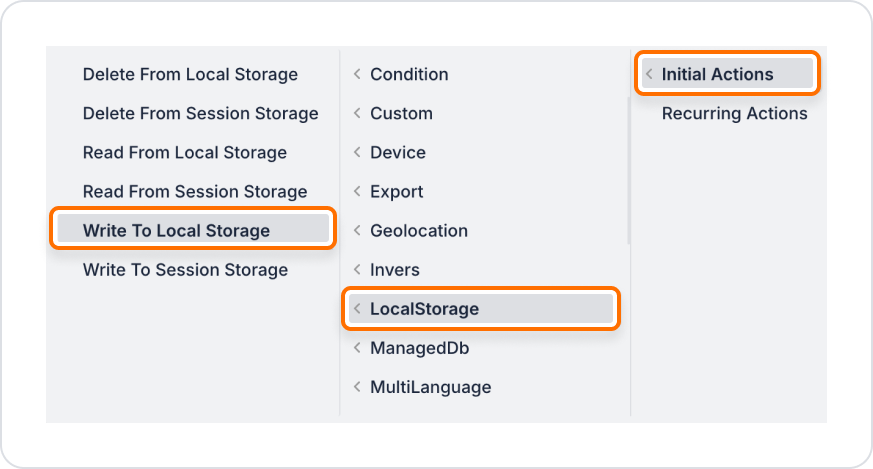
2. Configure Action Parameters
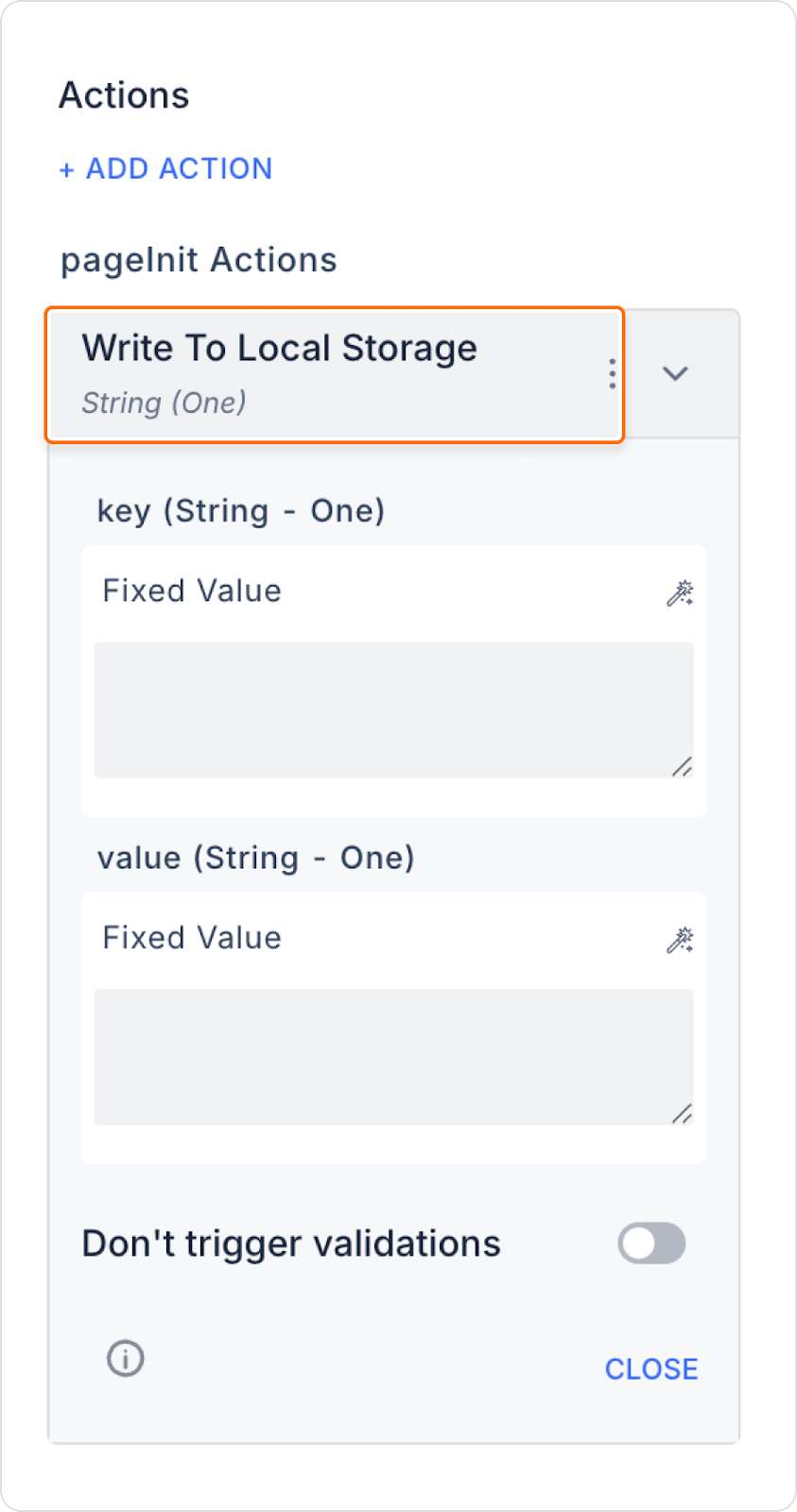
When a user selects the dark theme in the interface, this information is written to Local Storage with the key “theme” and the value “dark.” This ensures that the preferred theme is preserved when the user returns to the application.
Application Flow:
Technical Risks and Controls
The Write To Local Storage action is a powerful tool for making the user experience persistent, preserving session-independent preferences, and increasing the dynamism of your application. It can be easily integrated with scenarios in web and mobile environments and, when used in conjunction with actions such as Read and Delete, provides an effective data management infrastructure.