

Kuika's Update Attribute action is used to update an attribute that has been previously created within the EAV (Entity-Attribute-Value) data model. With this action, users or administrators can change the attribute's name, data type, description, mandatory status, or default value.
It is a critical element for flexibility and sustainability in dynamic data structures.
In a CRM application, there is an attribute called ‘Contact Preference’ in customer records, and initially this field is defined as free text of type String. However, as the process progresses, administrators want to limit this field to specific options (e.g., ‘Phone,’ ‘Email,’ ‘SMS’). In this case, the data type is changed from String to Dropdown (Selection List) using the Update Attribute action, the description is updated, and the mandatory status is adjusted as needed.
This allows the system to be flexibly updated according to user needs while live, improving data quality.
Technical Specifications
1. Creating the Required Form in UI Design
2. Filling the Form with the Get Attribute Action
3. Adding the Update Attribute Action
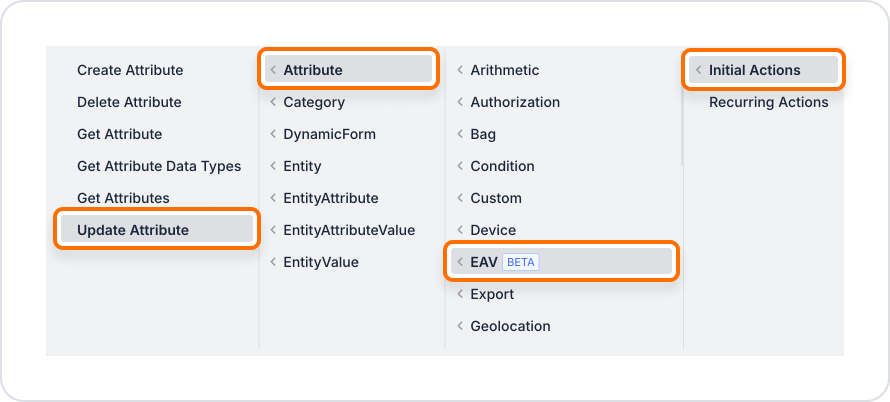
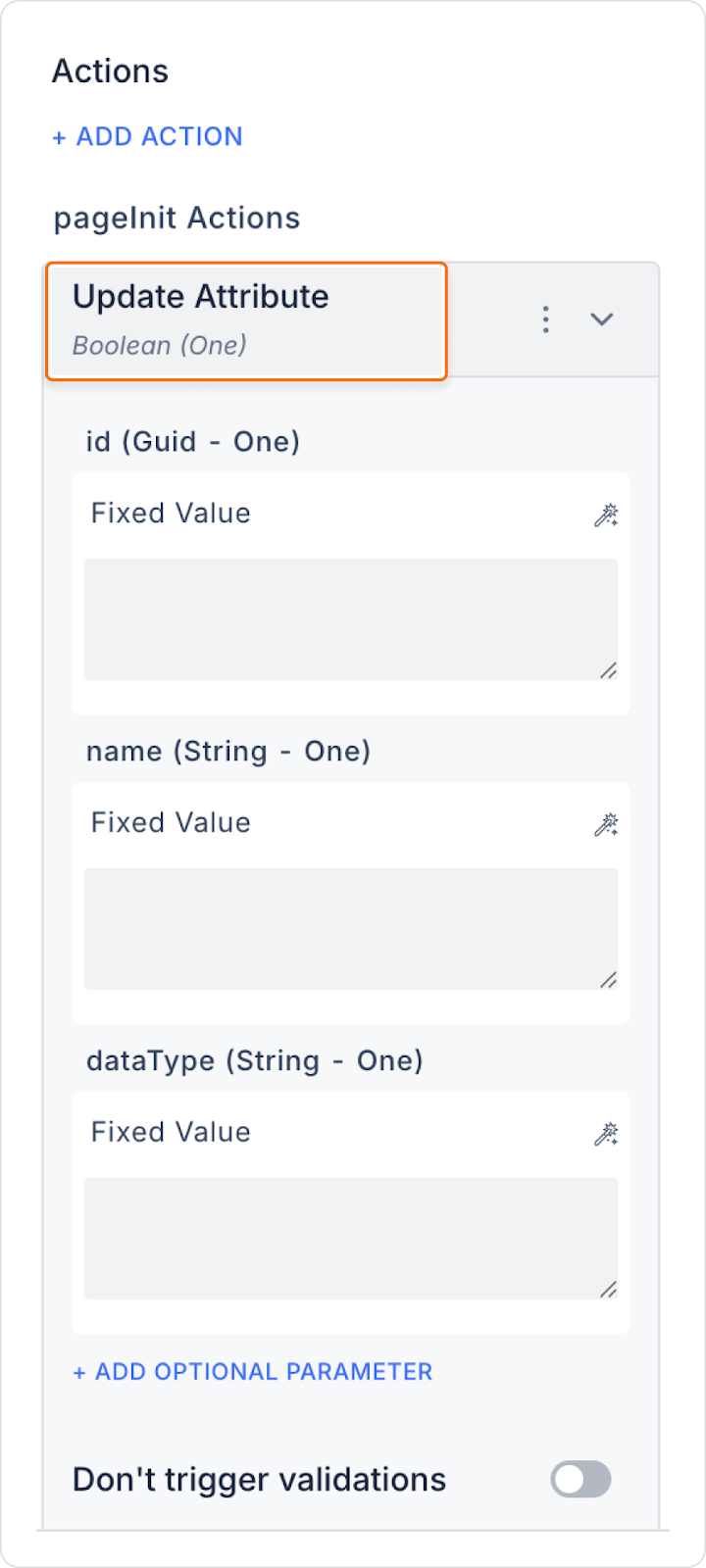
4. Processing the Update Result
On an e-commerce platform, a product manager wants to change the name, data type, or default value of an attribute previously defined in the system. For example, an attribute defined as ‘reference_number’ needs to be updated to ‘reference_count’ for clarity.
Steps
The system displays the existing information (Name: referans_sayisi, DataType: Integer, DefaultValue: 0, etc.) in the form with the Get Attribute action.
After this process, the attribute appears with its new name in both the user interface and the data structure and continues to be used.
Technical Risks
The Update Attribute action is used to ensure the sustainability of dynamic data structures on the Kuika platform. It allows users to quickly and securely edit attributes in the system. Although it is in beta, it offers powerful flexibility and manageability when configured correctly.