

The Read From Local Storage action is used to read and use data stored permanently in the browser's Local Storage area within the application.
Purpose and Usage of the Action
Technical Features
1. Define the Action in UI Design
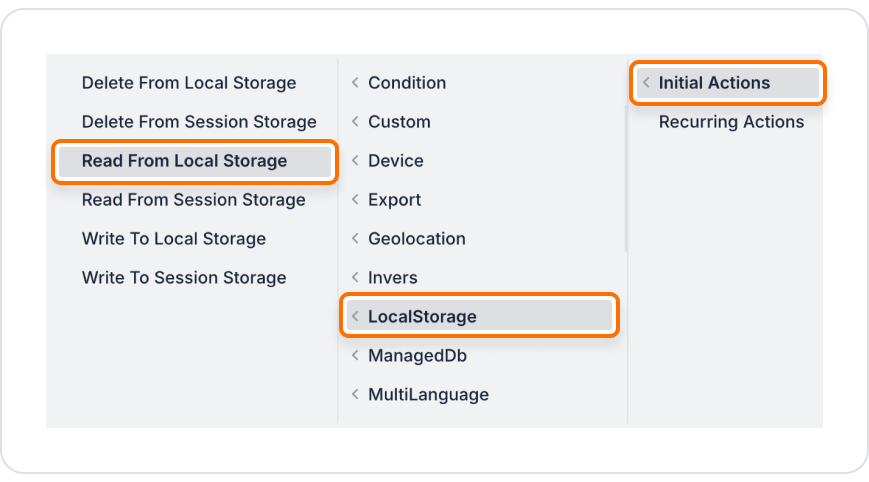
2. Configure Action Parameters
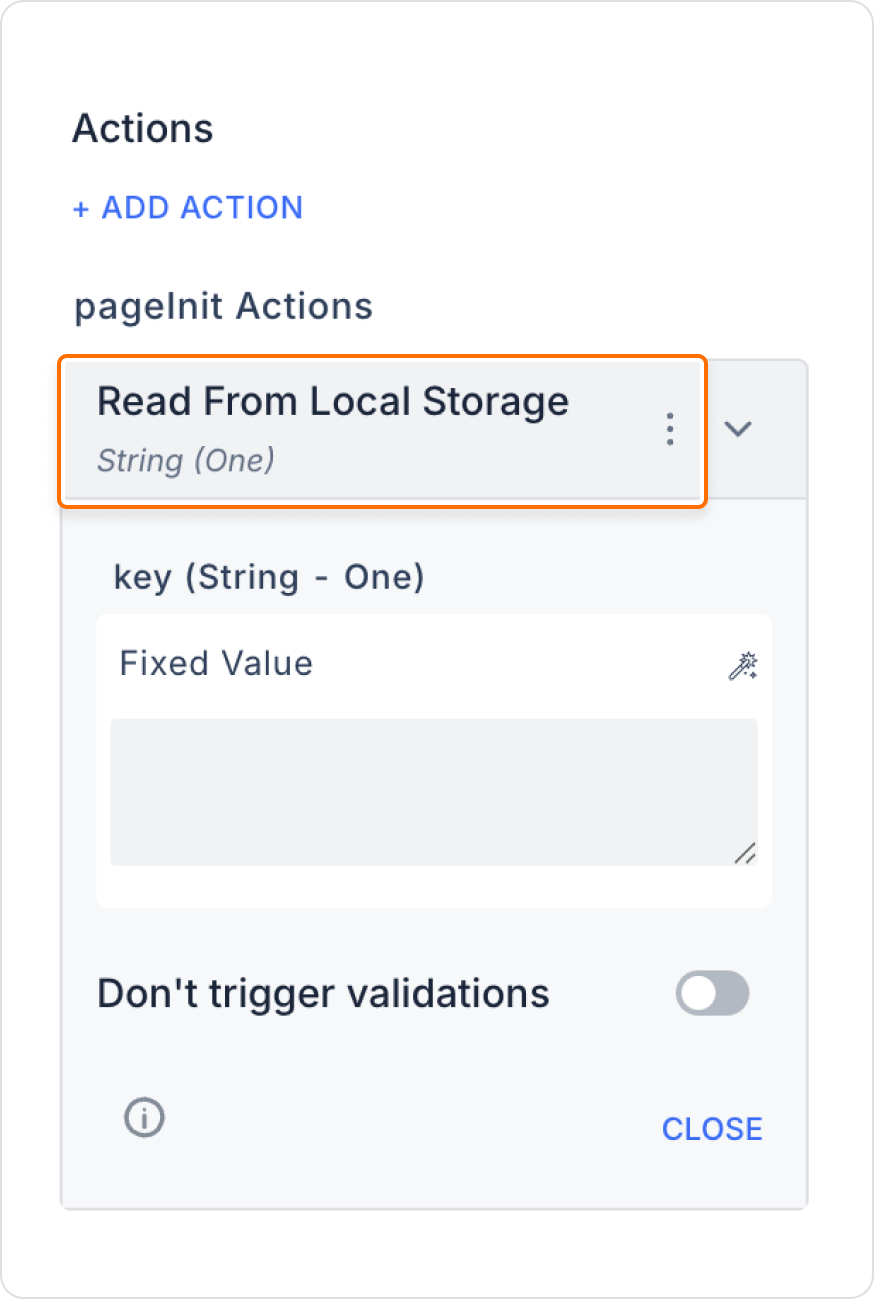
After the user sets the application theme to “Dark Mode,” this preference is saved to Local Storage with the key “theme.” When the user reopens the application, this value is read with the Read From Local Storage action, and the interface automatically switches to “Dark Mode.”
Application Flow
Technical Risks and Controls
With this structure, you can offer a more personalized and sustainable experience to users by using the Read From Local Storage action.