

Kuika's Print PDF action allows you to print application documents in PDF format. Reports, invoices or other documents in your application — whether they are documents stored in the database or content created in the Report Designer module — can be prepared in PDF format and printed directly with a single click. This action allows users to quickly and conveniently print documents.
Technical Features
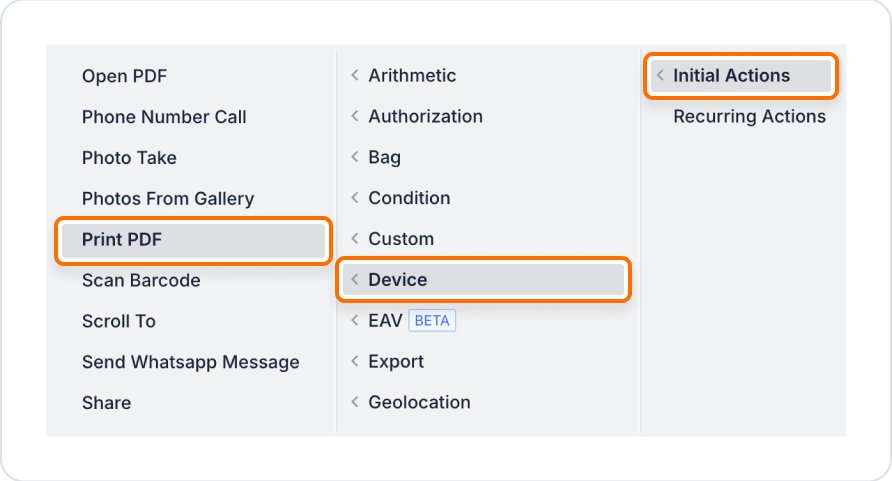
Configure Action Parameters
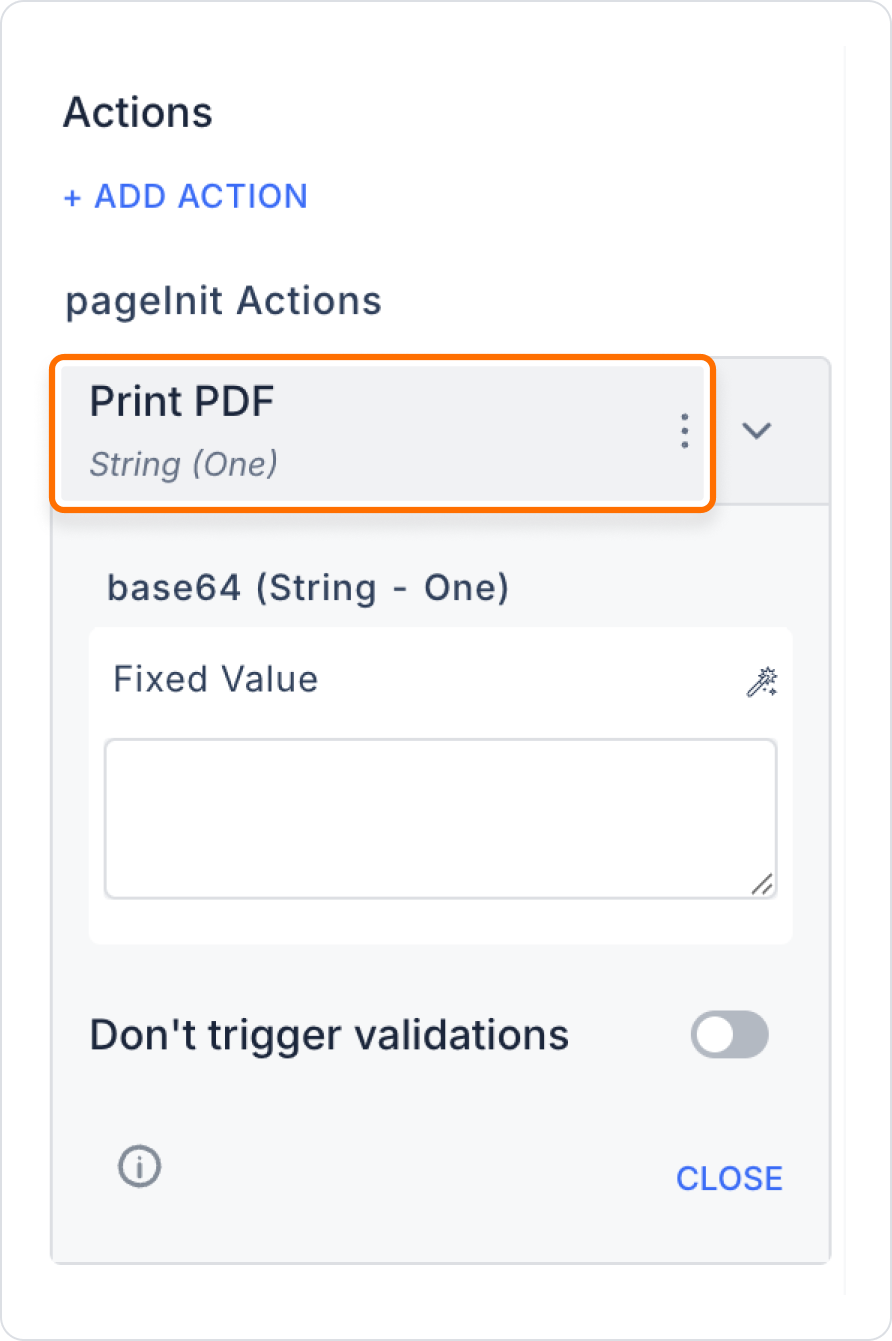
In an invoice application, when the user clicks the ‘Print Invoice’ button, the PDF invoice generated by the system is sent to the Print PDF action in Base64 format, and the user initiates the printing process.
Adding a Print Action
Technical Risks
The Print PDF action is a powerful tool in the Kuika platform that allows users to quickly print PDF documents, simplifying document management processes.