

Kuika's Photo Take action allows you to take photos using your device's camera and use them within the application. Users can take instant photos through the application, save the captured images directly to the system, or share them.
Technical Features
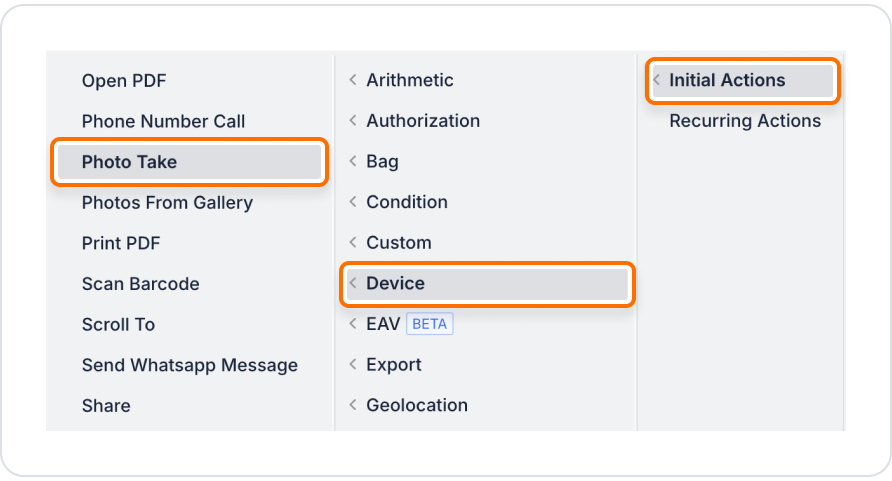
Configure Action Parameters
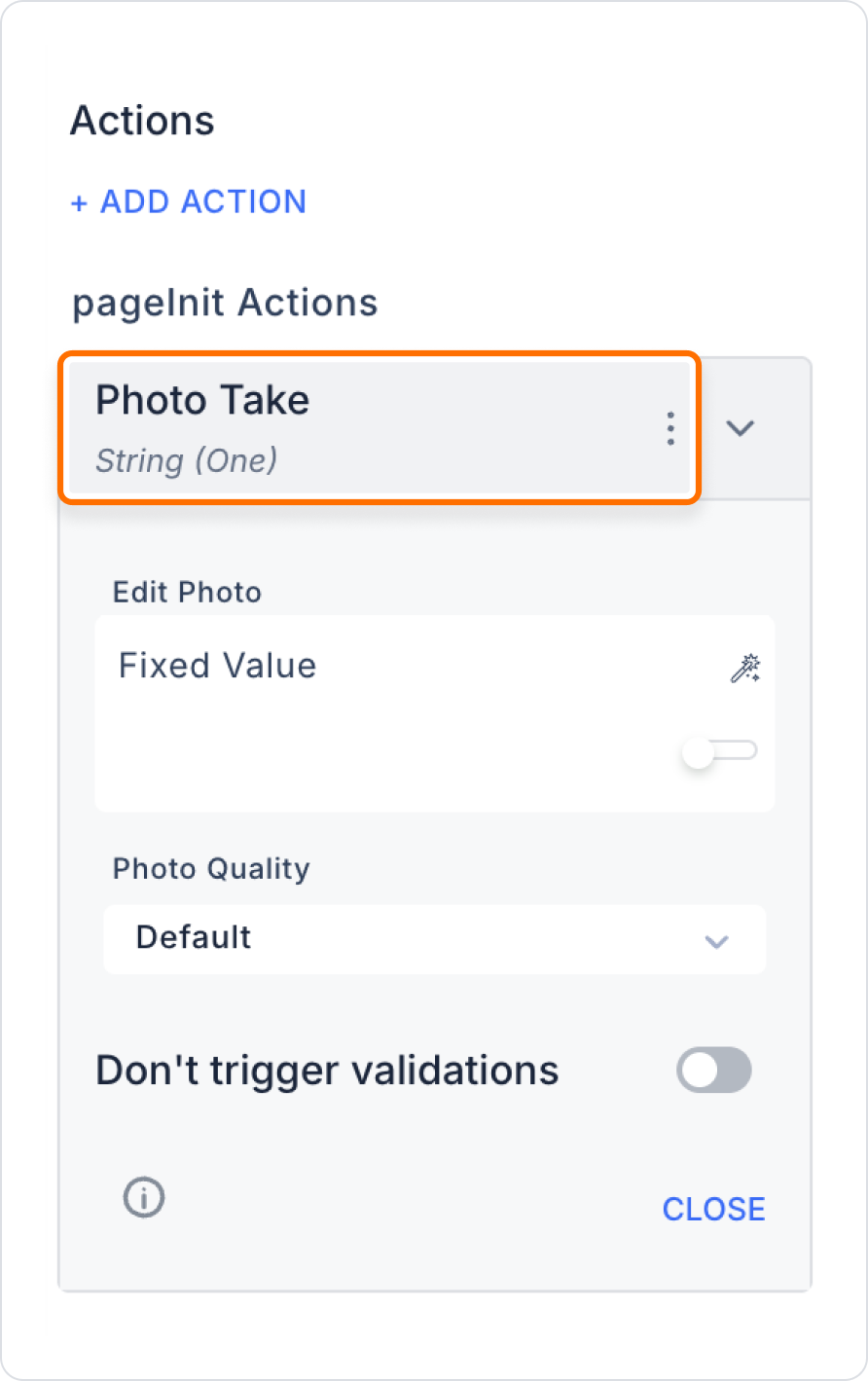
Technical Risks
The Photo Take action is a powerful tool in the Kuika platform that allows users to easily take photos from within the app, enhancing engagement and user experience.