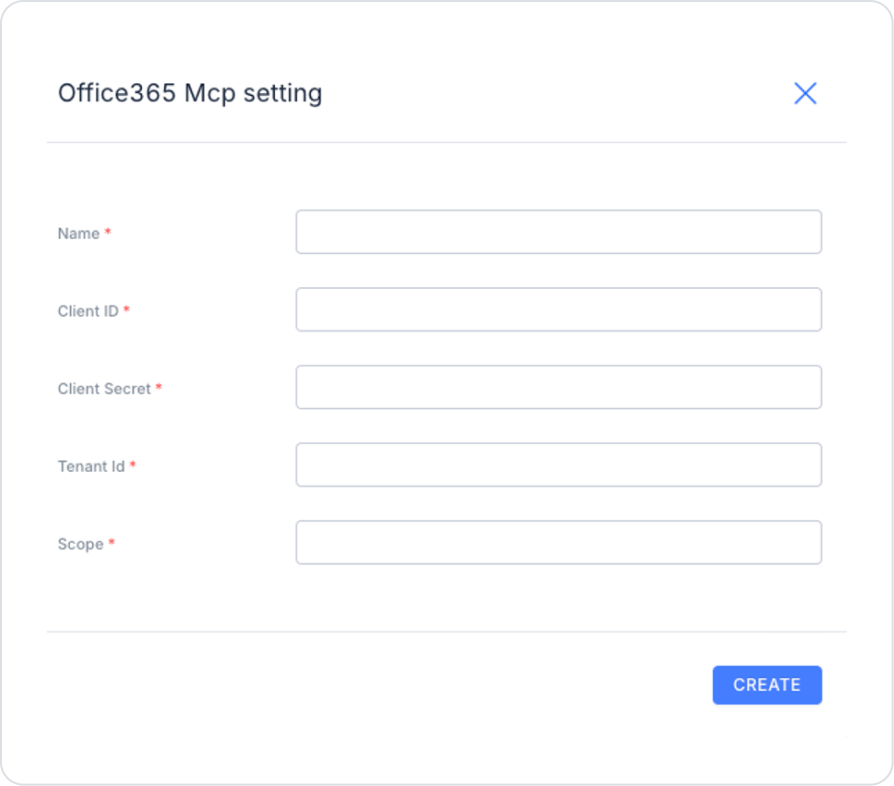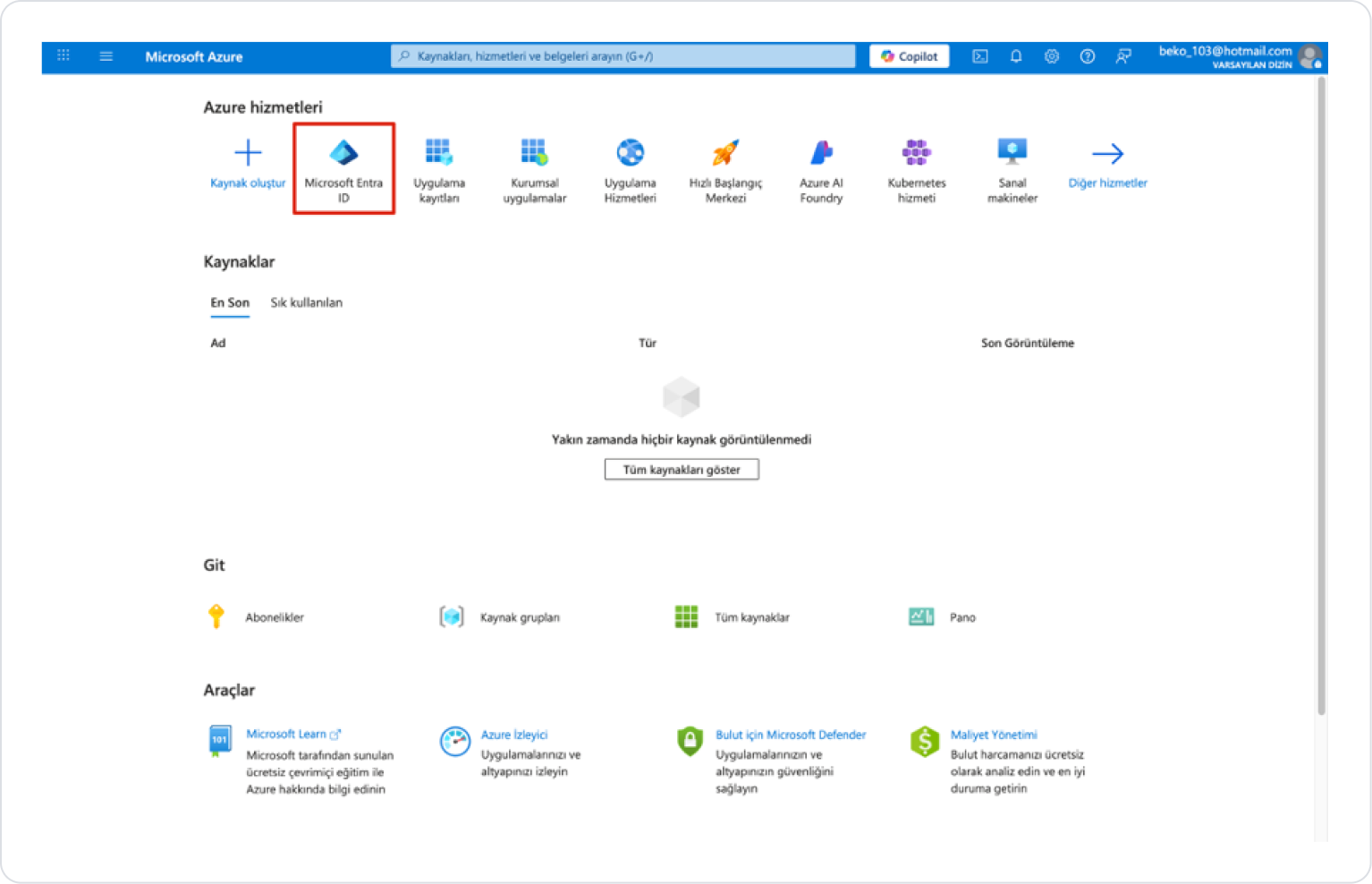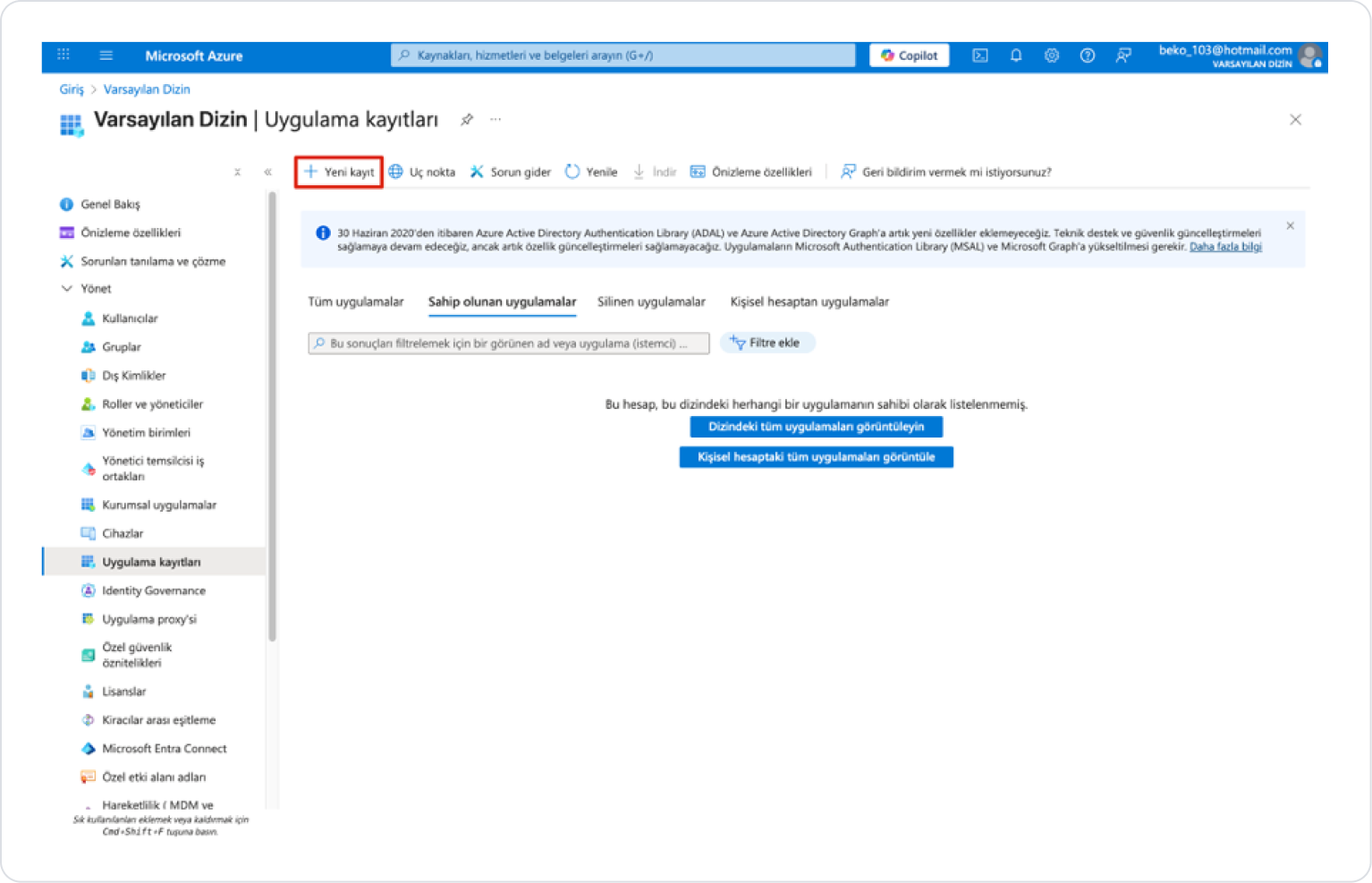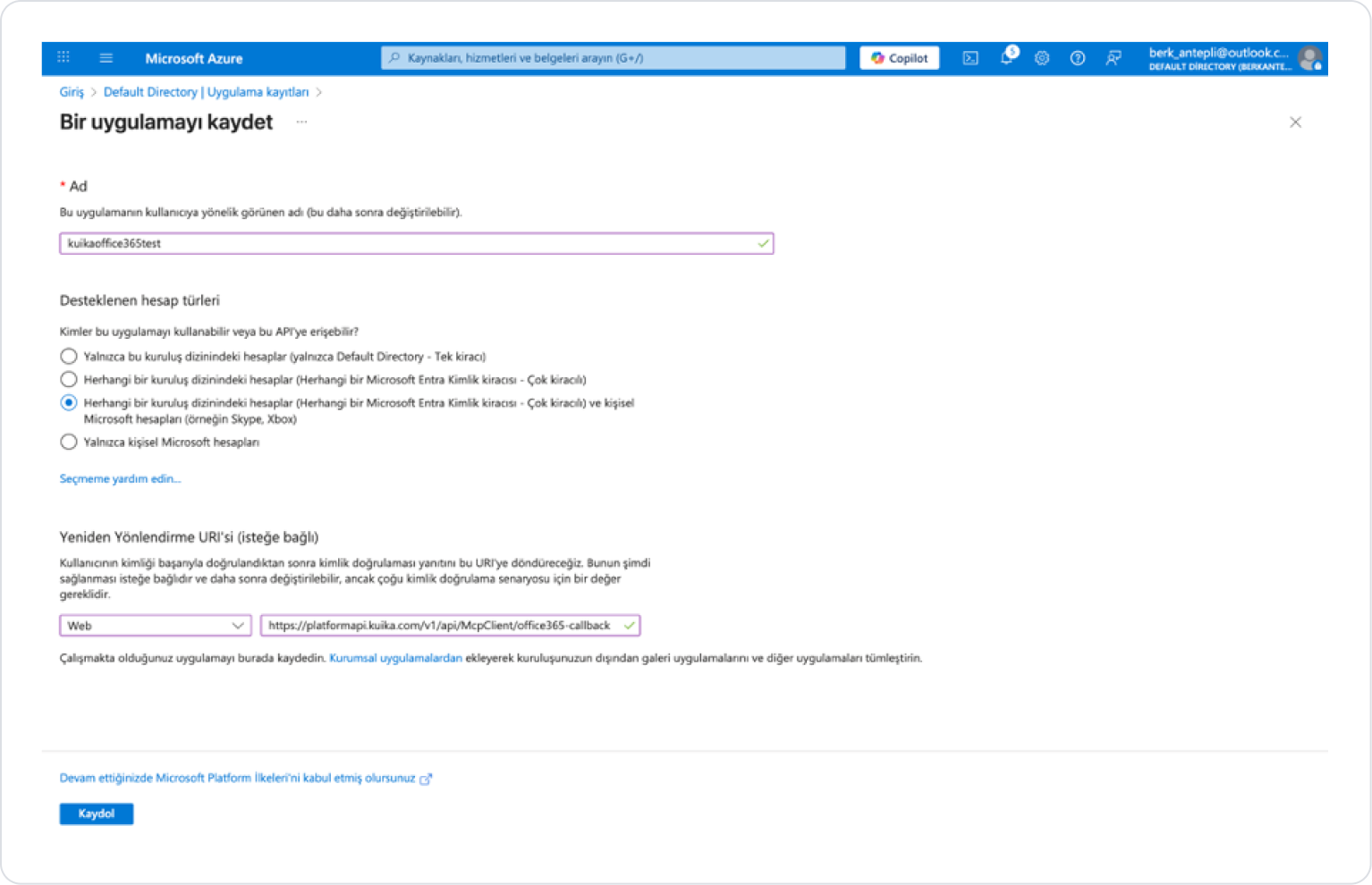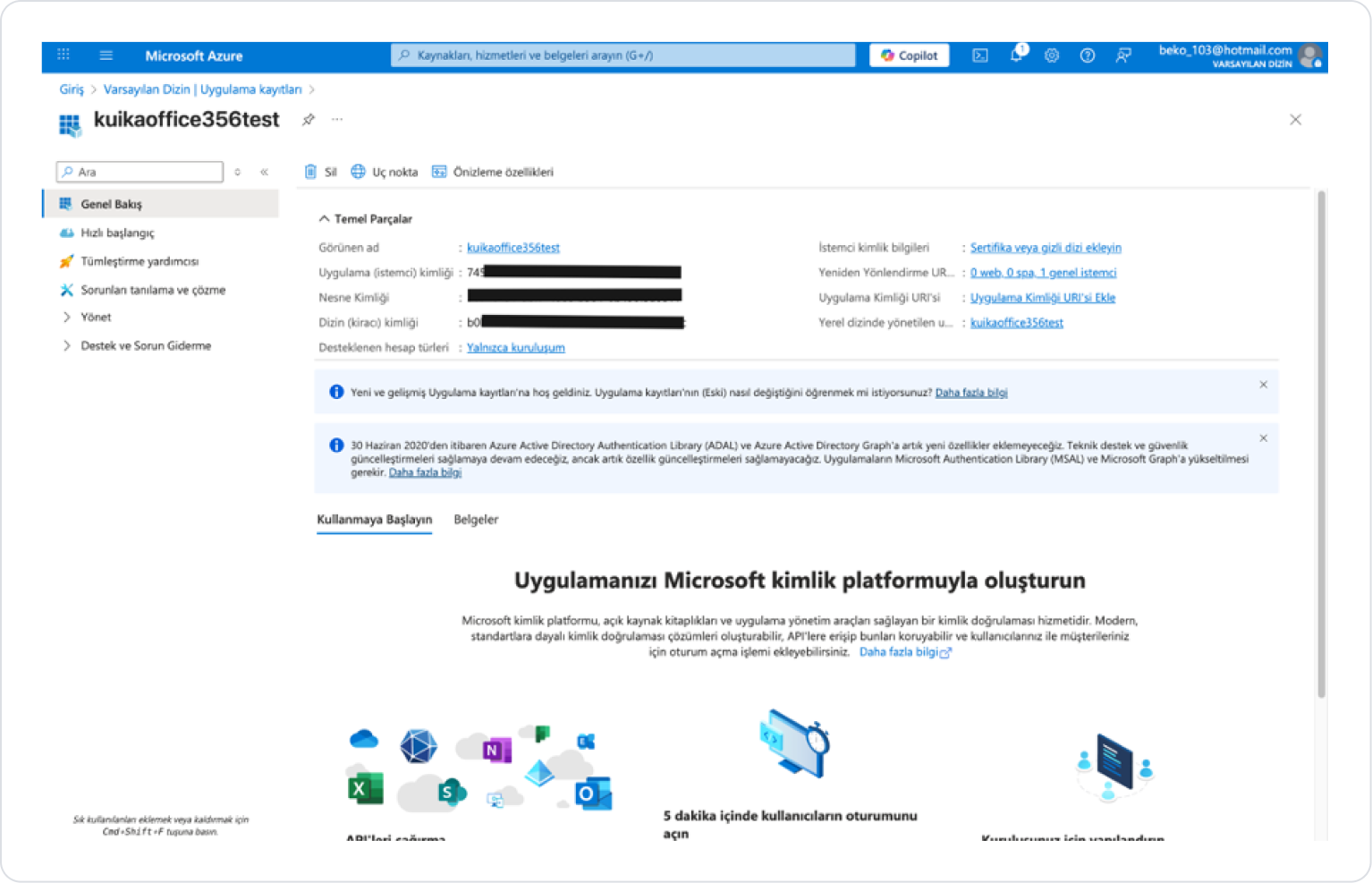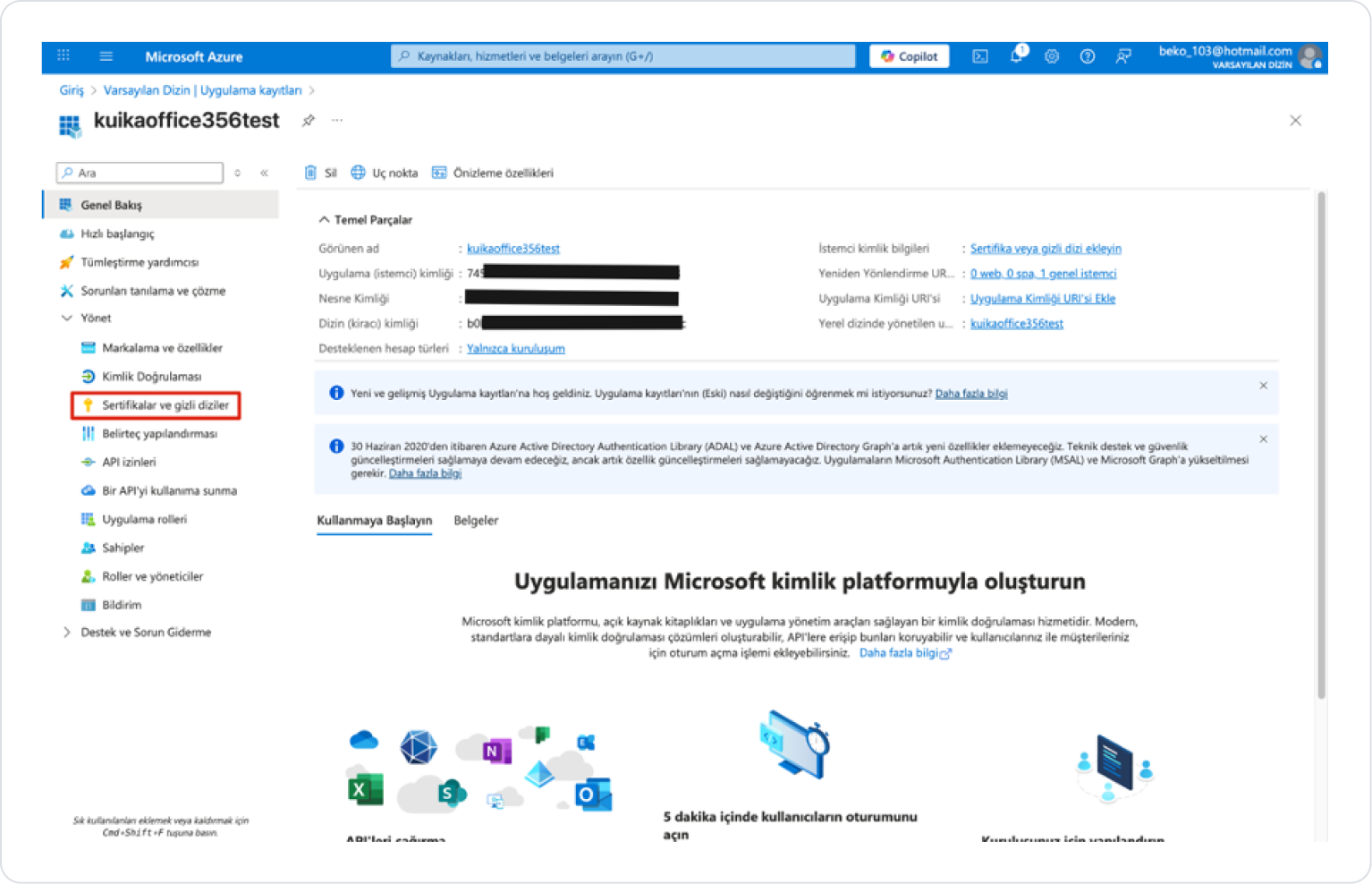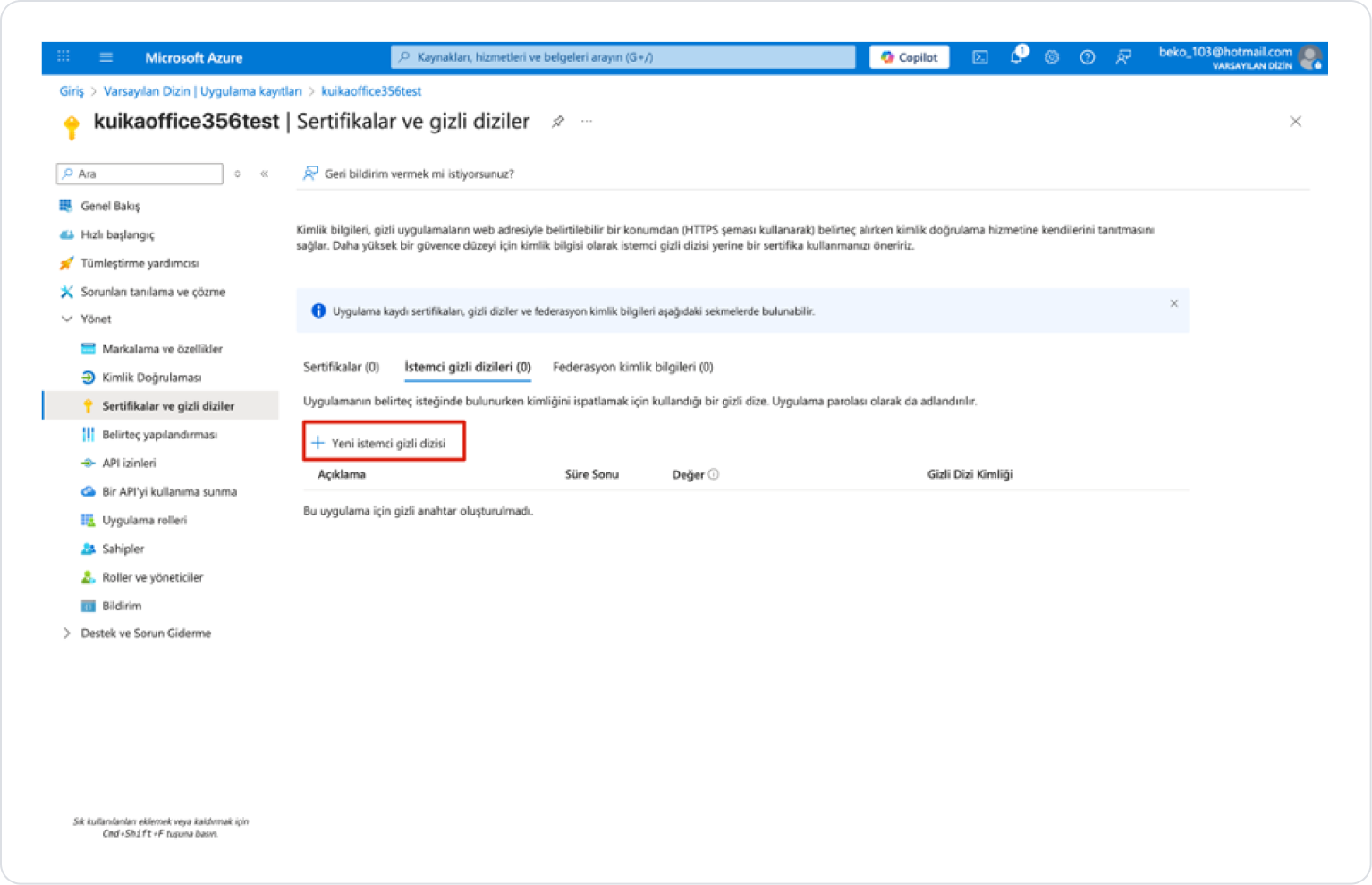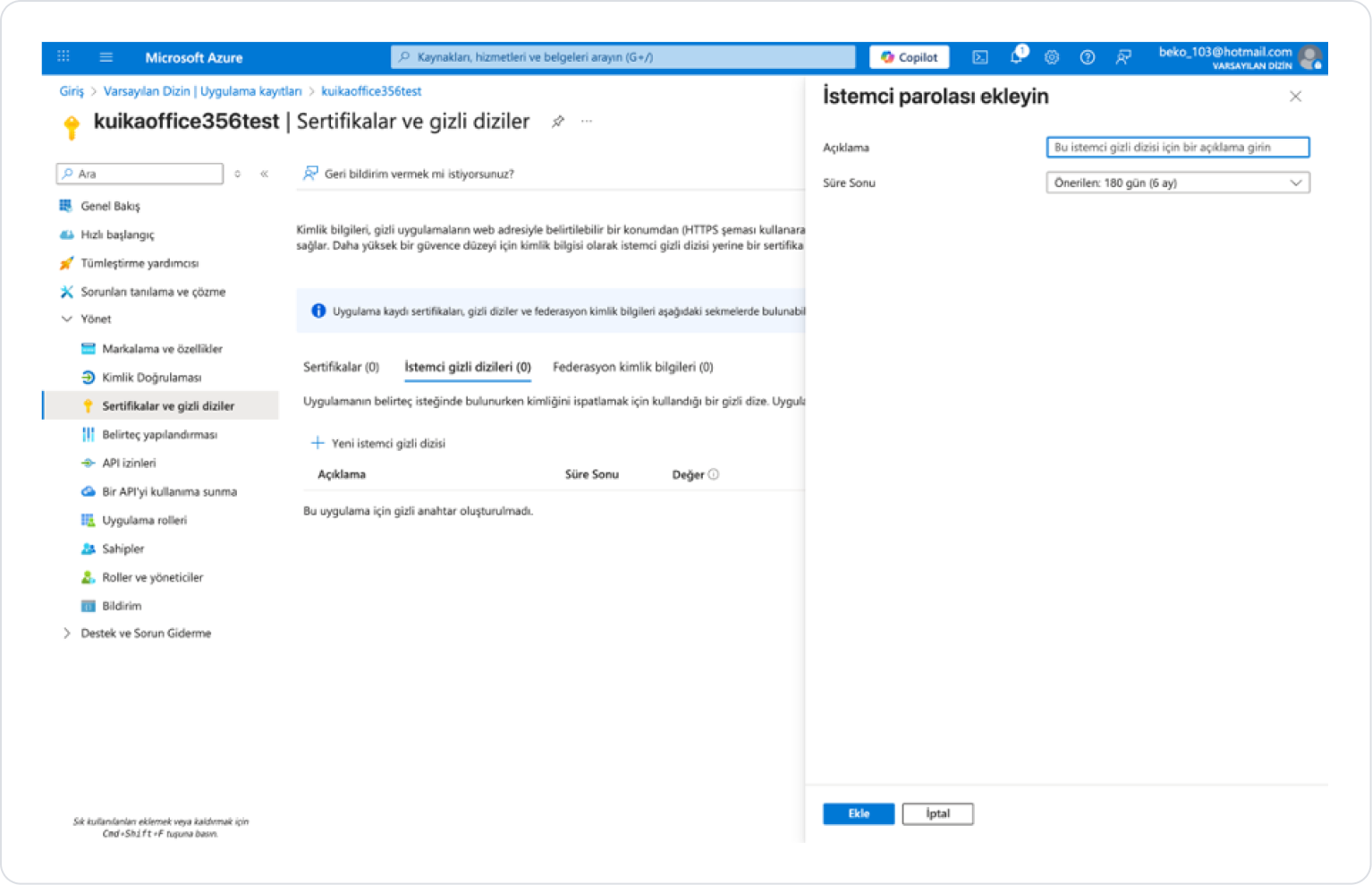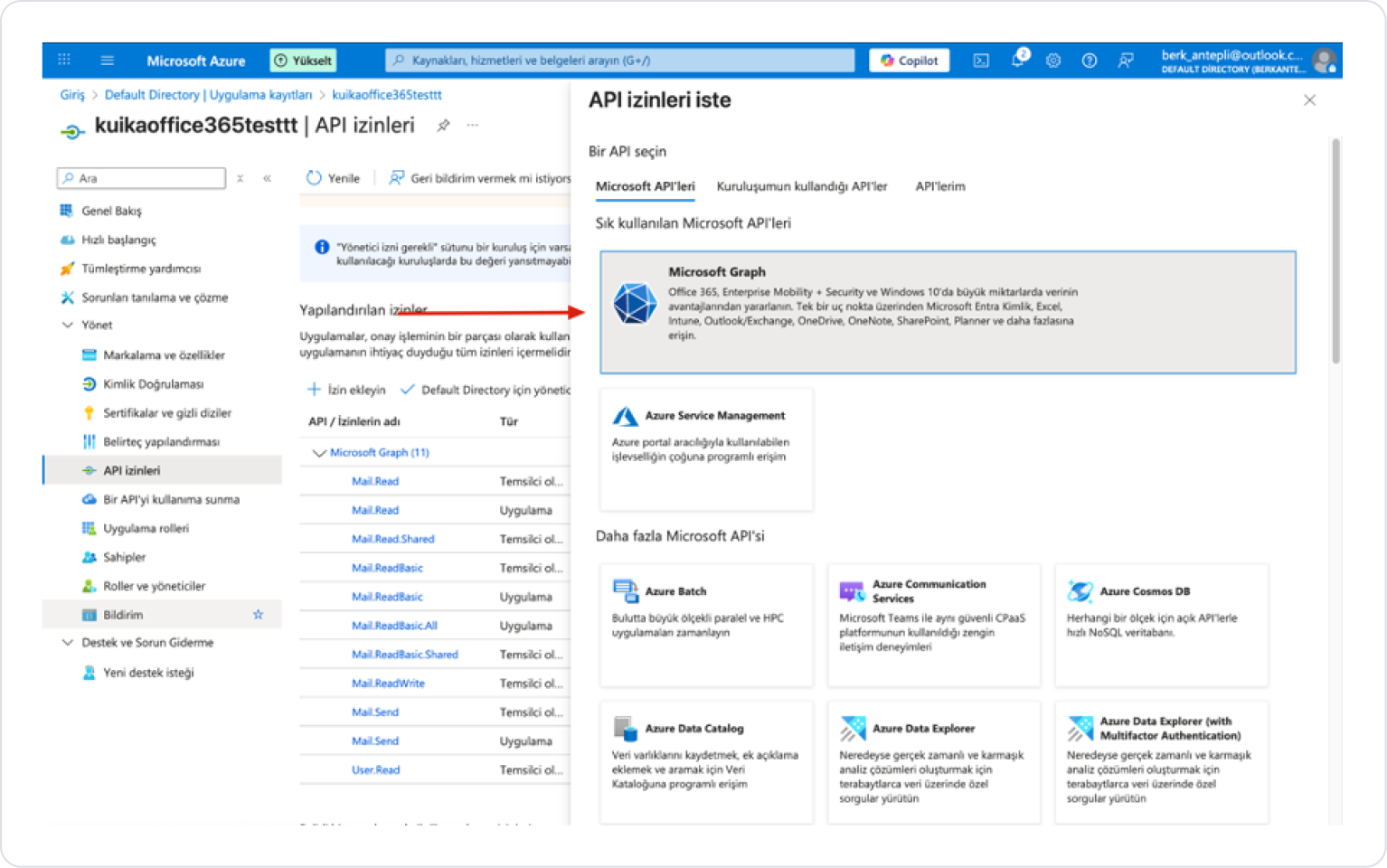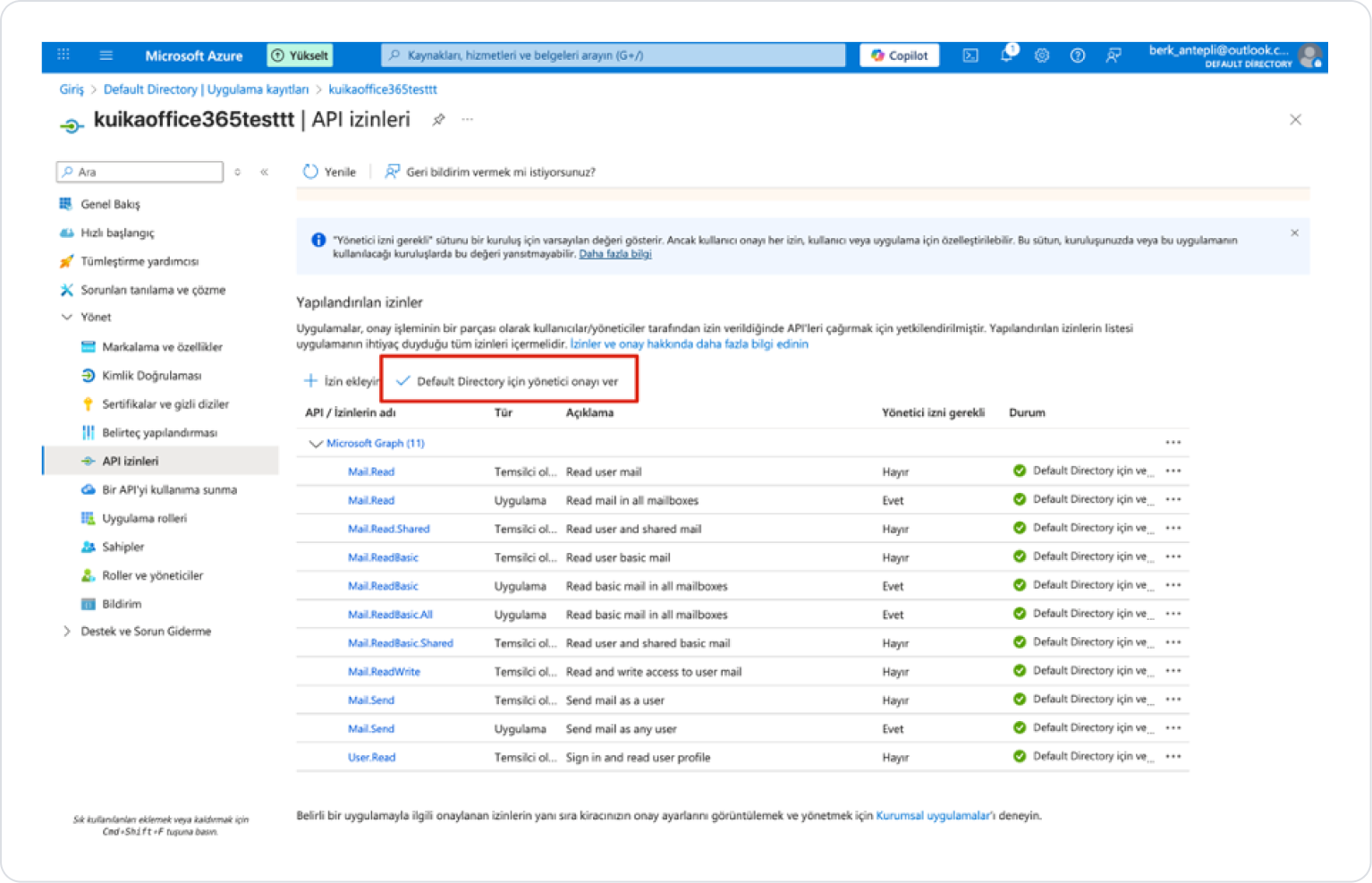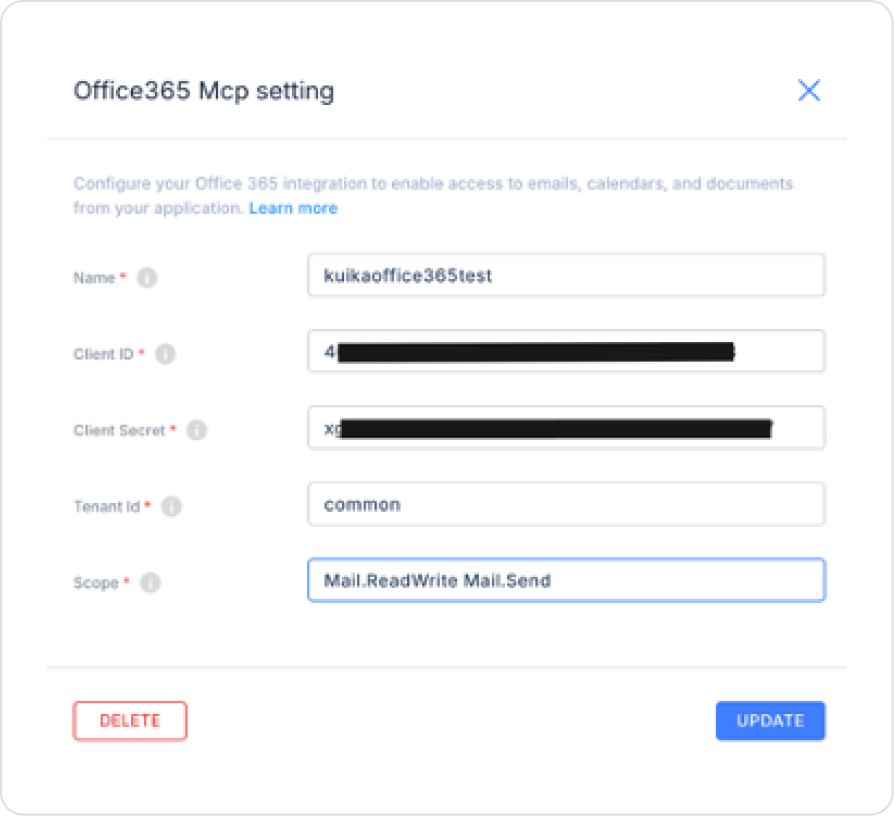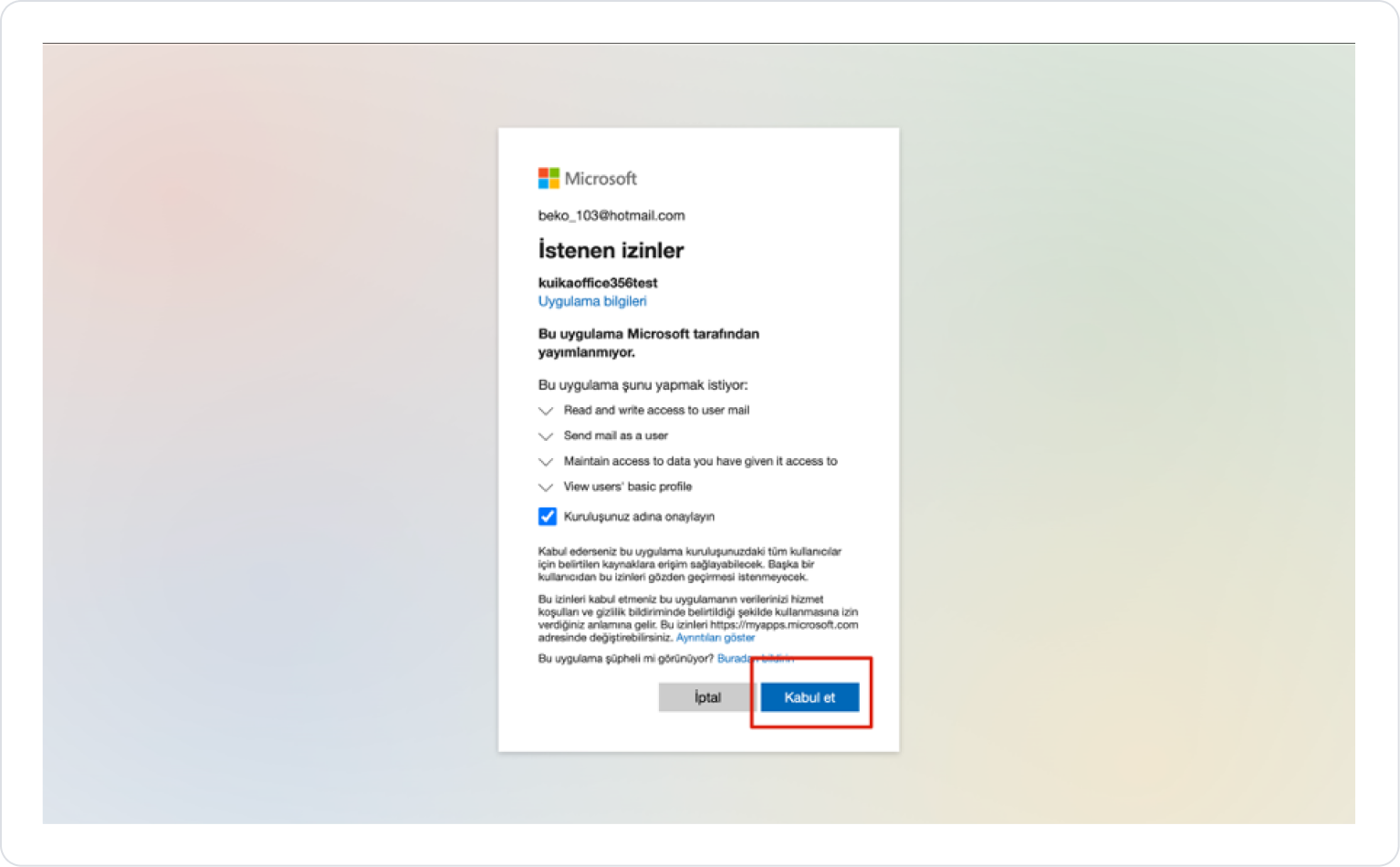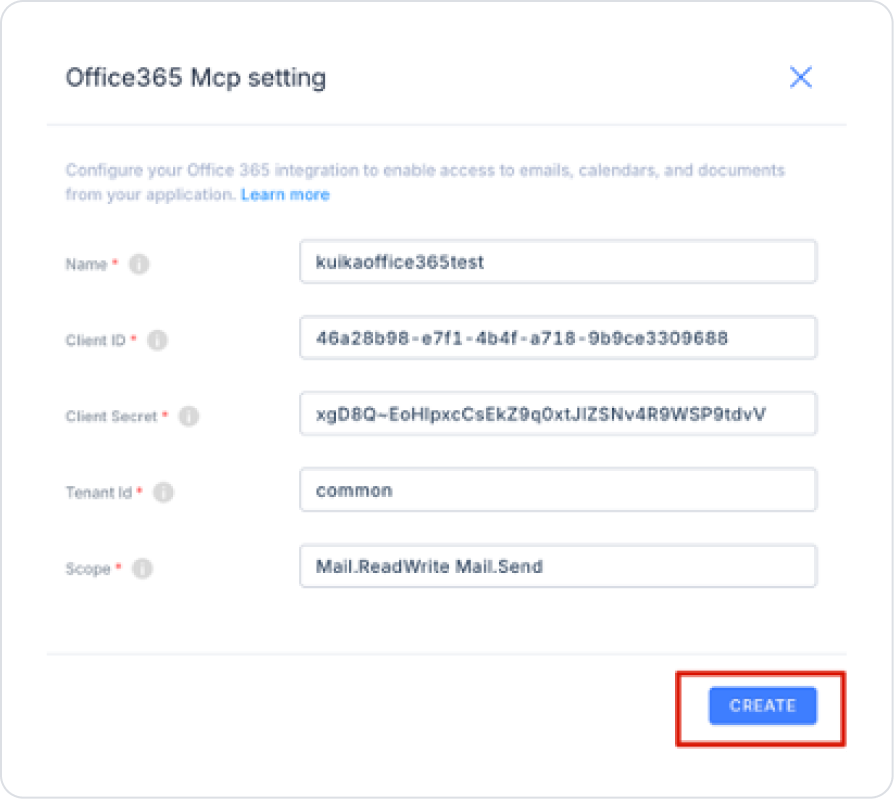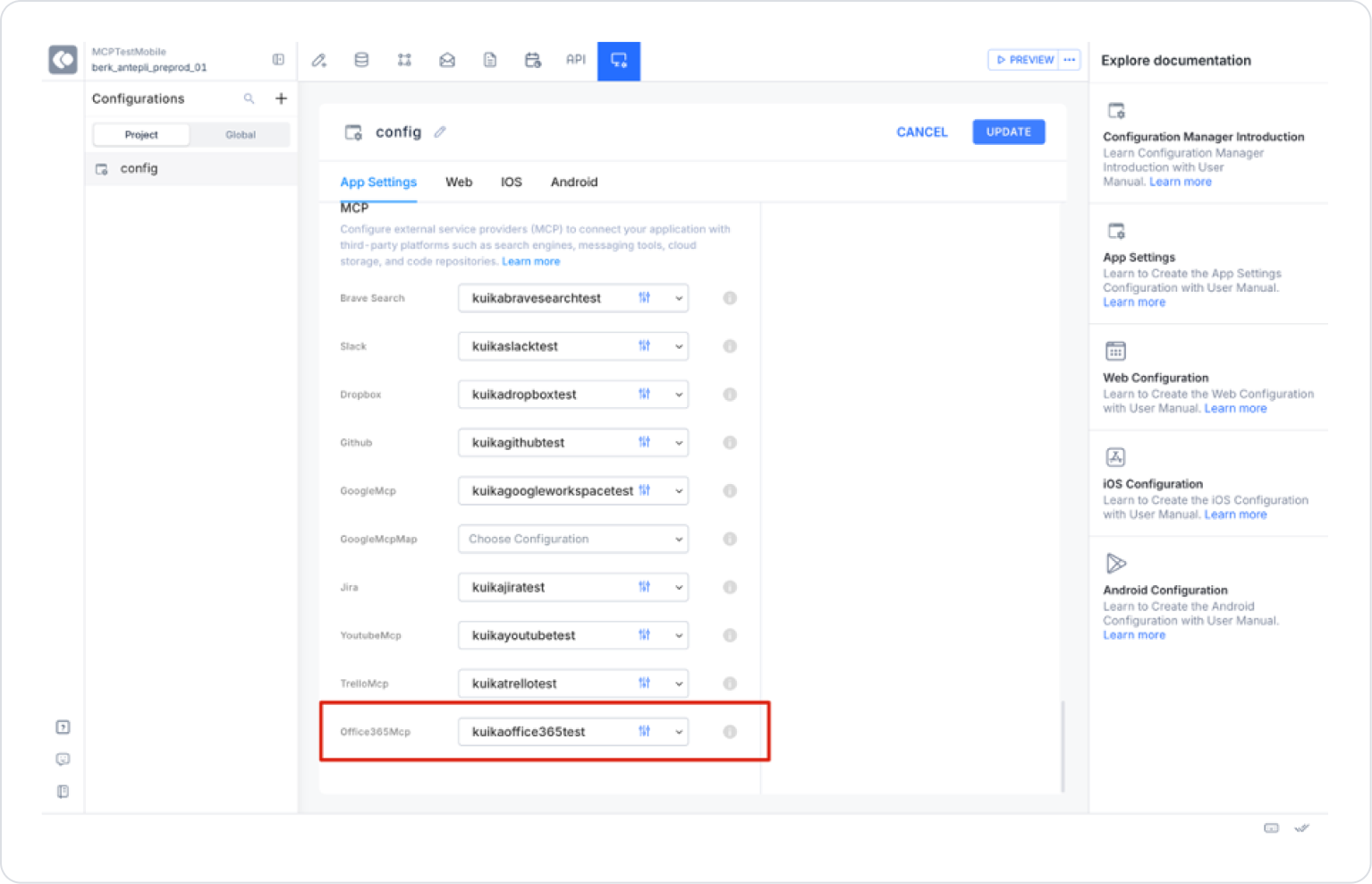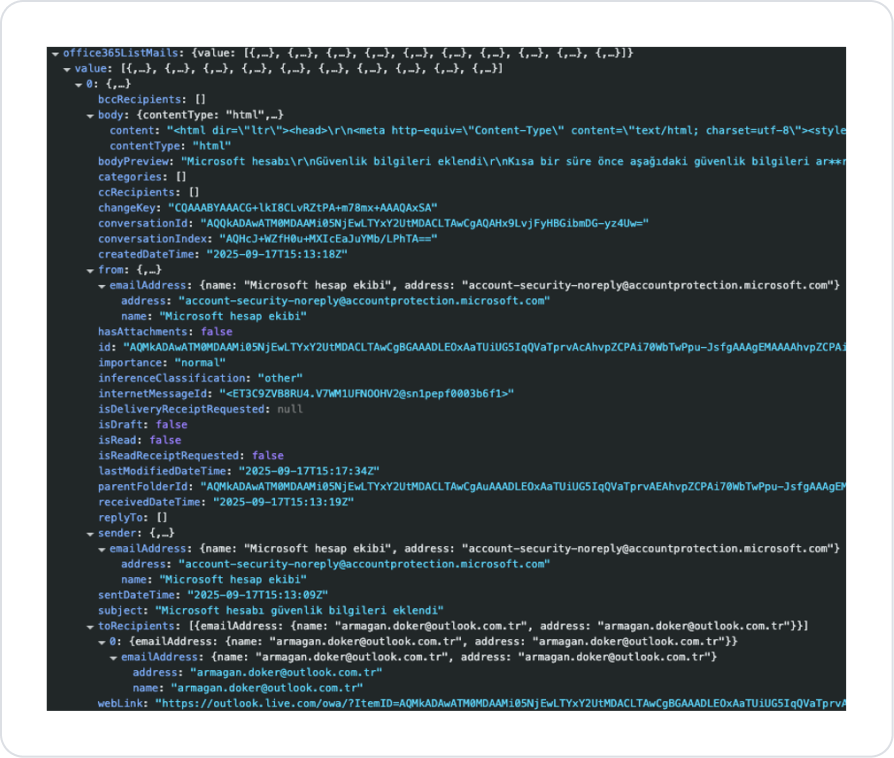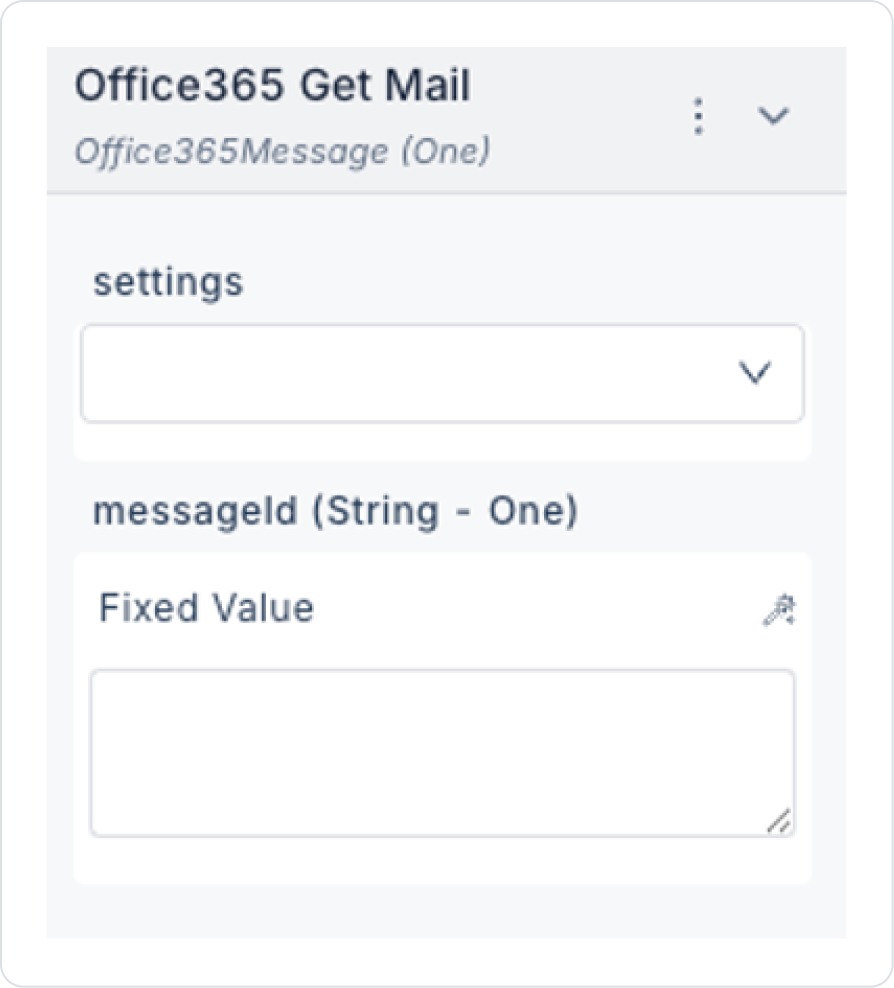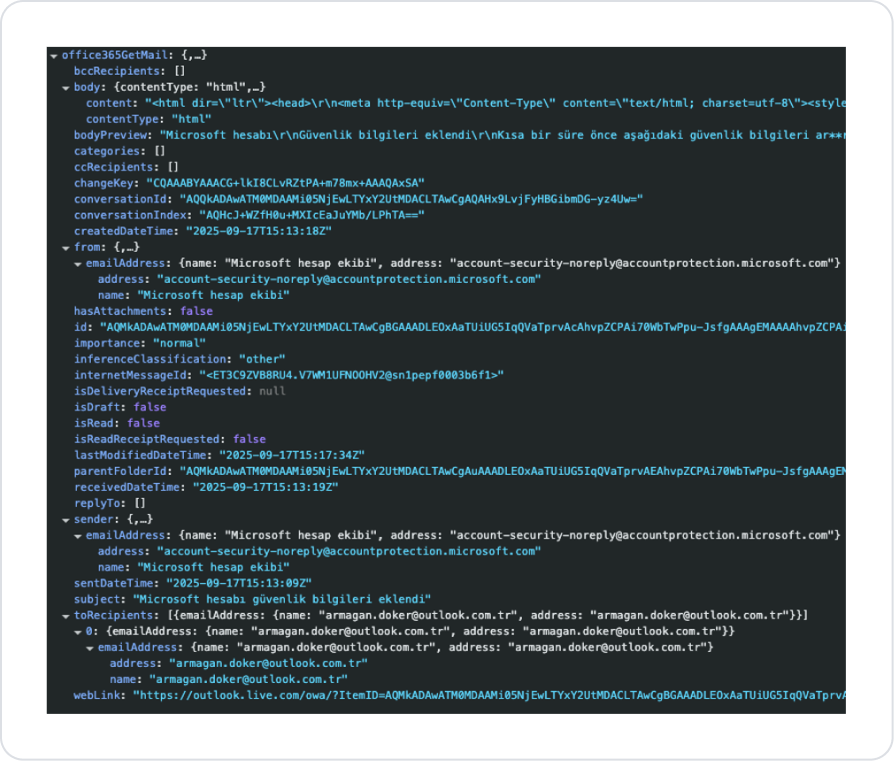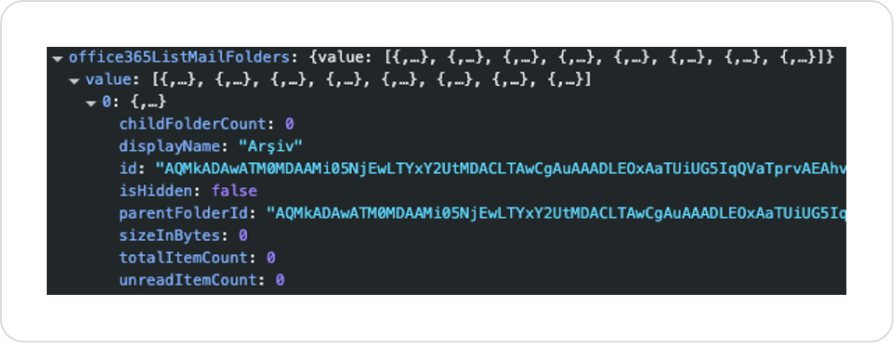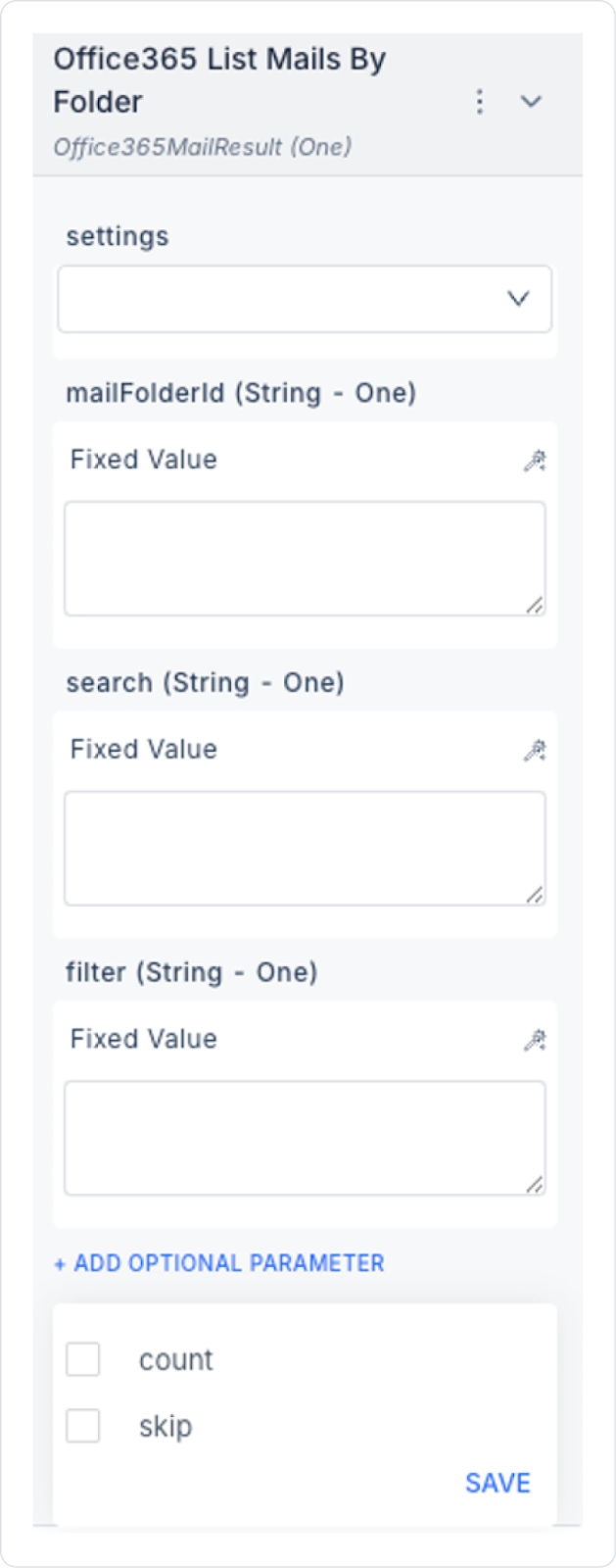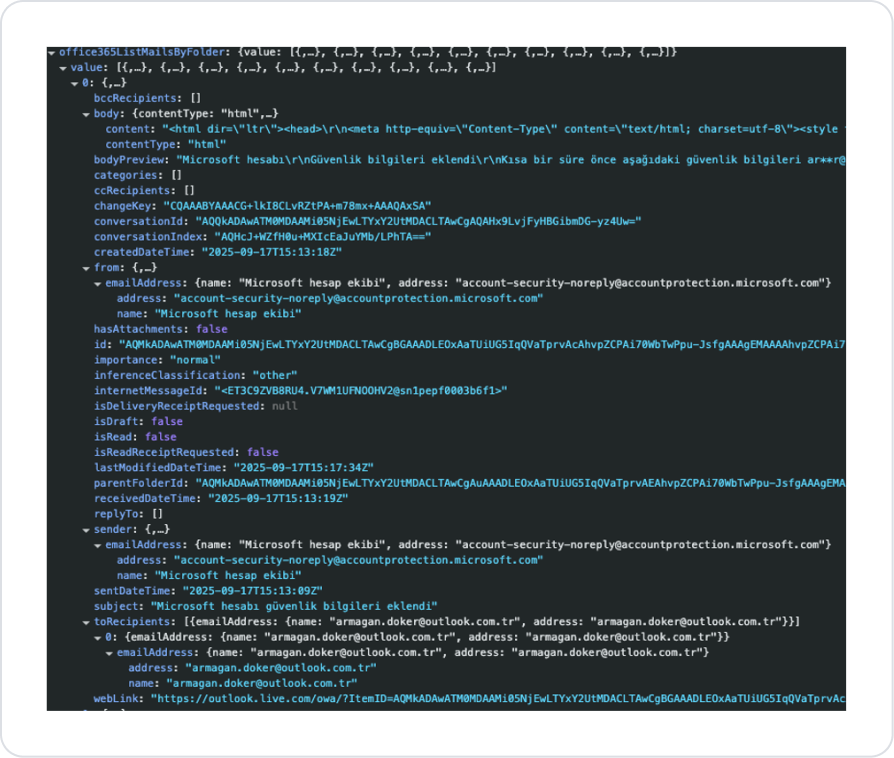Overview
Office365 MCP enables you to use email services (mail listing, detail viewing, folder querying, and mail sending) in your Kuika application.
Configuring Settings via Configuration Manager
A created config setting can only be used in one project. If you want to use it in other projects, you must recreate it.
- Log in to the Kuika platform.
- Select the project you will be working on from the Apps screen.
- Go to the Configuration Manager → App Settings tab.
- Click the ADD NEW option in the MCP → Office365 section.
Required Fields
- Name → Name to be given to the setting.
- Client ID, Client Secret, Tenant ID, Scope → Obtained from the Azure Portal.
Creating Information via Azure
- Go to the Azure Portal and log in.
- Follow the steps Microsoft Entra ID → Application Registrations → New Registration.
- Name: You can enter any name you want.
- Supported account types: Multi-tenant and personal accounts should be selected.
- Redirect URI:
- For Kuika → https://platformapi.kuika.com/v1/api/McpClient/office365-callback
- For custom domain → <DOMAIN_NAME>/v1/api/McpClient/office365-callback
- After saving:
- Application (Client) ID → Client ID
- Certificates & Secrets → New Client Secret step to create a Client Secret.
- API Permissions → Add Permission → Microsoft Graph → Application Permissions section, add the following permissions:
- Mail.ReadBasic
- Mail.Read
- Mail.ReadWrite
- Mail.Send
- After adding the permissions, grant Admin Consent.
Registration in Configuration Manager
- For Tenant ID → common
- For Scope → offline_access Mail.ReadBasic Mail.Read Mail.ReadWrite Mail.Send
After filling in the fields, press the Create button.
- The Microsoft sign-in screen will appear; sign in and grant consent.
- After receiving the success message, click the Create button again to complete the process.
The setting is now available in Office365 Actions.
Action Types
1. Office365 List Mails
Lists the user's emails.
Input
- settings (Config – required): Office365 setting defined in Configuration Manager.
- includeHiddenMessages (Boolean – optional): Should hidden/system emails also be retrieved?
- true → Also lists hidden emails.
- false (default) → Only visible emails.
- search (String – optional): Simple search filter. (e.g., “subject:‘invoice’”)
- filter (String – optional): OData-based advanced filter. (e.g., “from/emailAddress/address eq ‘abc@company.com’”)
- count (Integer – optional): Maximum number of emails to return. (Default: 10)
- skip (Integer – optional): Number of records to skip initially. (For pagination)
Output
- id (String): Unique ID of the email.
- subject (String): Email subject.
- body_preview (String): The first 255 characters of the email body.
- sender (Object): Sender information.
- name (String) → Sender's name.
- address (String) → Sender's email address.
- received_date_time (DateTime): The time the email was received.
- sent_date_time (DateTime): The time the email was sent.
- has_attachment (Boolean): Does the email have an attachment?
- is_read (Boolean): Has the email been read?
- is_draft (Boolean): Is it a draft?
- importance (Enum): The importance of the email: low, normal, high.
- web_link (String): The email's link in Outlook Web.
- categories (Array): Outlook colored categories list.
- body (Object): Email body.
- content_type (String) → “text” or “html”.
- content (String) → Body content.
2. Office365 Get Mail
Retrieves the details of a single email.
Input
- settings (Config – required): Office365 setting in Configuration Manager.
- messageId (String – required): The email's unique ID. (Found with List Mails.)
Output
- id (String): The email's unique ID.
- subject (String): The email's subject.
- body (Object): Full body content.
- content_type (String) → “text” or “html”.
- content (String) → Full content of the email.
- sender (Object): Sender information.
- name (String)
- address (String)
- has_attachment (Boolean): Is there an attachment?
- is_read (Boolean): Has it been read?
- is_draft (Boolean): Is it a draft?
- importance (Enum): Importance level.
- received_date_time (DateTime): Received time.
- sent_date_time (DateTime): Sent time.
3. Office365 List Mail Folders
Lists the user's folders.
Input
- settings → Office365 settings
Output
- id (String): Folder ID.
- display_name (String): Folder name. (Inbox, Sent Items, Drafts, etc.)
- parent_folder_id (String): Parent folder ID.
- child_folder_count (Integer): Number of subfolders.
- unread_item_count (Integer): Number of unread emails.
- total_item_count (Integer): Total number of emails.
- size_in_bytes (Integer): Total size of the folder.
- is_hidden (Boolean): Is it a system folder?
4. Office365 List Mails By Folder
Retrieves emails from a specific folder.
Input
- settings (Config – required): Office365 settings.
- mailFolderId (String – required): Folder ID (found with List Mail Folders).
- search (String – optional): Simple search.
- filter (String – optional): OData filter.
- count (Integer – optional): Maximum number of results.
- skip (Integer – optional): Number of records to skip.
Output
- Returns the same fields as List Mails.
5. Office365 Send Mail
Sends a new email.
Input
- settings (Config – required): Office365 setting.
- subject (String – required): Email subject.
- body (String – required): Email content.
- to (Array – required): Primary recipient(s). (e.g., [“abc@company.com”])
- cc (Array – optional): Information recipients.
- bcc (Array – optional): Blind recipients.
Output
- success (Boolean): Returns true if the operation is successful.
Usage in Kuika
The created Office365 setting can be used by connecting it to the settings parameter in the Office365 Action in the project.
Example Scenarios:
- Retrieve the last 10 emails in the inbox → List Mails (count=10)
- List emails in a specific folder → List Mails By Folder
- View the details of a single email → Get Mail
- Send a new email → Send Mail