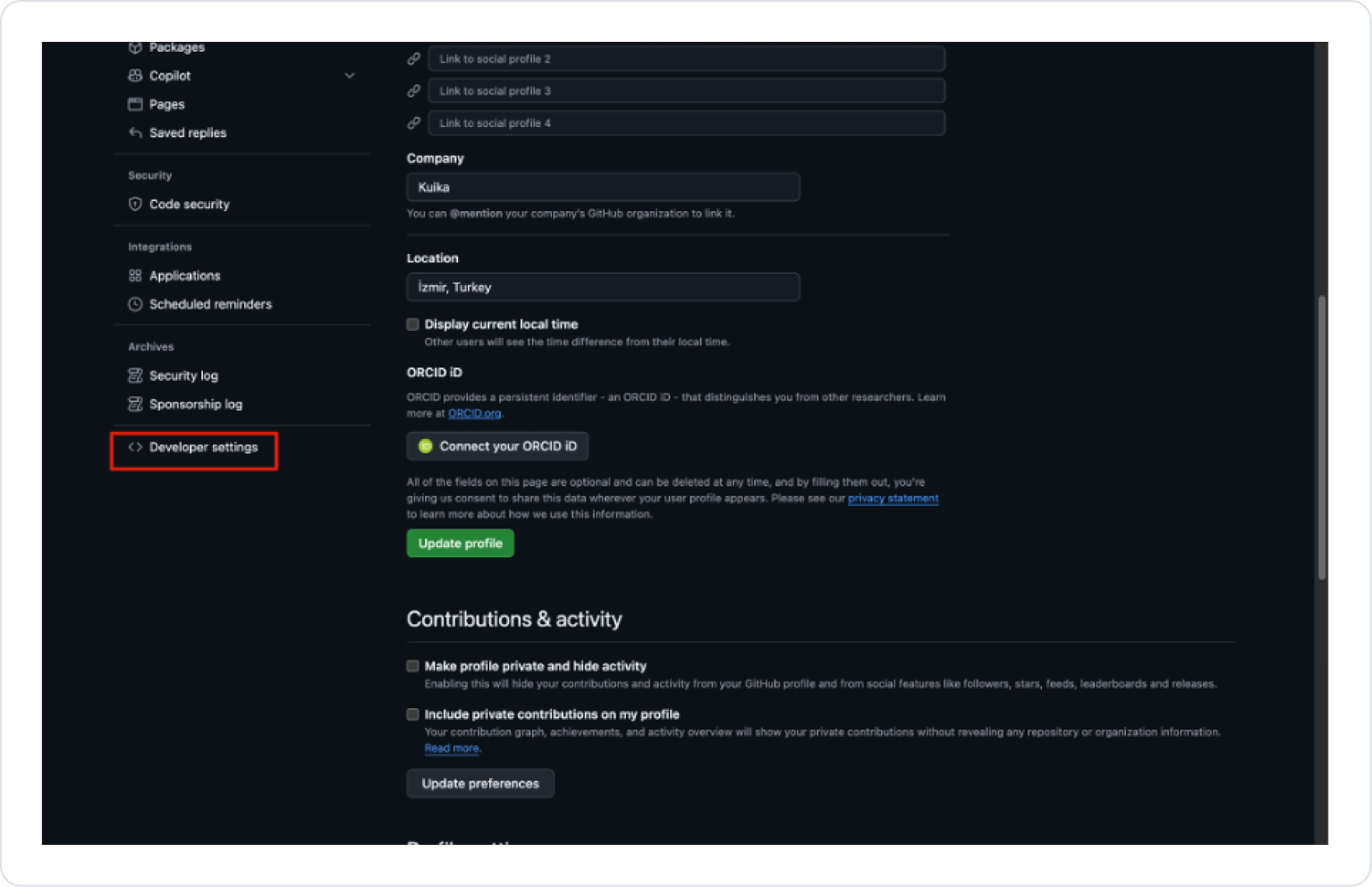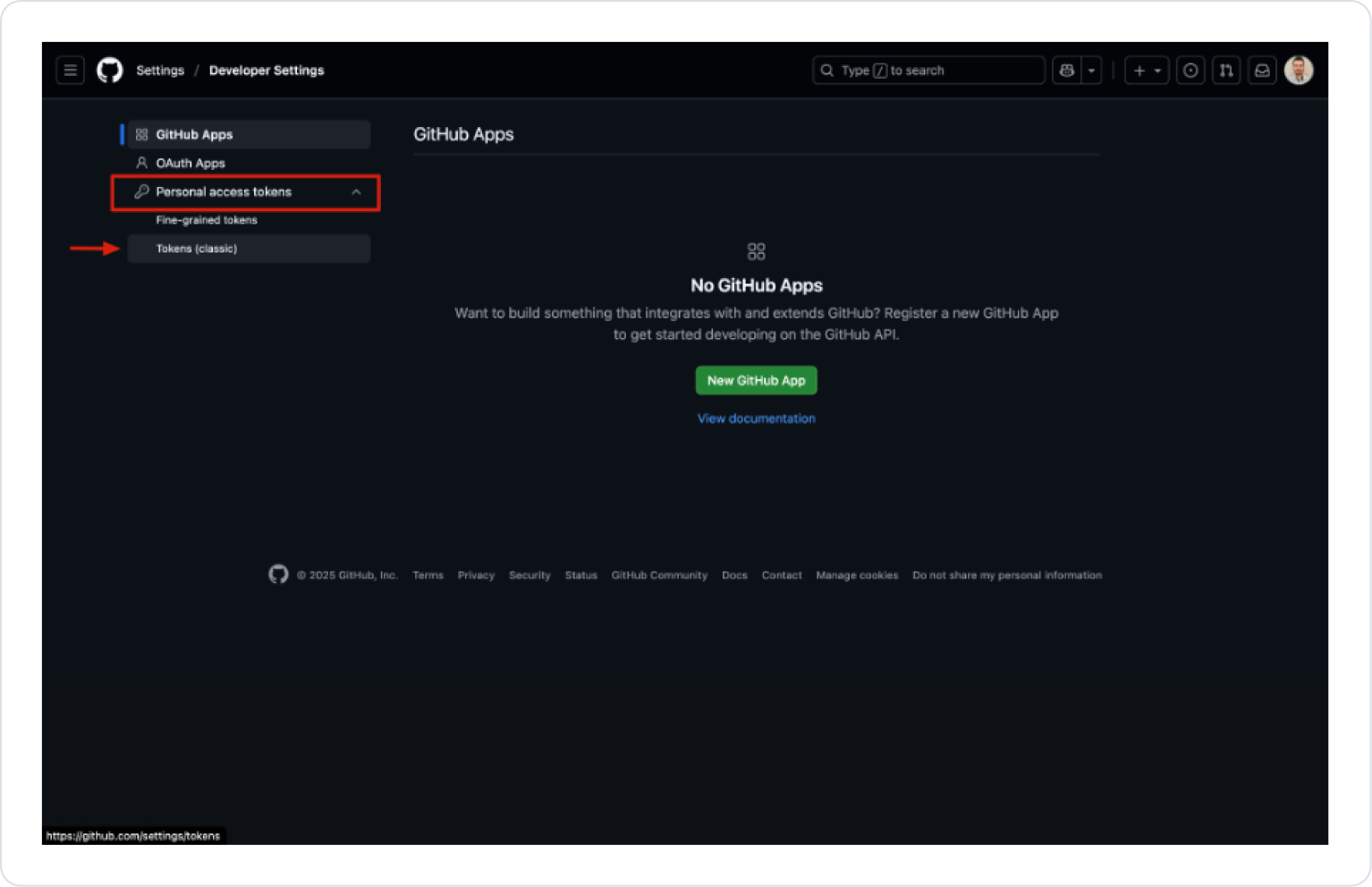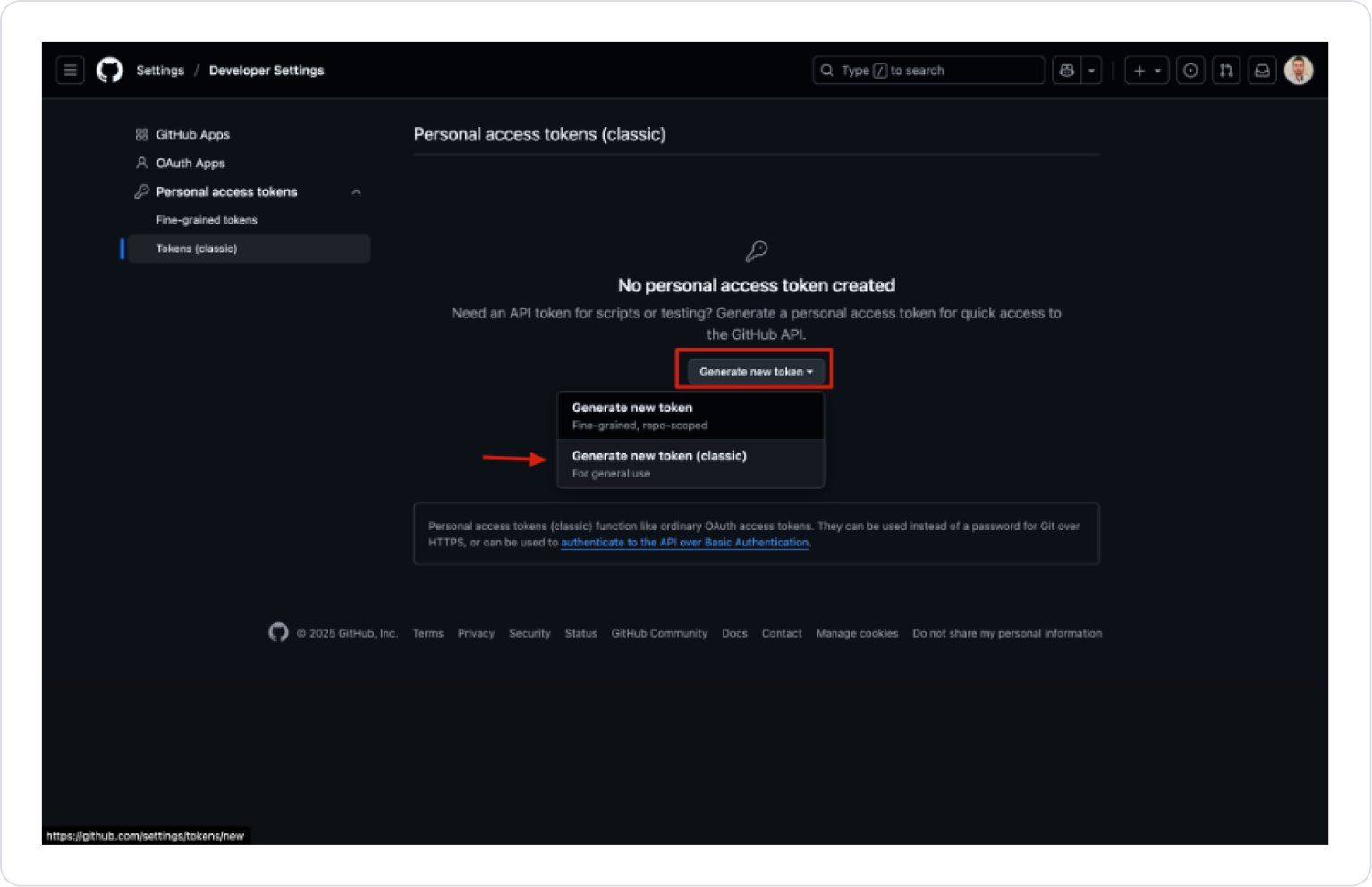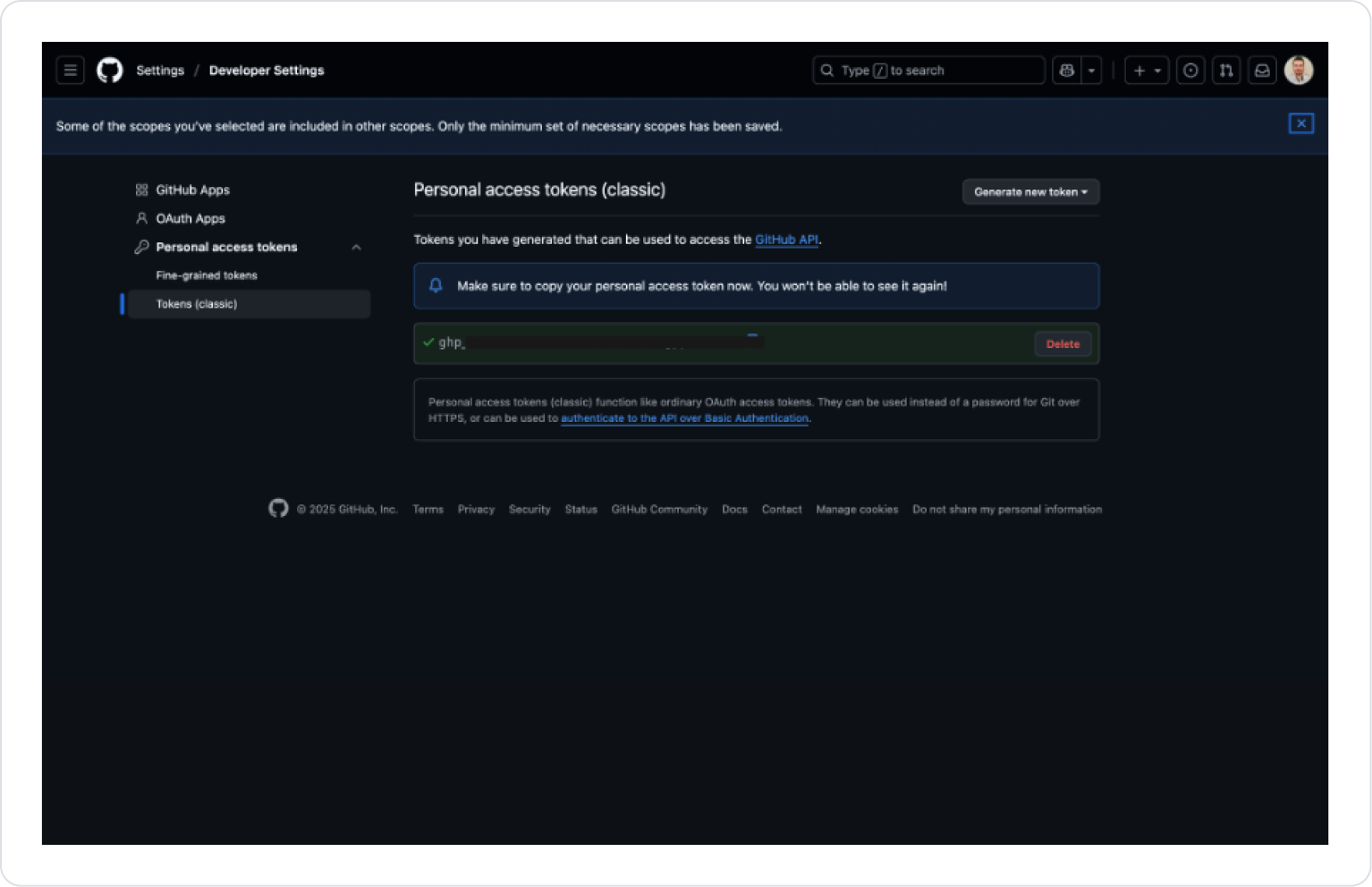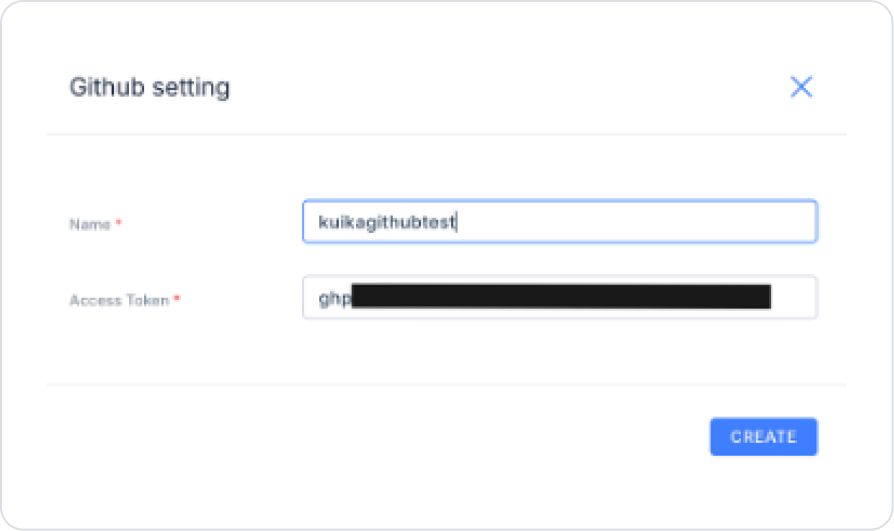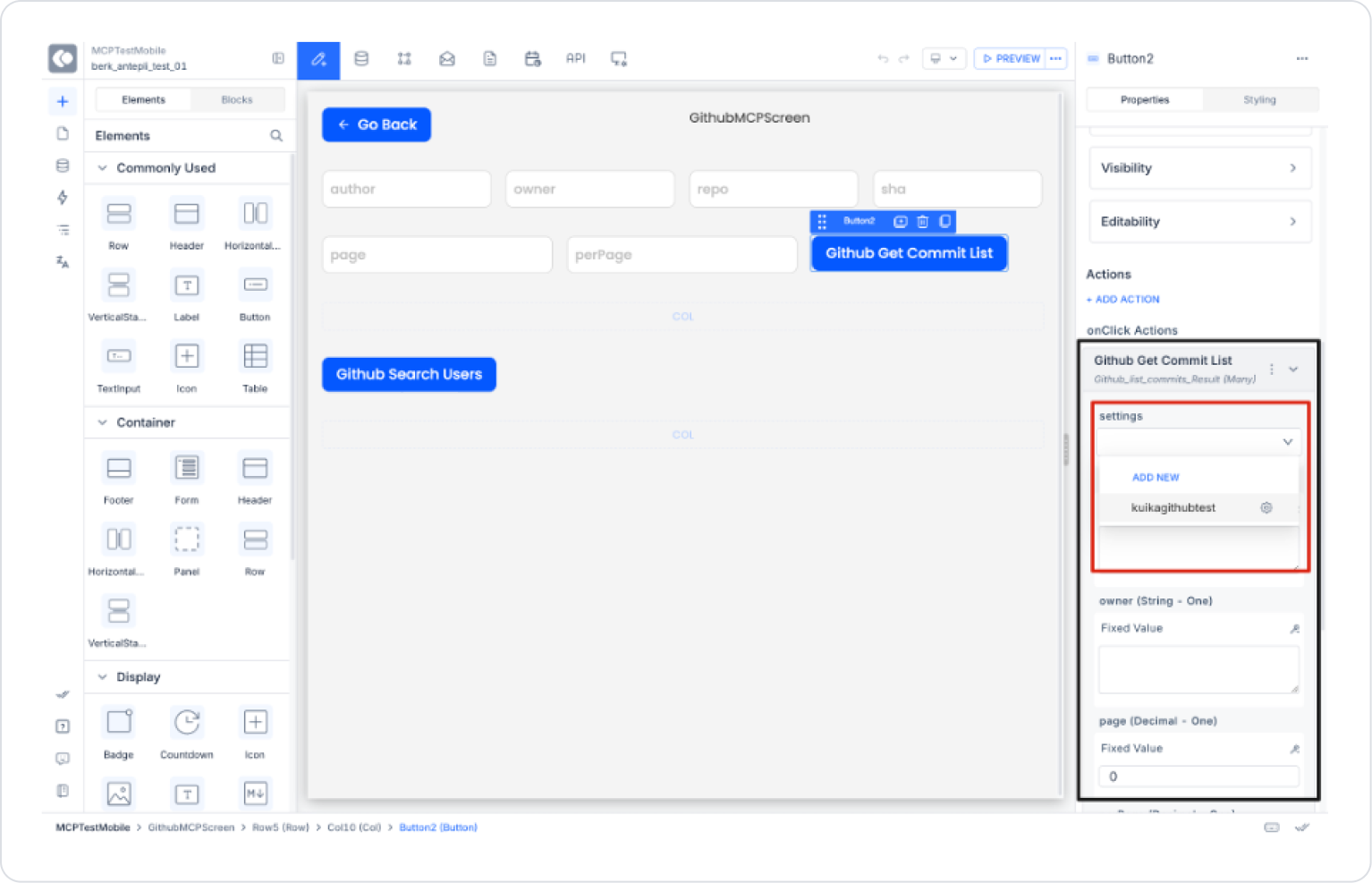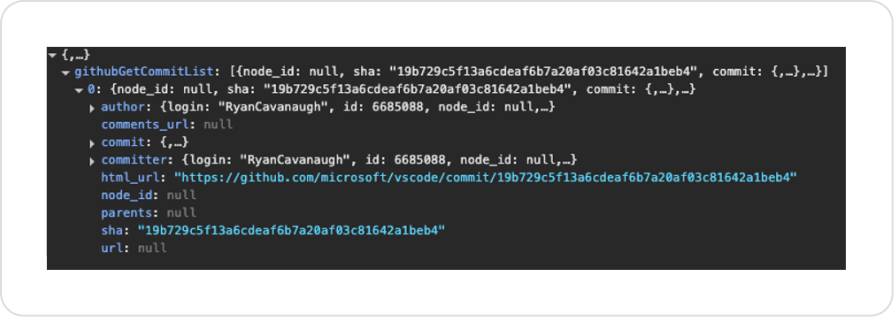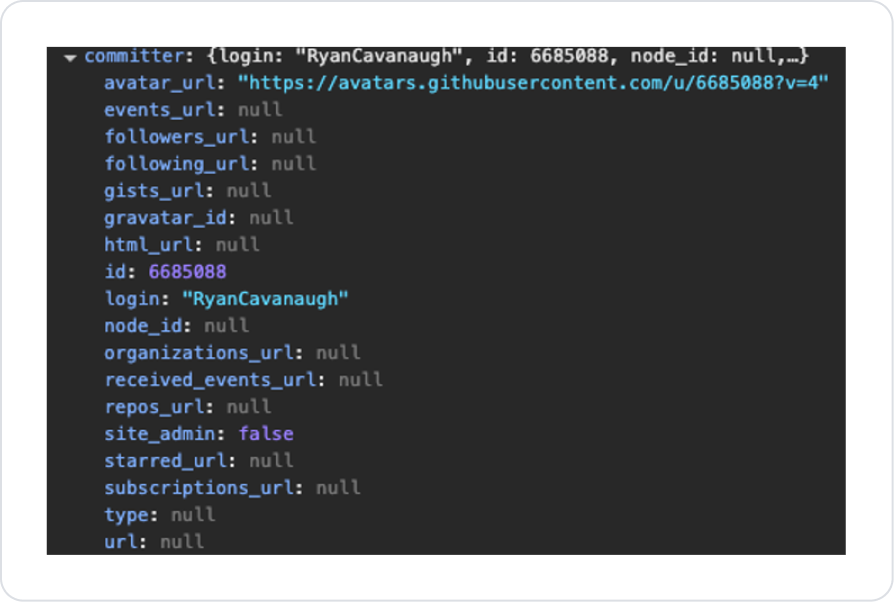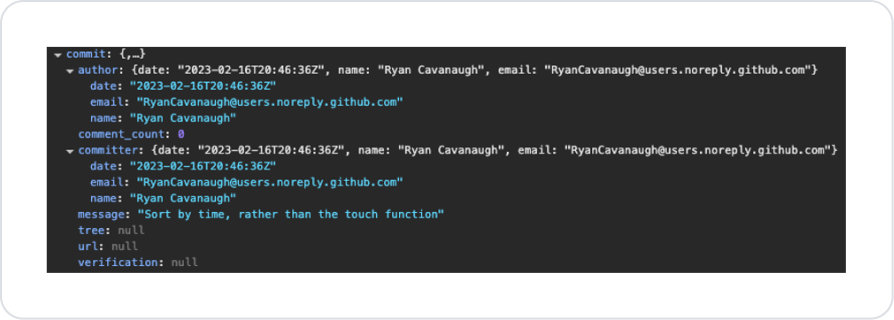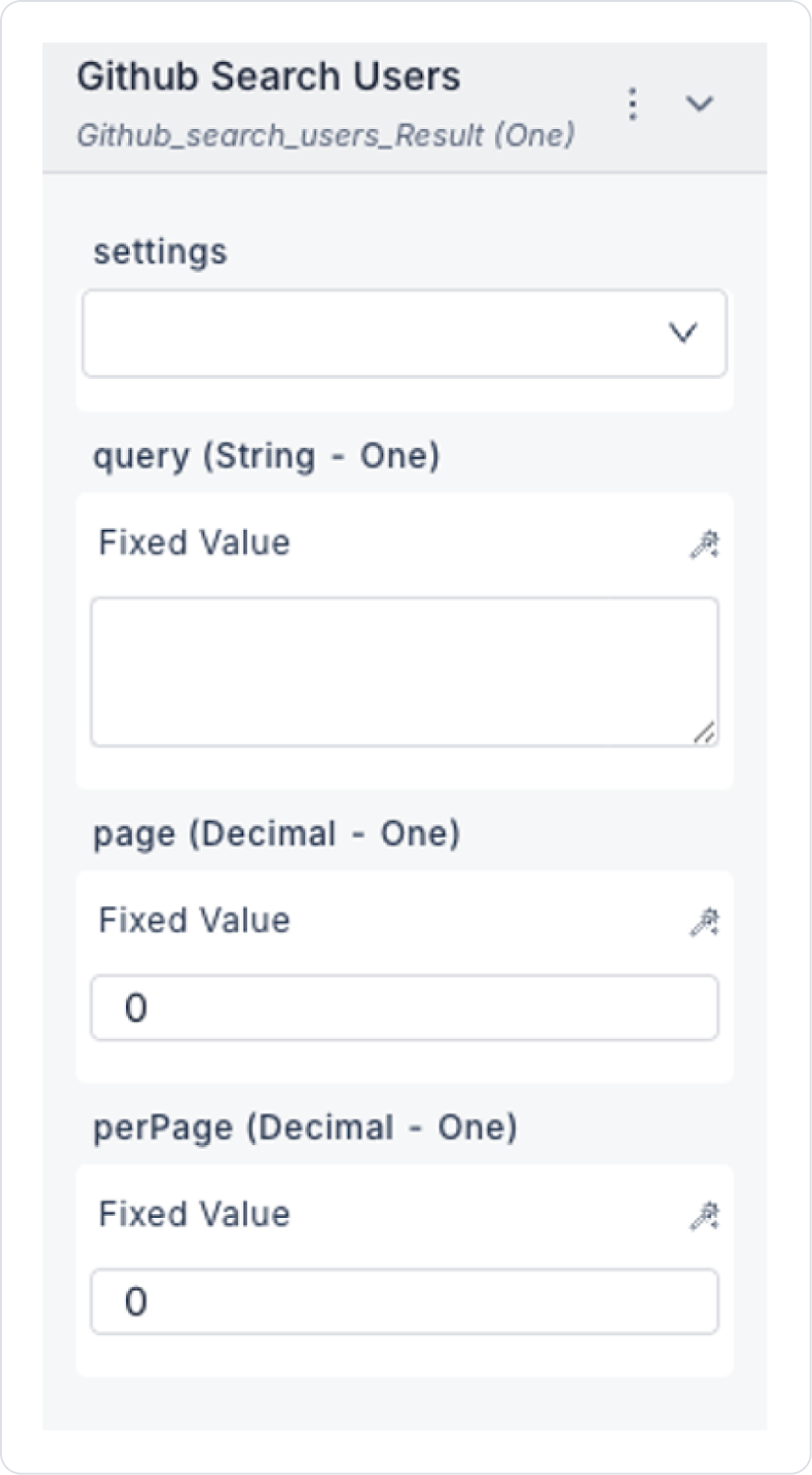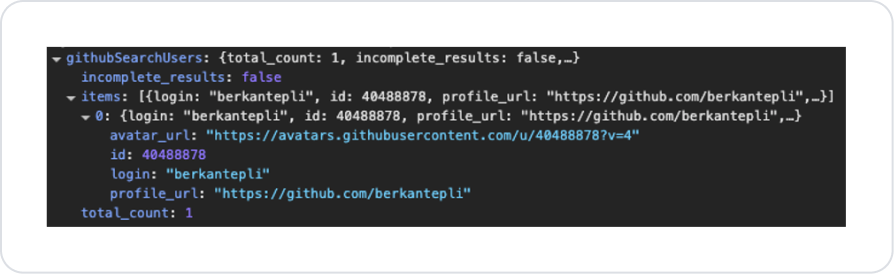Overview
GitHub MCP provides a secure and structured integration between your application and GitHub. This allows your AI-based applications to use GitHub data (commit list, user searches, repository information, etc.) via MCP.
Configuring Settings via Configuration Manager A created configuration setting can only be used in one project. If you want to use it in other projects, you must recreate the same settings. Log in to the Kuika platform. Select the project you will be working on from the Apps screen. Go to the Configuration Manager → App Settings tab. Click ADD NEW in the MCP → GitHub section. In the window that opens: Name: A distinctive name to be given to this integration.Access Token: The Personal Access Token (PAT) created on GitHub. Creating a GitHub Access Token Log in to your GitHub account (https://github.com ). From the top right, follow the path Settings → Developer Settings → Personal Access Tokens → Tokens (classic) . Click Generate new token → Generate new token (classic). Fill in the required fields: Note: Enter a description for the token (e.g., MCP Server Access ).Expiration: Select a duration (30 days, 90 days, or No expiration ).Scopes (permissions): repo → Access to repositories read:org → Organization information workflow → Workflows admin:repo_hook → Webhook management Click the Generate token button. The token is only displayed once → Copy it with Copy and paste it into the GitHub Settings field in Kuika. Action Types
GitHub Commit List
Retrieves the commit list for a specific repository.
Action Input
settings: GitHub setting you defined in Config Manager. author: The person who made the commit. owner: Repository owner / organization name. repo: Repository name. sha: The unique identifier of the commit (SHA-1 hash). page: The page number to retrieve. perPage: Number of items per page. Action Output
The commit search results return the following fields:
author → Information about the user who made the commit (login, id, avatar, url, etc.)committer → Information about the user who sent the commit to the repository (may be different from the author)commit → Commit details (author, committer, message, date, tree, verification)sha → Unique identifier of the commithtml_url → GitHub web link of the commitcomments_url → Commit comment linkurl → Commit details via APInode_id → GitHub GraphQL internal IDparents → List of parent commits (may be multiple for merge commits)Important Subfields:
commit.message → Commit message commit.author → Name, email, date commit.committer → Sender information (name, email, date) verification.verified → Is the commit signed? verification.reason → Reason for verification result verification.signature → Signature information (PGP/GPG) GitHub Search Users
Searches for users on GitHub.
Action Input
settings: GitHub settings. query: Search term (e.g., “john smith”, “location:seattle”, “followers:>100”). page: Which page to retrieve. perPage: Number of results per page. Action Output
total_count: Total number of users in the search results. incomplete_results: Boolean → Was the search completed? items: List of users. login → Username id → User ID avatar_url → Profile picture URL html_url (or profile_url) → GitHub profile link type → User type (User / Organization) Usage in Kuika
GitHub settings created in Configuration Manager can be used by linking them to the settings parameter in the GitHub Action in the project.
For example:
It is possible to list the commit history of the “kuika/platform-core” repository and search for users according to the “location:turkey followers:>50” criteria.