

Kuika's Is Web action allows you to determine whether your application is running on a web browser. With this action, you can check whether the application is running on a web platform or a mobile device and display platform-specific content or functions. For example, you can make web platform-specific elements visible only in the browser and hide them on mobile devices to provide a more optimised user experience.
Technical Features
Define the Action
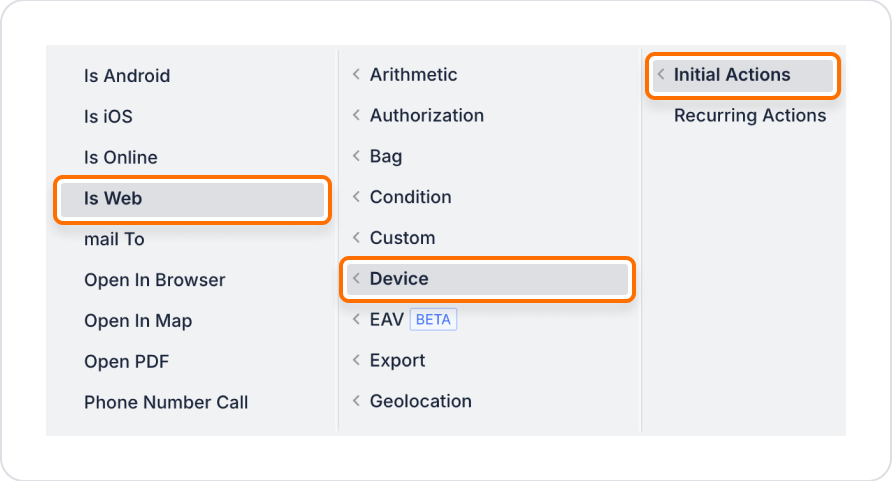
In an application, when full screen is supported on mobile devices but some features may be limited in web browsers, you want to display an informational message to the user saying, ‘Some features may be limited in your browser.’
Steps
Technical Risks
Is Web Action makes it easy to understand which environment your app is running in. This enables platform-specific content display, user notifications, and function management. By working on both web and mobile, it helps you create a flexible and secure user experience.