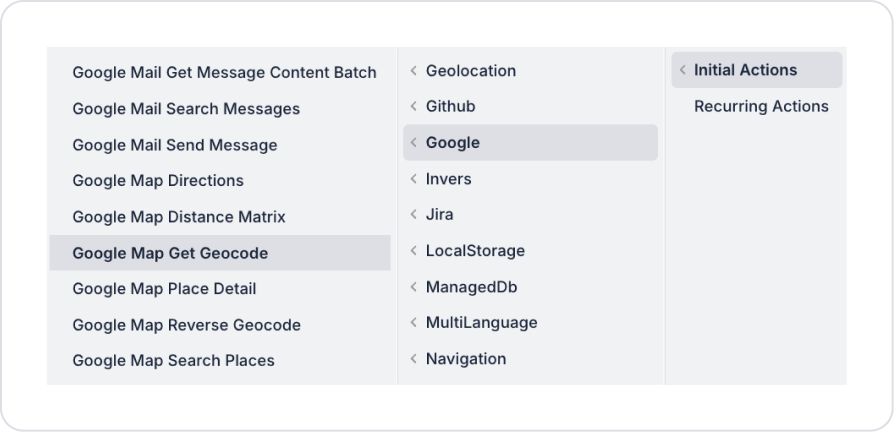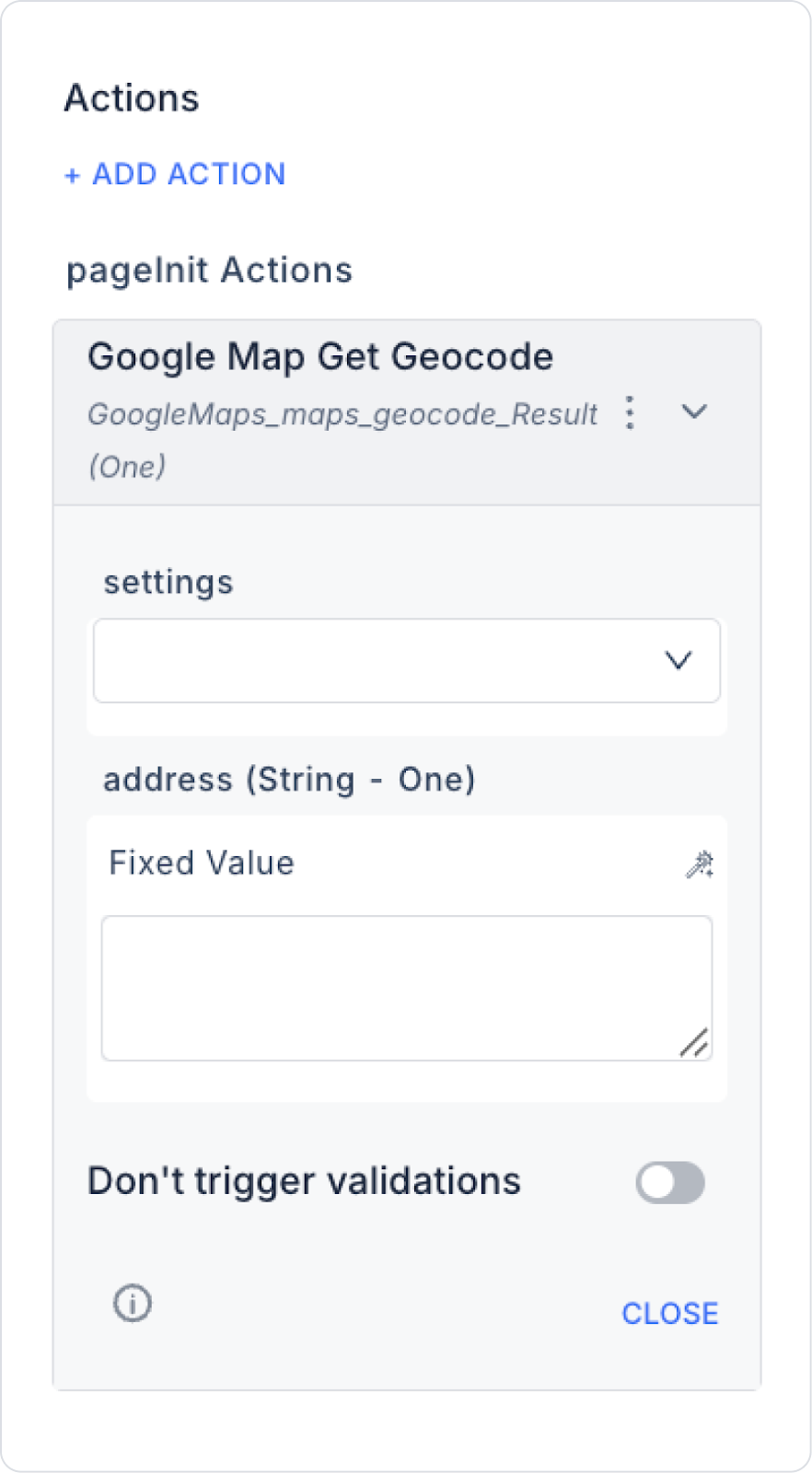The Google Map Get Geocode action is used to convert a given address into geographic coordinates (latitude and longitude). When a user enters an address, the Google Maps API returns the latitude and longitude information for that address. It is used in map-based applications for address validation, location-based search, or route calculation.
Technical Specifications
Function: Address → Coordinate conversion (Geocoding).Parameters settings (Object – required): Settings required for Google Maps integration.address (String – required): Address information to be converted. (E.g., “Istiklal Caddesi, Beyoğlu, İstanbul”).Result: Single (One) → Returns the latitude and longitude information for the relevant address.Value Binding: A fixed value can be entered. It can be obtained dynamically from user inputs (e.g., TextInput). Web & Mobile Support: Works in both web and mobile applications.Google Map Get Geocode Application Steps 1. Adding an Action
Go to the screen in your Kuika project where the address needs to be converted to a location. UI Design → + ADD ACTION → Google → Google Map Get Geocode Add the action.2. Configuring Parameters
settings: Google Maps settings are selected.address: Fixed usage → “Ankara, Turkey”. Dynamic usage → The address entered by the user in the form is linked here. Usage Scenario: “Address → Coordinate Conversion” In a delivery application, when a customer's address is received, coordinate information is needed to mark this address on the map.
Steps:
The user enters the address as “Ankara, Kızılay”. Google Map Get Geocode runs.Result returned: “39.9208, 32.8541”. These coordinates are marked on the Map. Google Map Get Geocode Advanced Customizations Dynamic Form Usage: Geocoding can be performed automatically for any address entered by the user.Route Preparation: The returned coordinates can be transferred to the Google Map Directions or Distance Matrix action.Verification: You can check whether the address is registered in the system.Technical Risks and Controls
If the address is entered incorrectly or is missing, the correct coordinates may not be found. If there are different areas with the same name (e.g., “Atatürk Caddesi”), incorrect results may be returned. An error may occur if Google Maps API quota limits are exceeded.