

The Go Back action allows users to quickly and easily return to the previous screen within the application. This action is particularly useful in step-by-step processes, where users need to review previous steps or correct an action. It improves the user experience by making navigation intuitive and user-friendly.
Technical Features

After these steps, the user will be redirected to the previous page when the relevant area is clicked. No parameter configuration is required.
A user fills in their information in a three-step registration form and reaches the second step. However, they realise that they need to update the information in the first step. They click the ‘Back’ button to go to the previous step and update their information. This process is carried out using the Go Back action.
Adding a Return Action
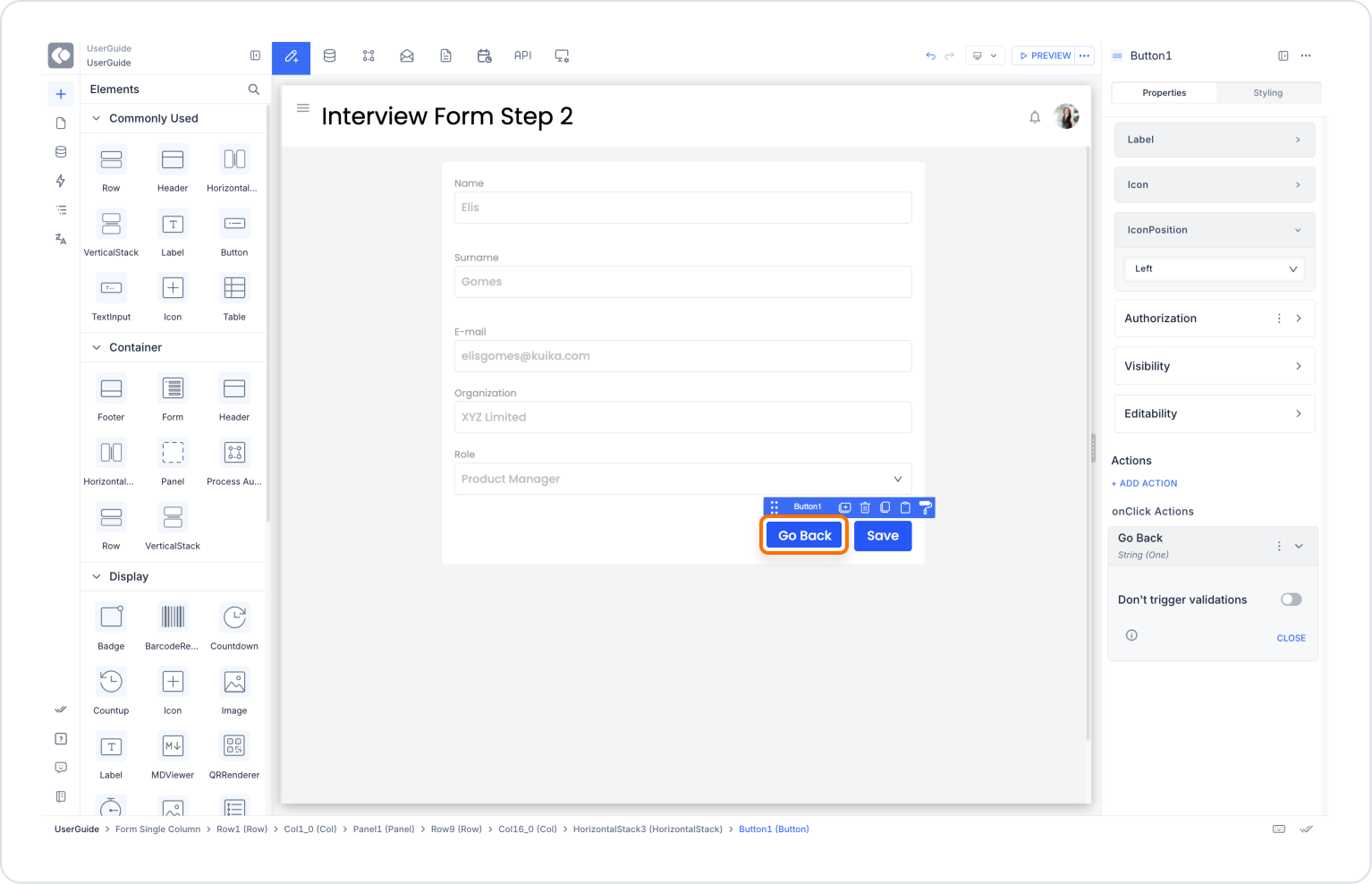
Action Workflow
Technical Risks
The Go Back action makes the user flow in your application more intuitive, facilitates error correction, and makes multi-step structures such as forms more functional. Thanks to this action, which is compatible with both web and mobile, your users can safely return to previous pages and continue their transactions without interrupting their experience.