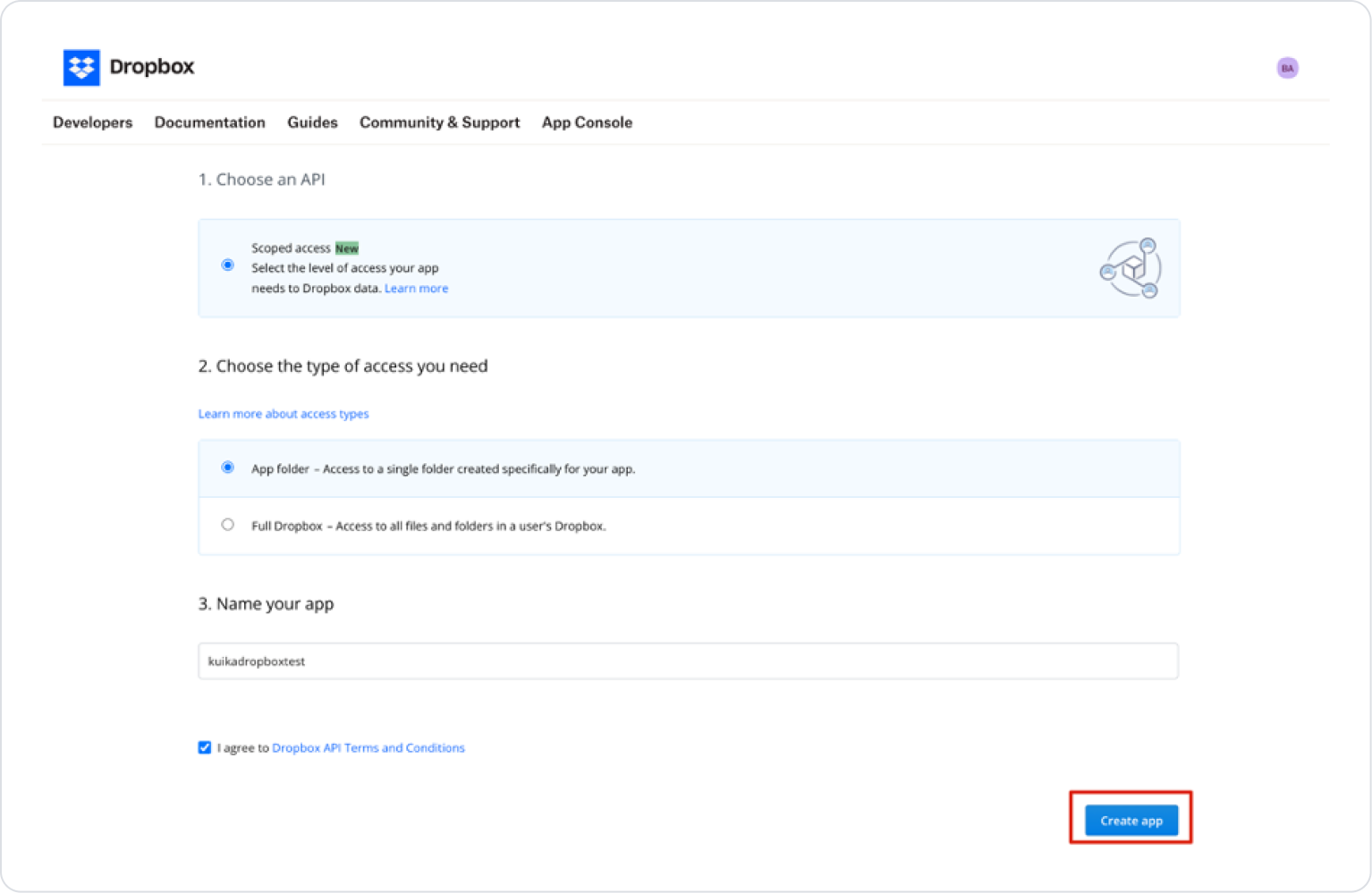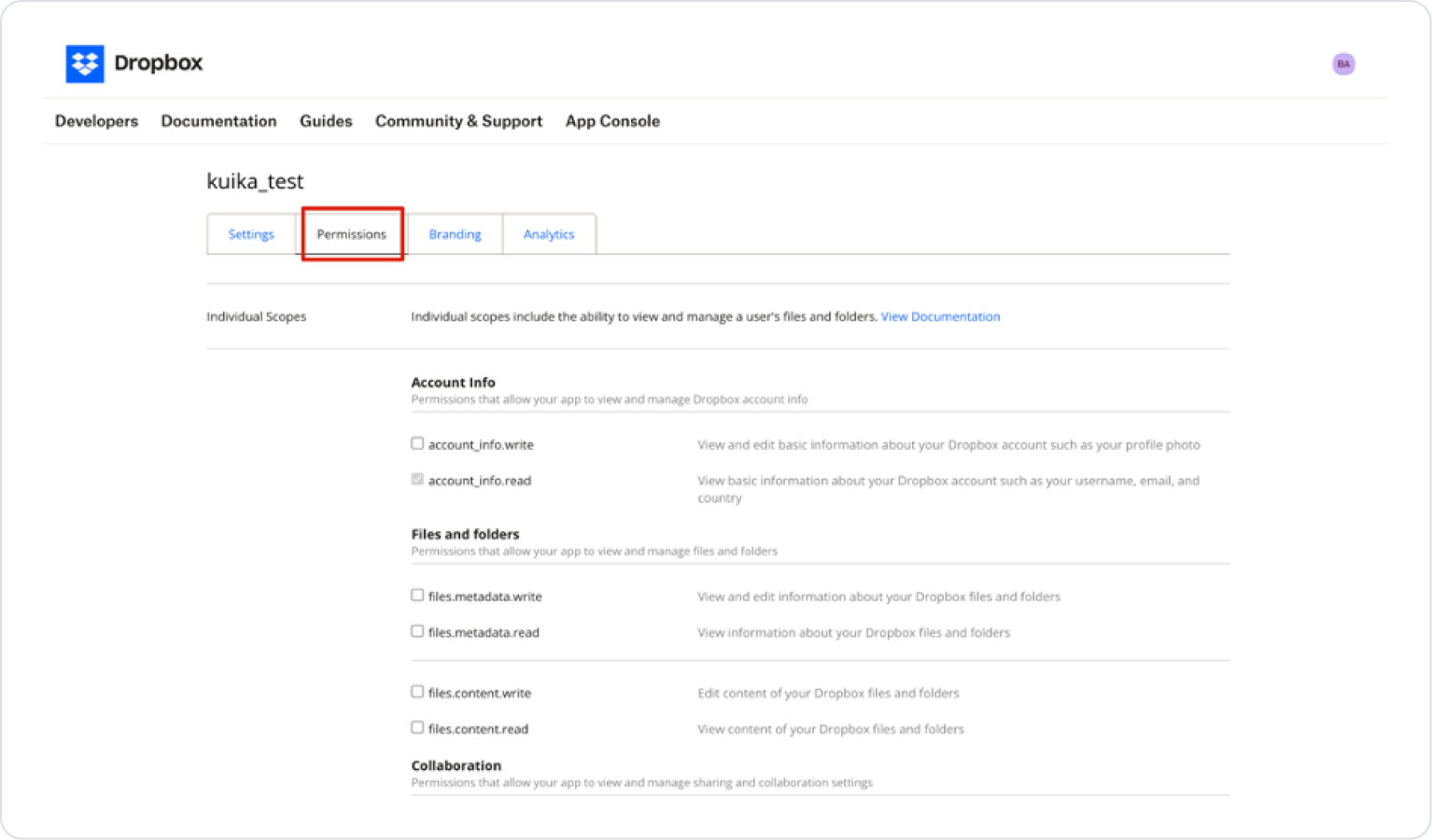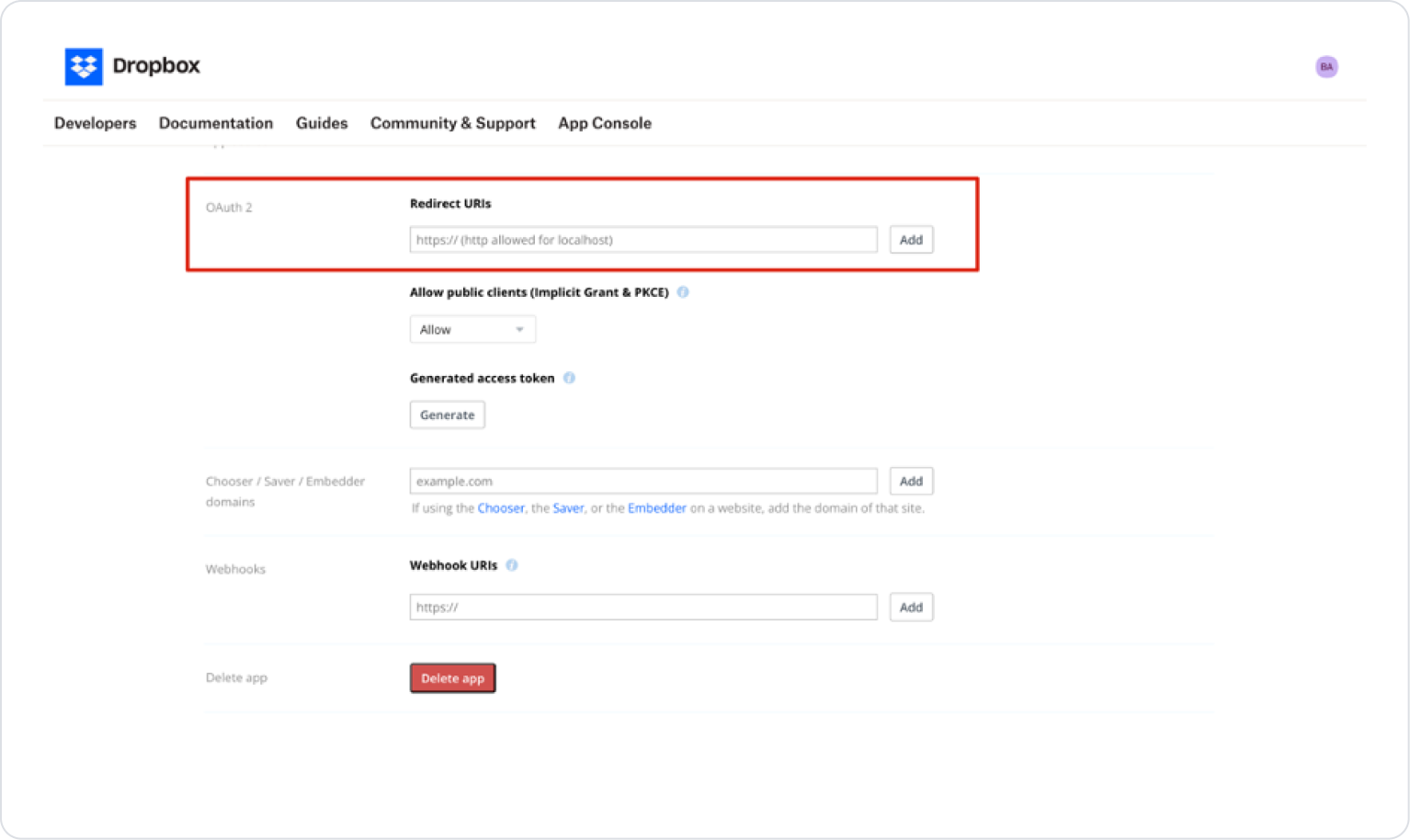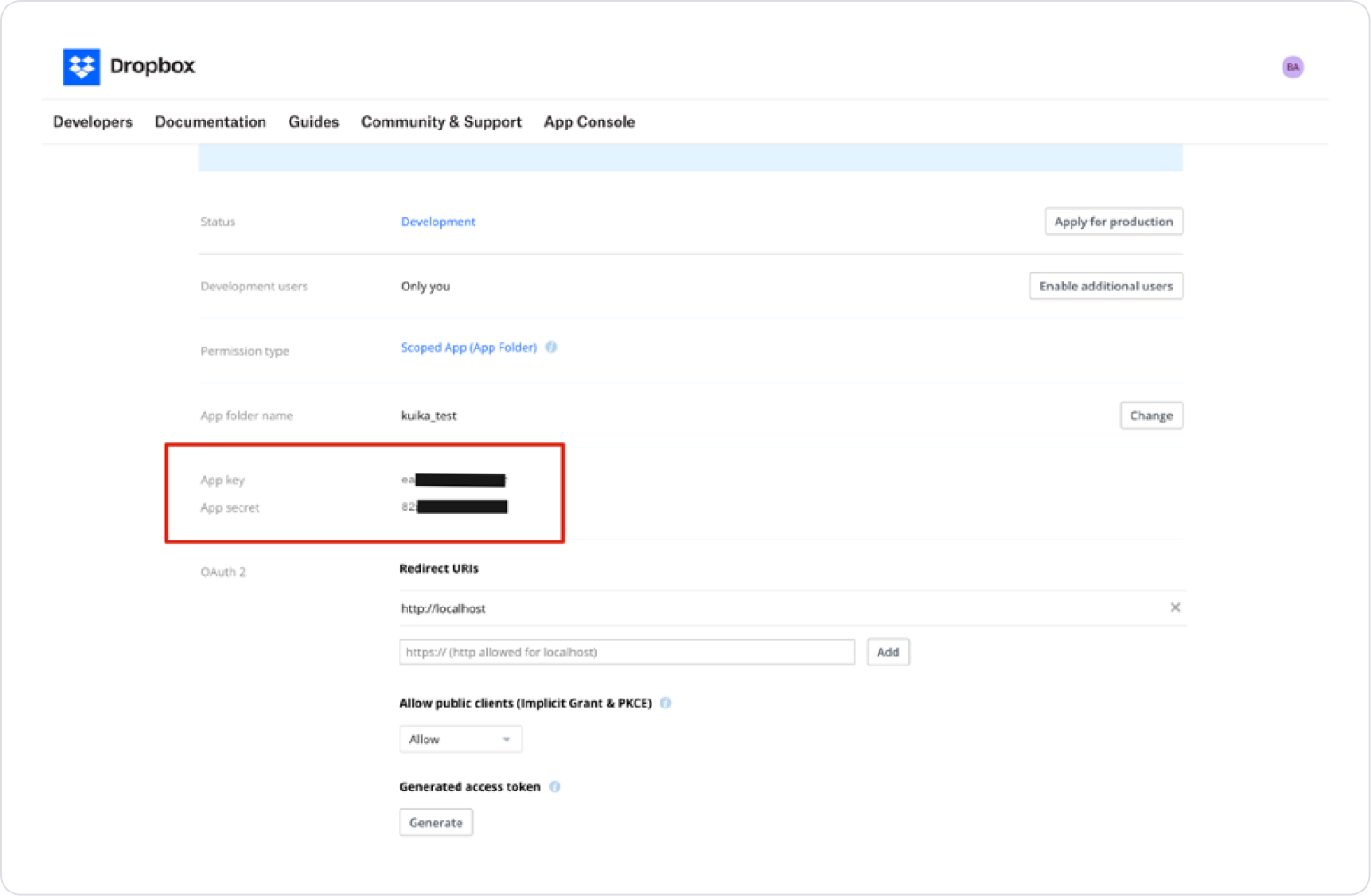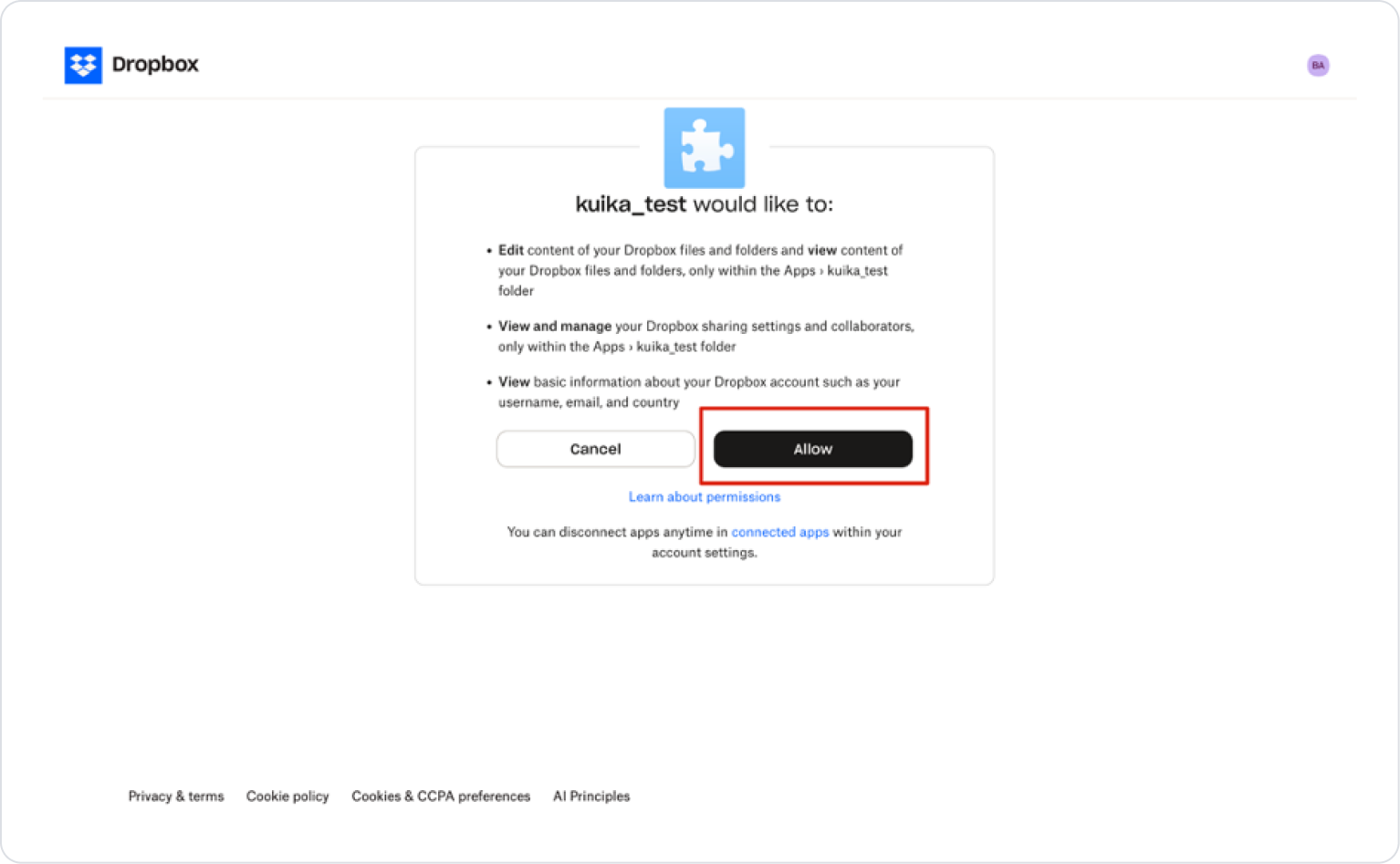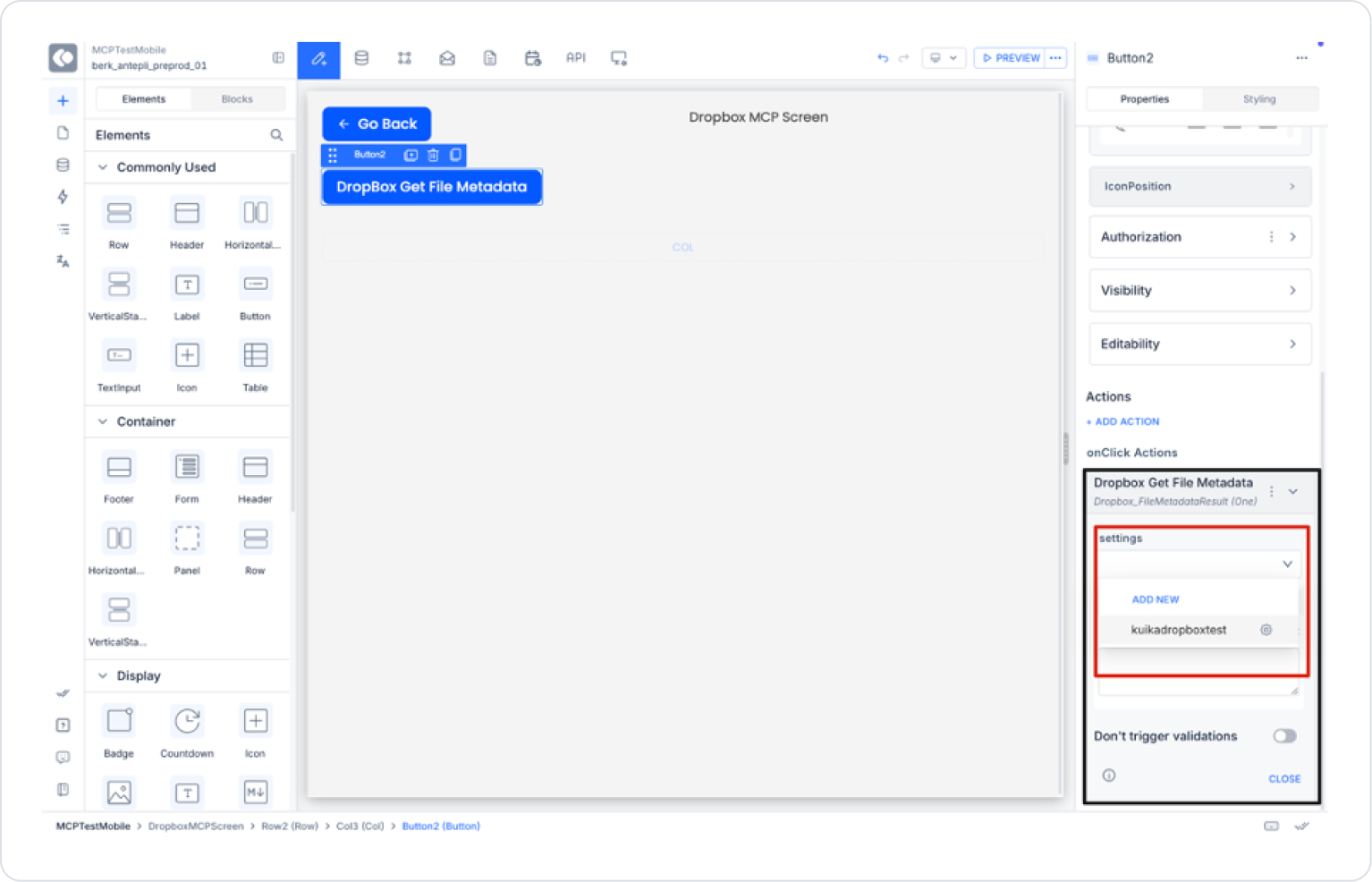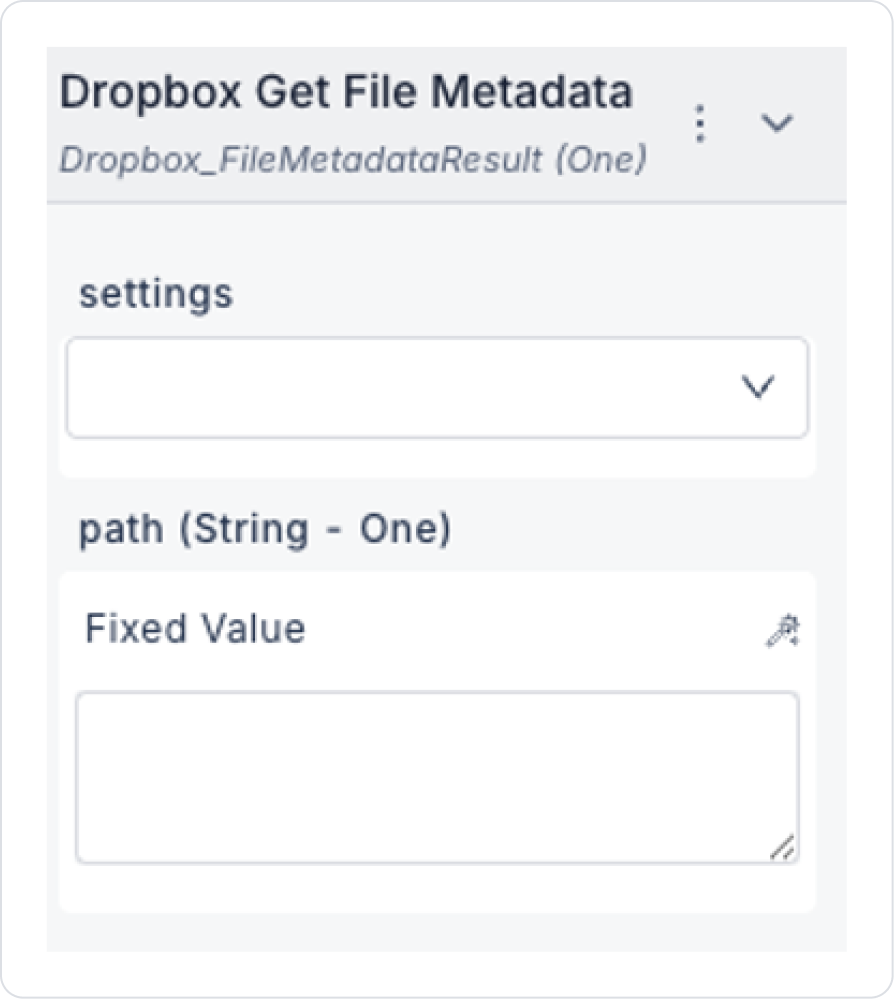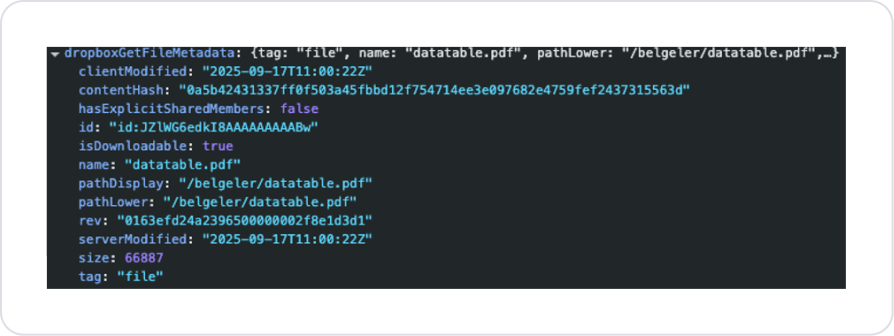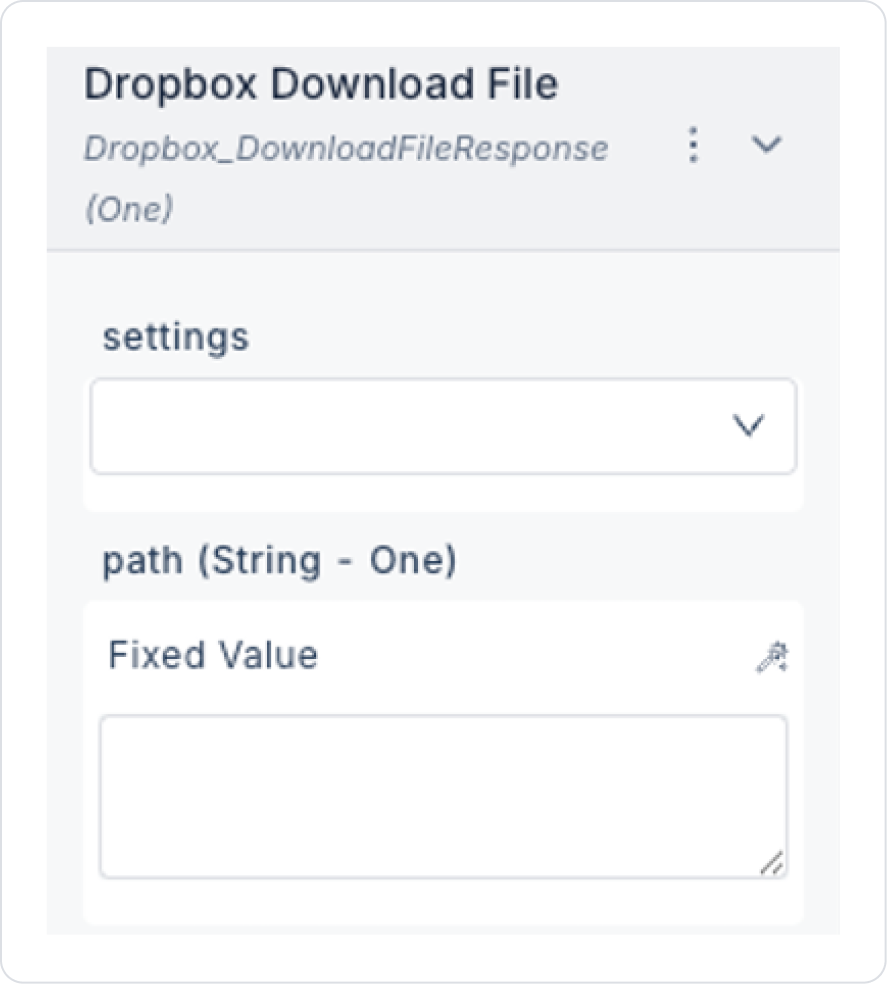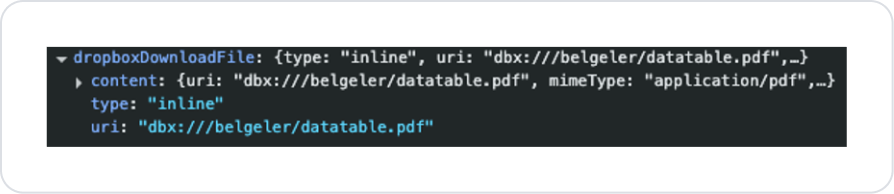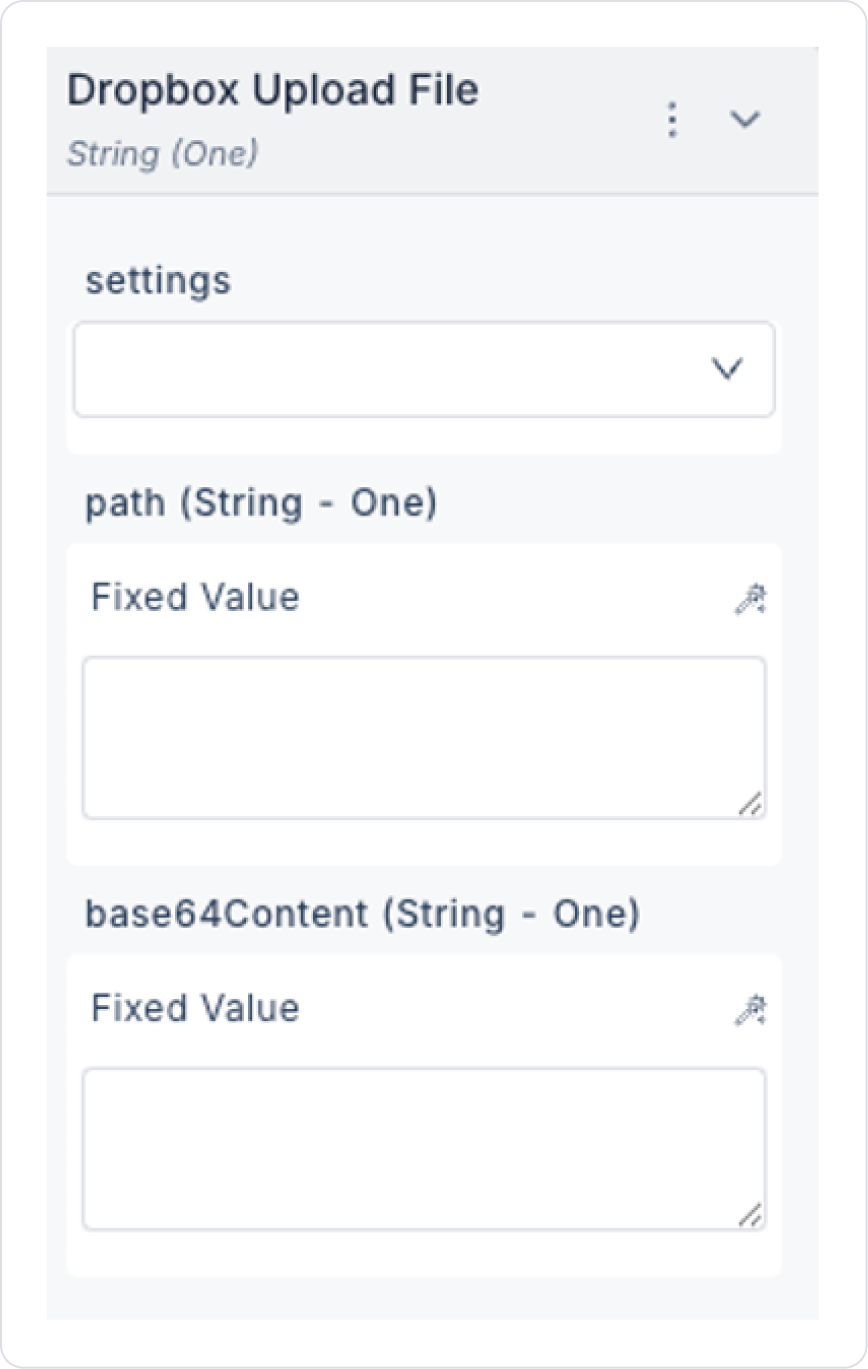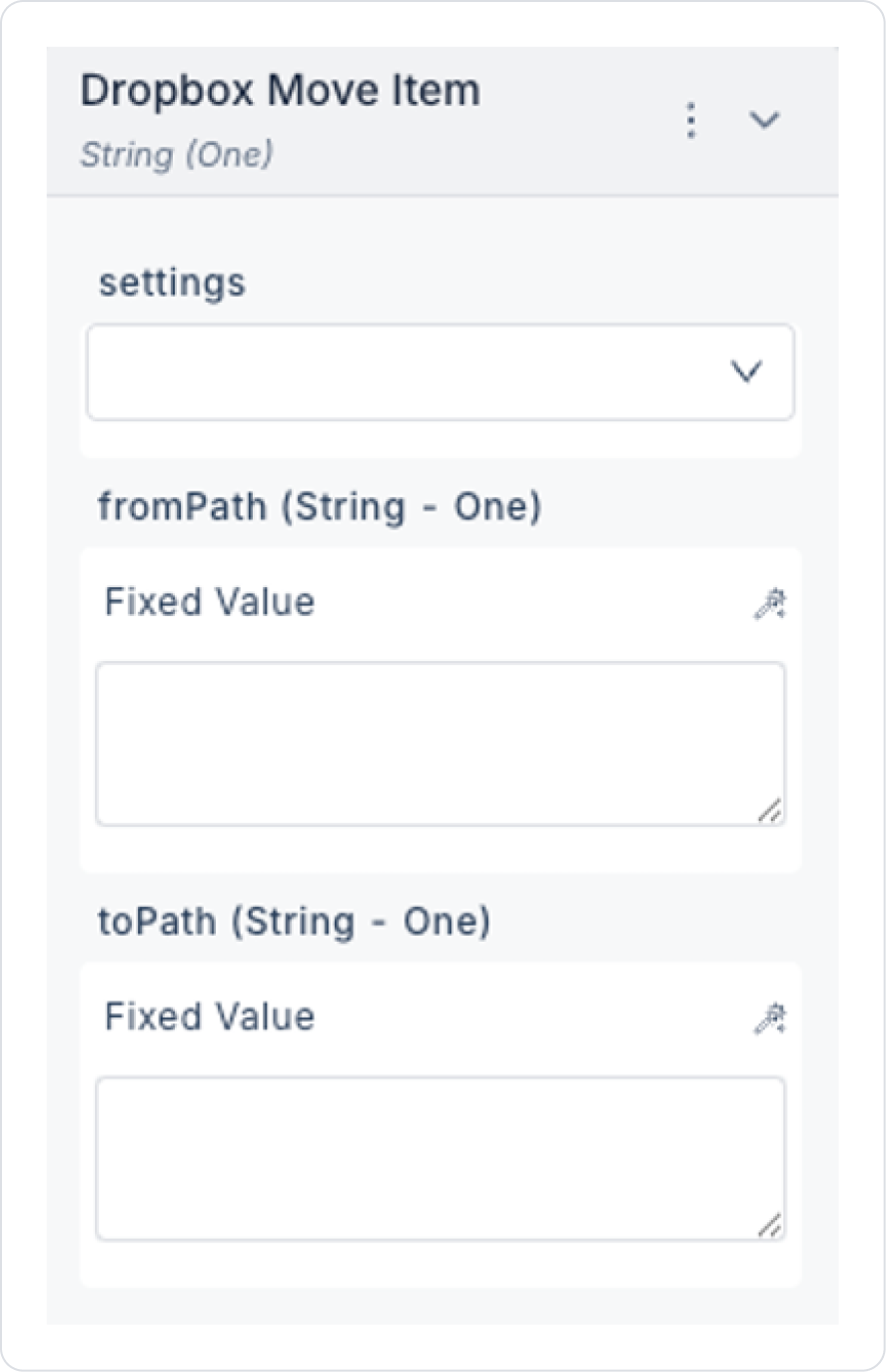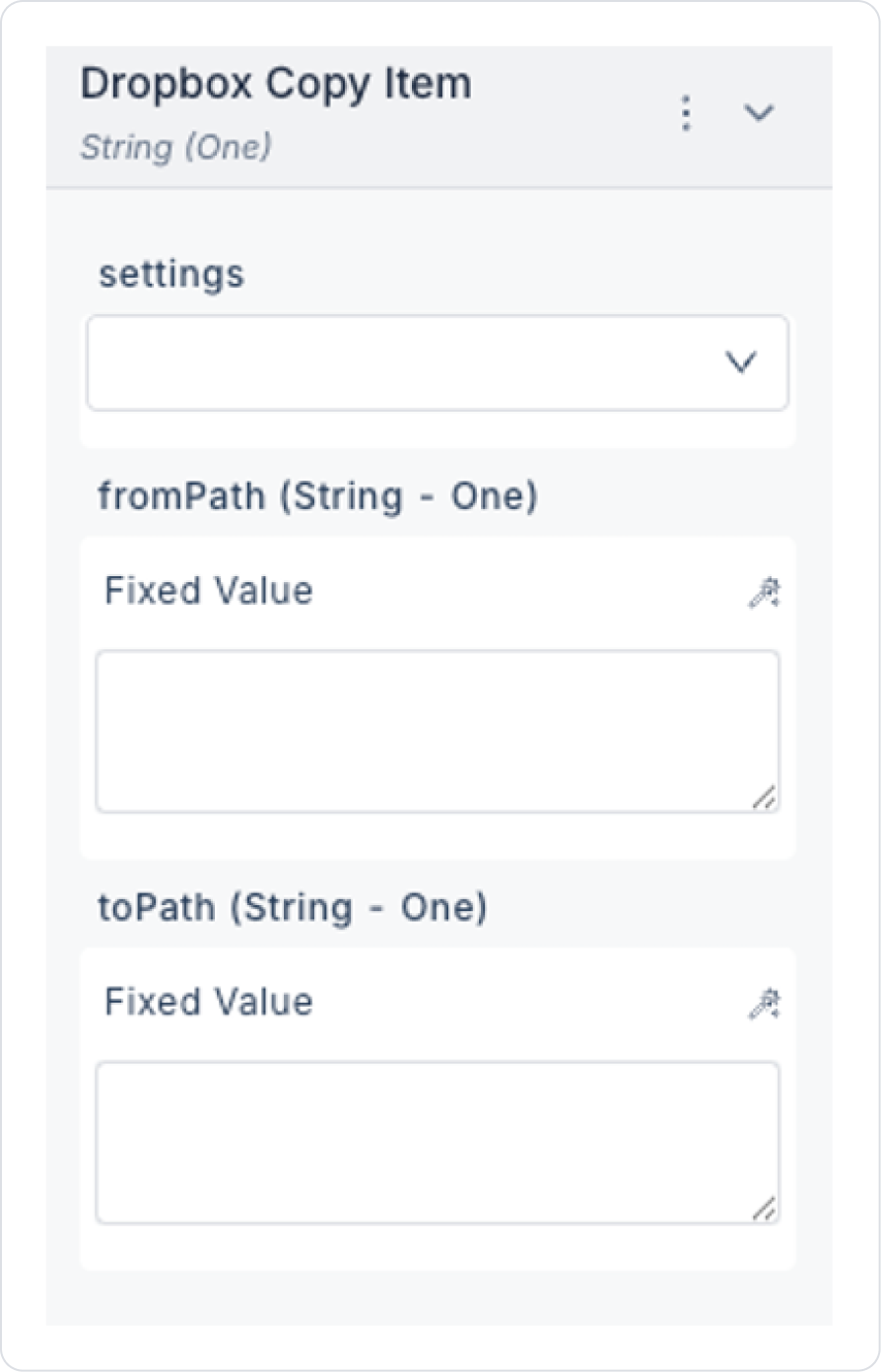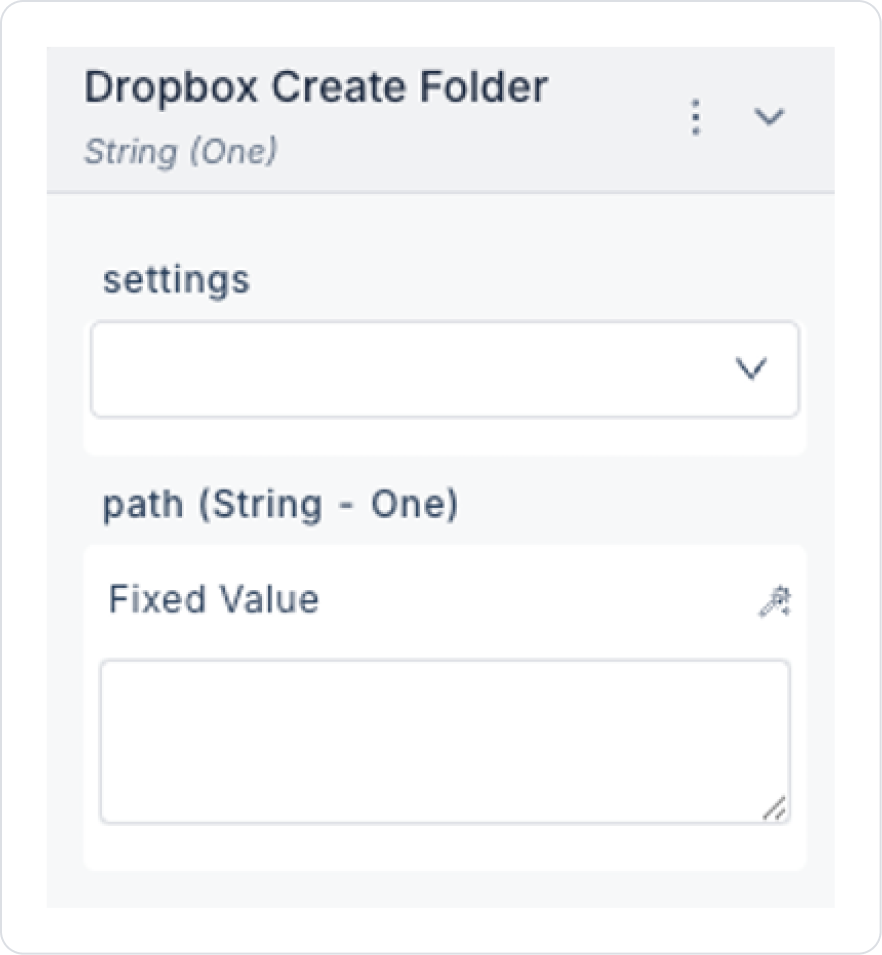Overview
Dropbox MCP enables secure and standardized file operations in Kuika applications using the Dropbox API.
This integration allows you to:
- List files and folders,
- Download/upload files,
- Copy, move, and create folders.
Configuring Settings via the Configuration Manager
A created configuration setting can only be used in one project. If you want to use it in other projects, you must recreate the same settings.
- Log in to the Kuika platform.
- Select the project you will be working on from the Apps screen.
- Go to the Configuration Manager → App Settings tab.
- Click the ADD NEW option in the MCP →Dropbox section.
- In the window that opens:
- Name: Name the setting.
- App Key: App Key obtained from the Dropbox Developer Console.
- App Secret: Secret Key obtained from the Dropbox Developer Console.
Creating a Dropbox API Key and Secret
- Go to the Dropbox Developers Apps page.
- If you are not logged in, log in with your Dropbox account.
- Click the Create app button.
- Fill in the app information and create the application.
- Add the following scopes from the Permissions tab:
- files.metadata.read
- files.content.read
- files.content.write
- sharing.write
- Account_info.read
- Go to the Settings tab → Add the following address to the Redirect URIs field:
https://platformapi.kuika.com/v1/api/McpClient/dropbox-callback
- If you are using a custom domain:
<DOMAIN_NAME>/v1/api/McpClient/dropbox-callback
- From the same page, obtain the App Key and App Secret Key and add them to the Configuration Manager → Dropbox MCP Settings field.
- After saving with Create, the Dropbox authorization screen opens → Grant permission with Allow.
Action Types
1. Dropbox Get File Metadata
Retrieves the details of a file or folder.
- Input:
- settings: Connection settings defined in Configuration Manager.
- path: File or folder path. E.g.: /Documents/report.pdf
- Output:
- tag, name, id, client_modified, server_modified, rev, size, path_display
2. Dropbox List Files
Lists files and folders under a specific folder.
- Input:
- settings
- path: Folder path. Example: /Projects/Design
- Output:
- tag, name, path_display, size, server_modified_date, client_modified_date
3. Dropbox Download File
Downloads a file.
- Input:
- settings
- path: File path. E.g.: /Reports/2025-Q1.pdf
- Output:
- uri: Downloadable URI of the file
- mime_type: File type
- content: Base64 encoded content
- encoding: Content encoding information
- metadata: File information
4. Dropbox Upload File
Uploads a file.
- Input:
- settings
- path: Path of the file to upload.
- base64Content: File content (Base64)
- Output:
5. Dropbox Move Item
Moves a file or folder.
- Input:
- Settings
- from_path: Current path of the item to move
- to_path: New destination path
- Output:
6. Dropbox Copy Item
Copies a file or folder.
7. Dropbox Create Folder
Creates a new folder.
- Input:
- settings
- path: Path of the new folder
- Output:
Usage in Kuika
Dropbox settings created in Configuration Manager can be used by linking them to the settings parameter in the Dropbox Action in the project.
For example:
- List the /Projects/Design folder,
- Download the /Reports/2025-Q1.pdf file,
- Create a new folder or upload a file.