

Kuika's Get Report Base64 action allows you to retrieve a report created in the Report Designer module in Base64 format. This allows you to share reports by encoding them in Base64 format or easily integrate them with other systems.
Technical Features
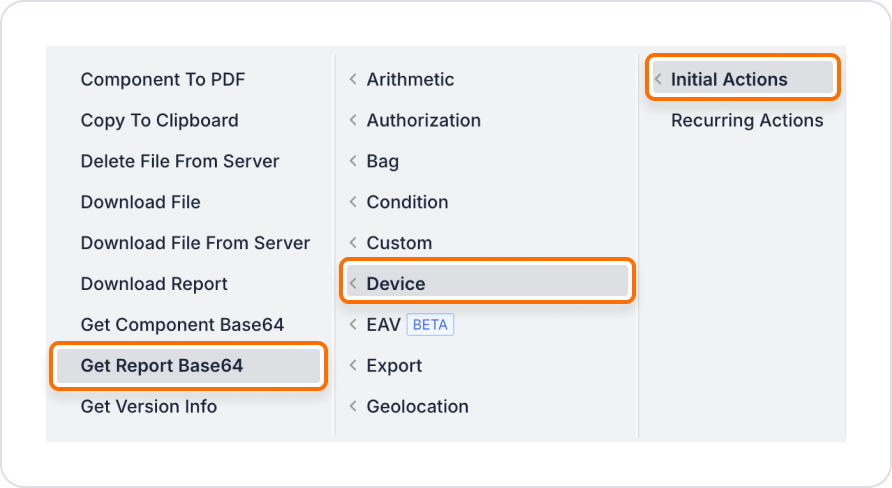
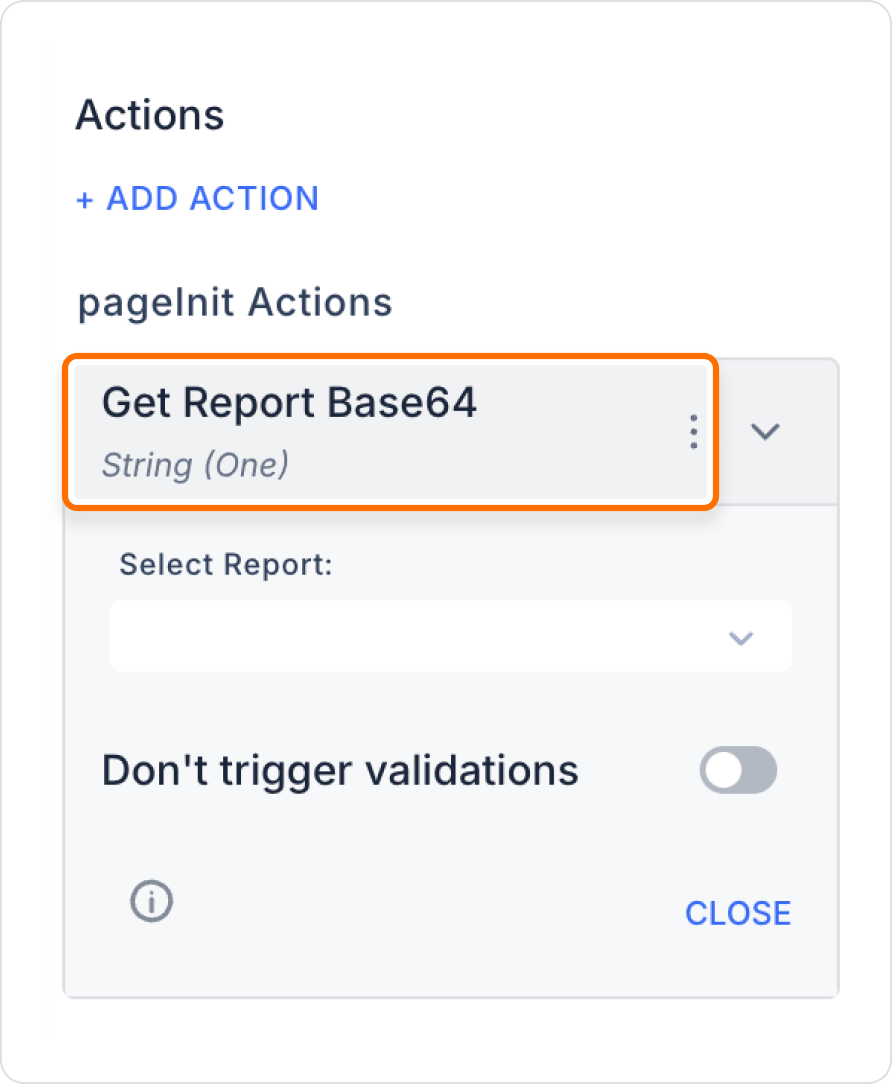
In a management panel, users can first retrieve the report they created in Base64 format and then download the report to their devices using this data.
Steps
Technical Risks