

Kuika's Download Report action allows you to download reports created in the Report Designer module to the user's device. This enables users to save reports locally and review them offline. However, direct download in base64 format is not possible.
To download a report, first run the Get Report Base64 action and obtain the report data in base64 format from this action. Then, pass this base64 data as a parameter to the Download Report action to download the relevant report to the device. This method automates the report download process and enables secure and easy sharing of data.
Technical Features
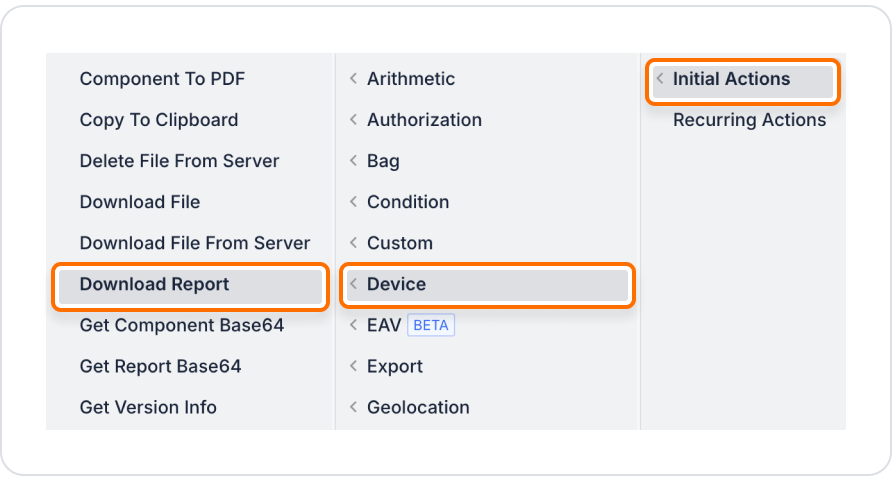
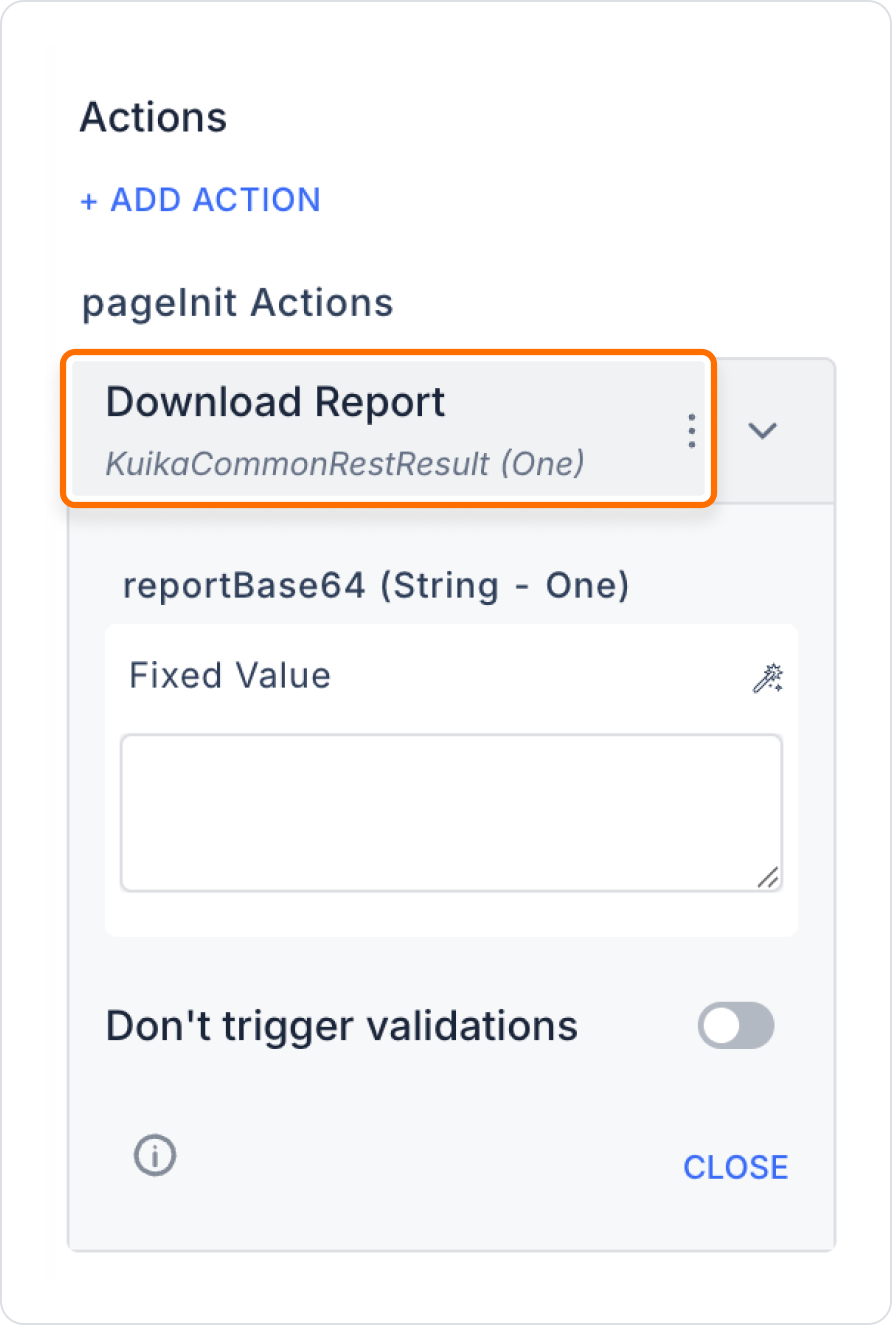
In a sales tracking application, users need to be able to download the generated ‘2025 Sales Report’ to their devices and review it offline. This is done by clicking the ‘Download Report’ button on the user report screen.
Adding a Report Download Action
Enter the UI Design module and drag and drop a Button element from the Elements panel on the left side.
Configuring the Download Report Action
Post-Process
Technical Risks
The Download Report action enables users to easily and securely download reports in Kuika applications, thereby enhancing data management.