

Kuika's Copy to Clipboard action is used to copy specific text or data from your application to the user's clipboard. This allows users to quickly copy information and paste it into other areas, share it, or save it.
Technical Features
1. Defining the Action in UI Design
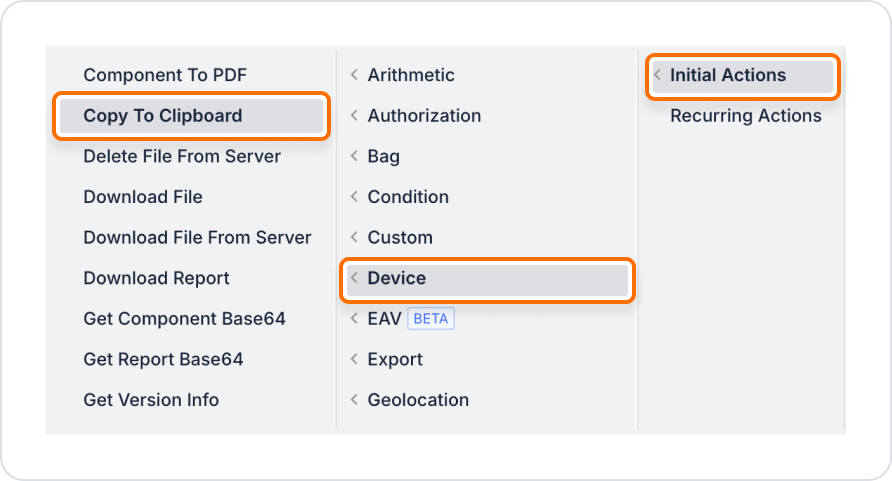
3. Configure Action Parameters
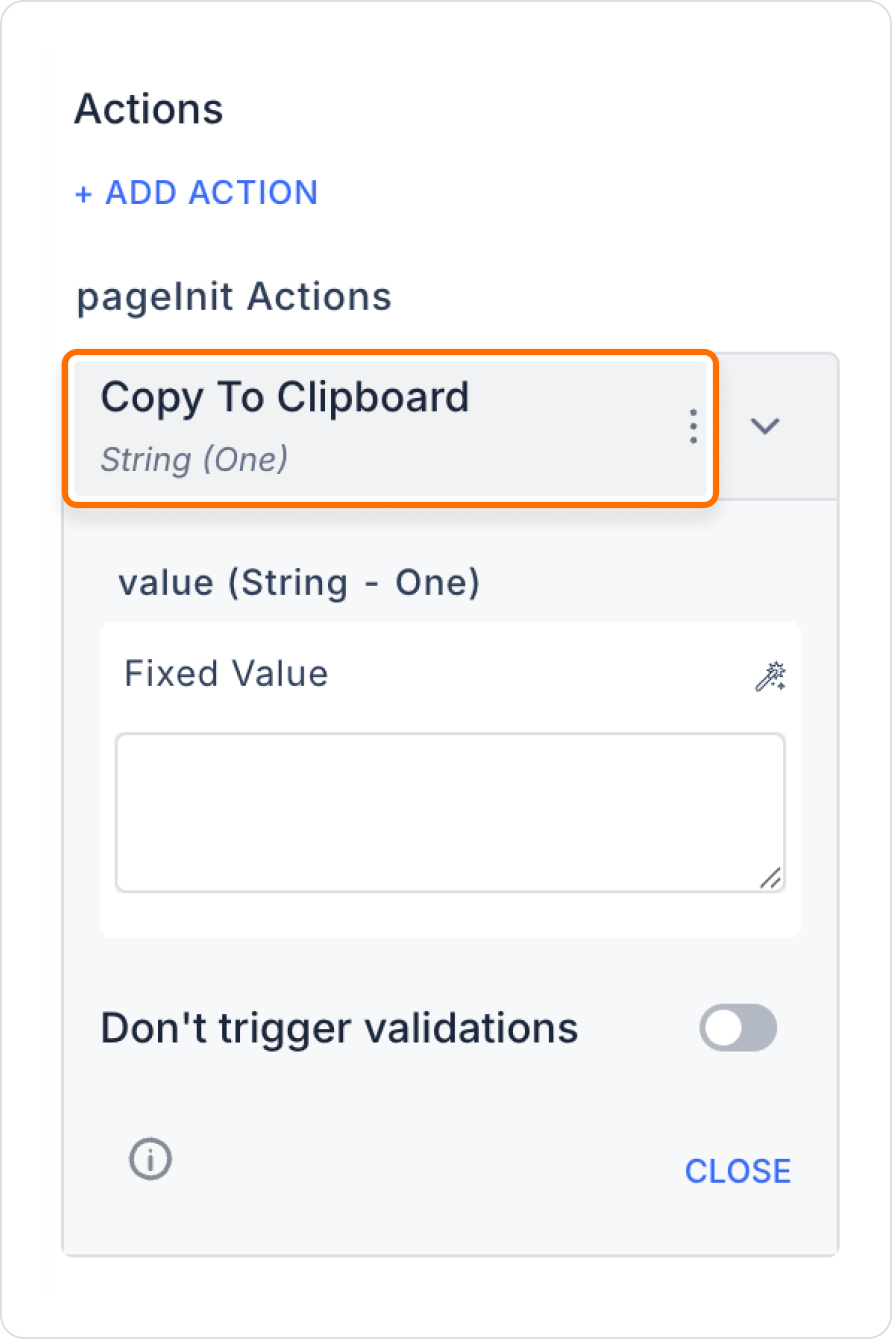
A user may want to send an invitation link created in the application to a friend. In this case, the link text can be copied to the clipboard via a button.
Adding a Copy Link Action for the User
Enter the
Configuring the Copy to Clipboard Action
With this configuration, when the user clicks the button, the specified link is copied to the clipboard and the user can share it by pasting it elsewhere.
Technical Risks
The ‘Copy to Clipboard’ action is a fast and effective solution to simplify information sharing for users in your application. With its simple structure, high user experience, and wide range of applications, it is an action that can be used in almost any project.