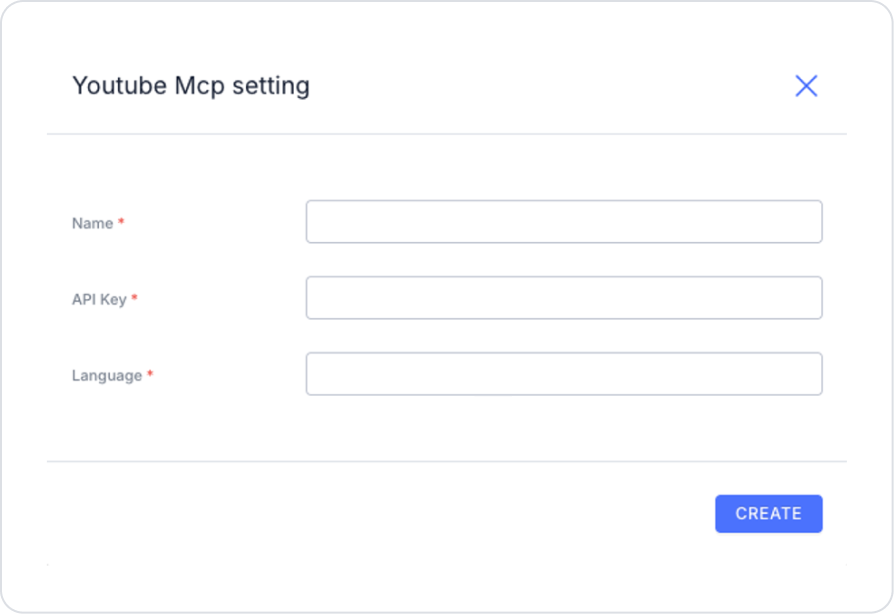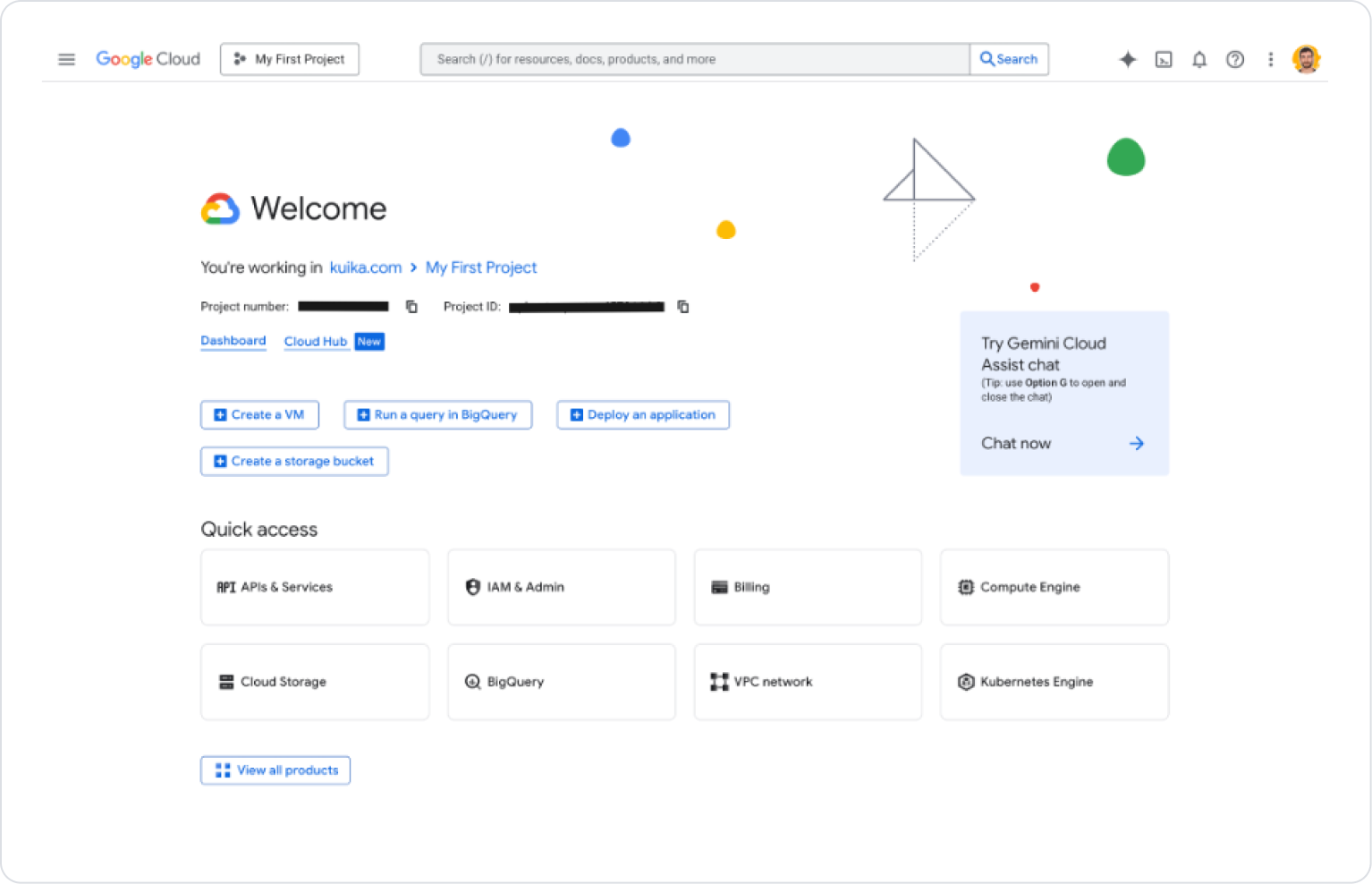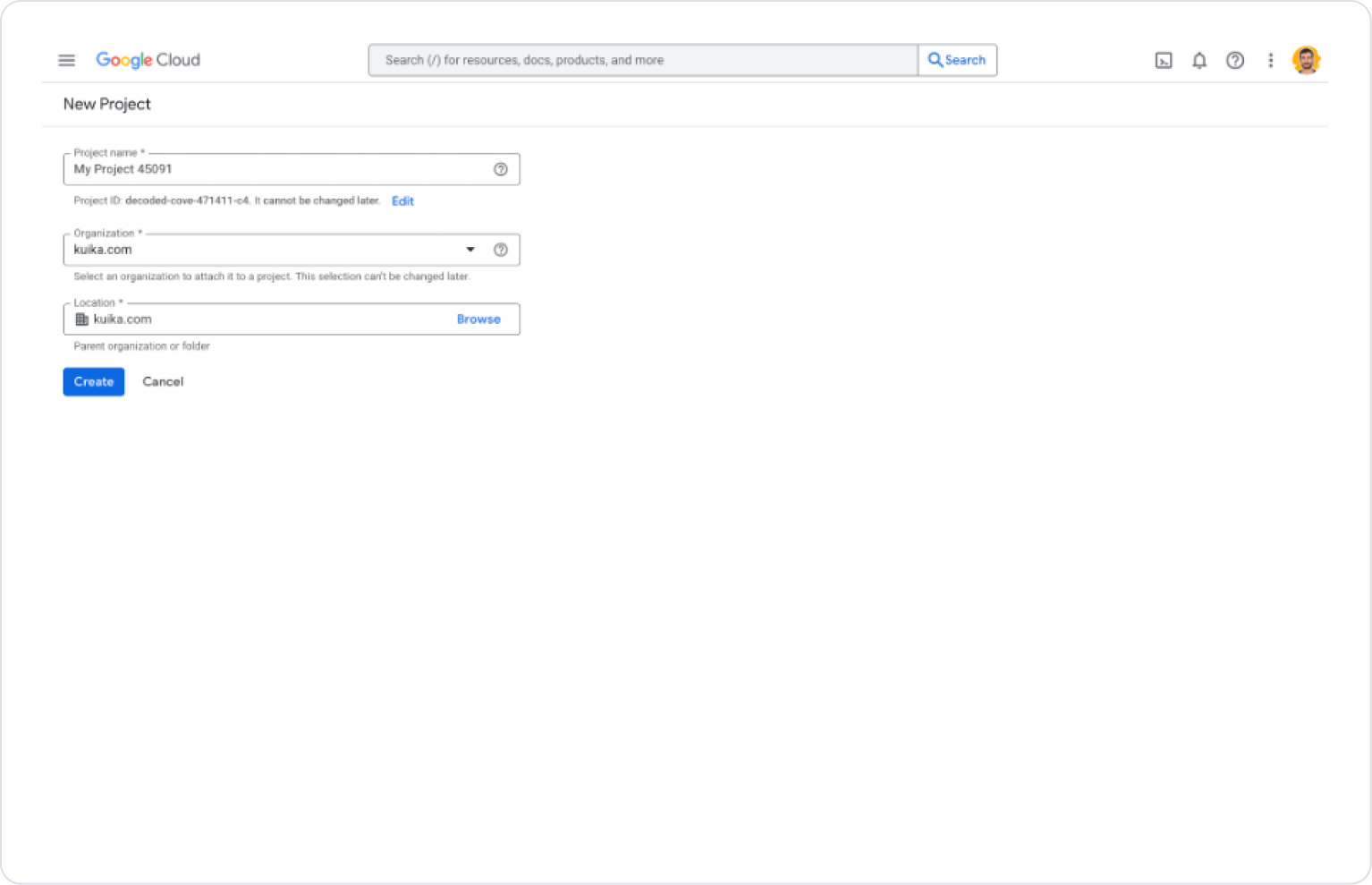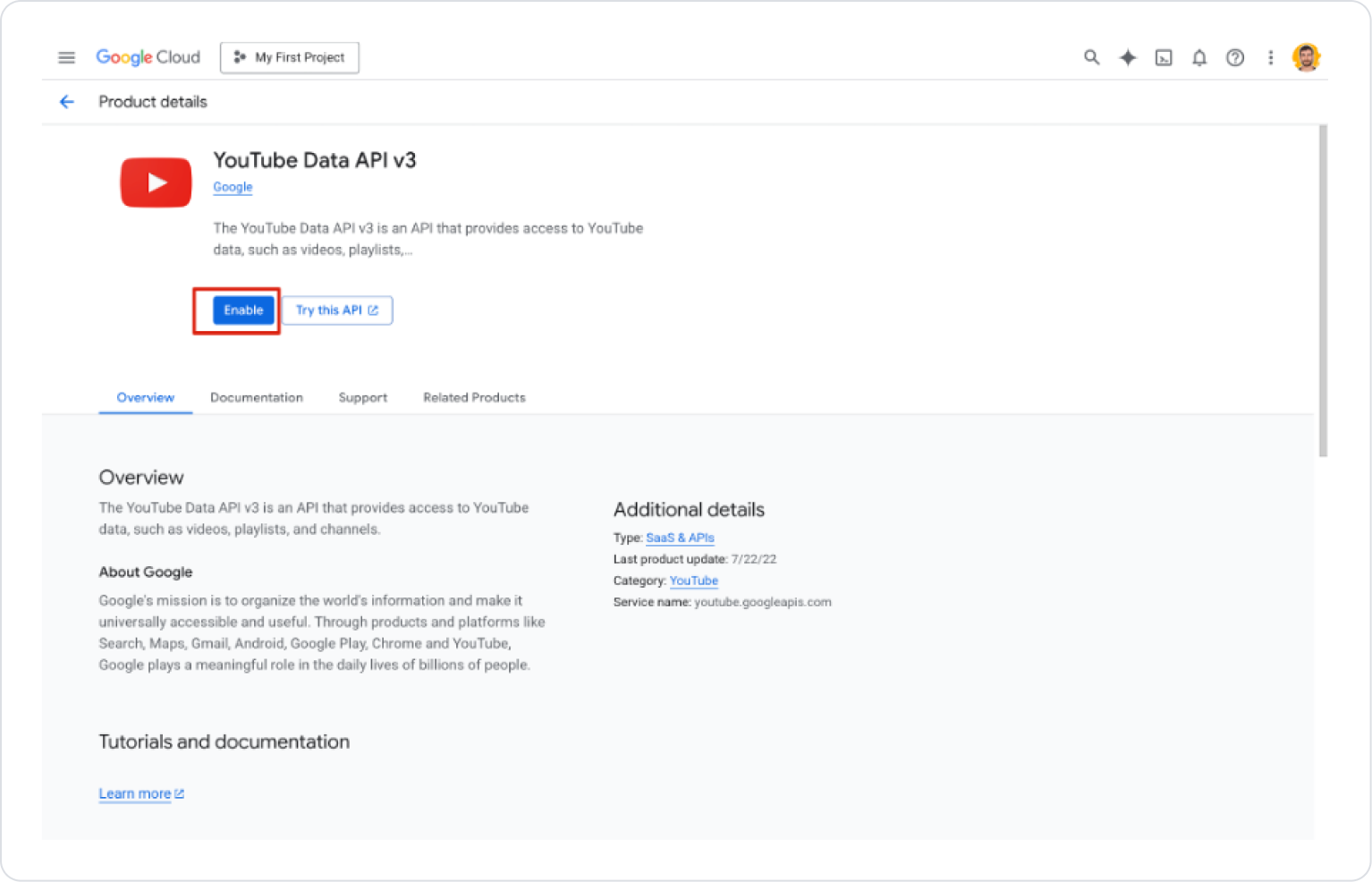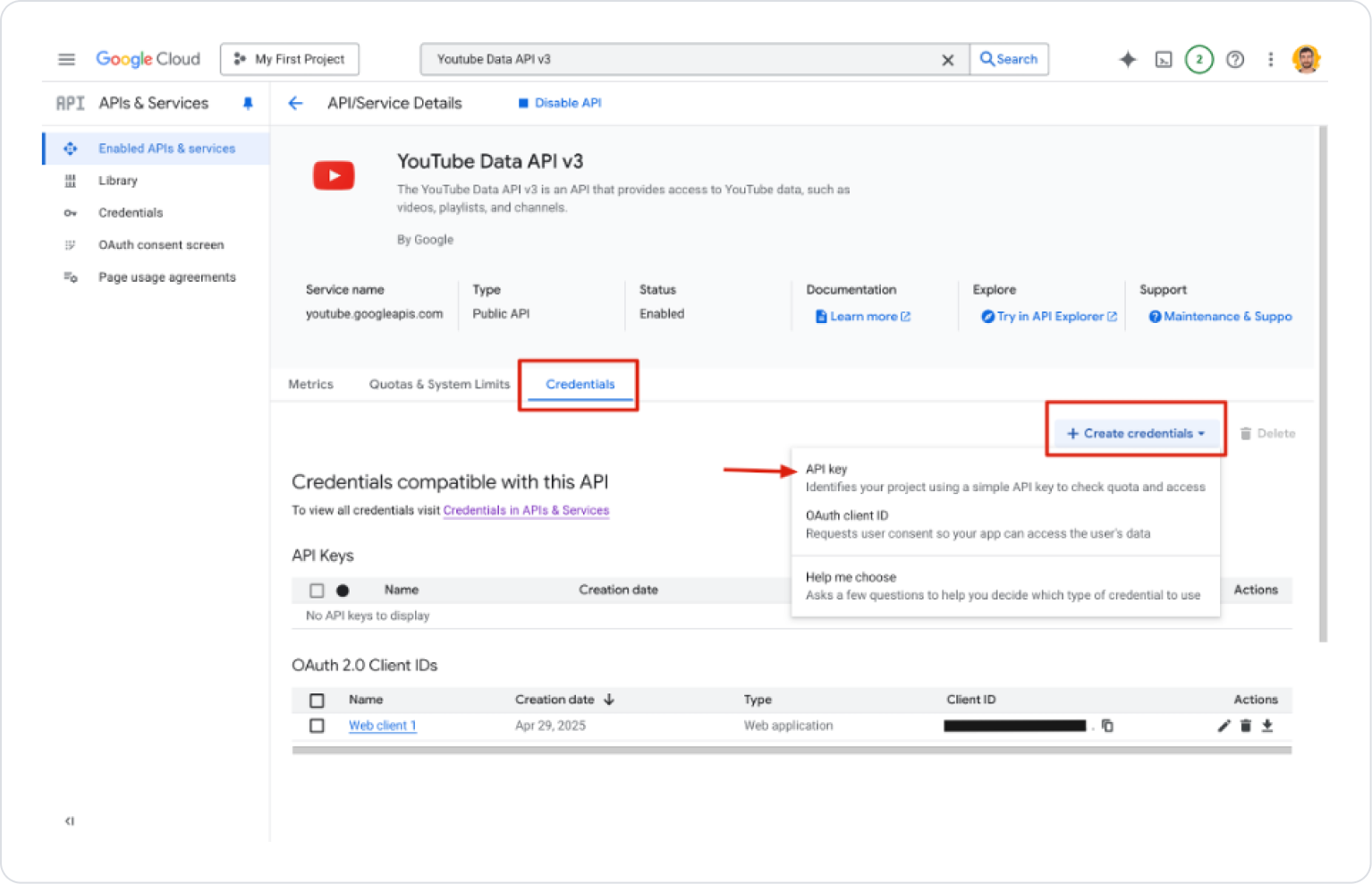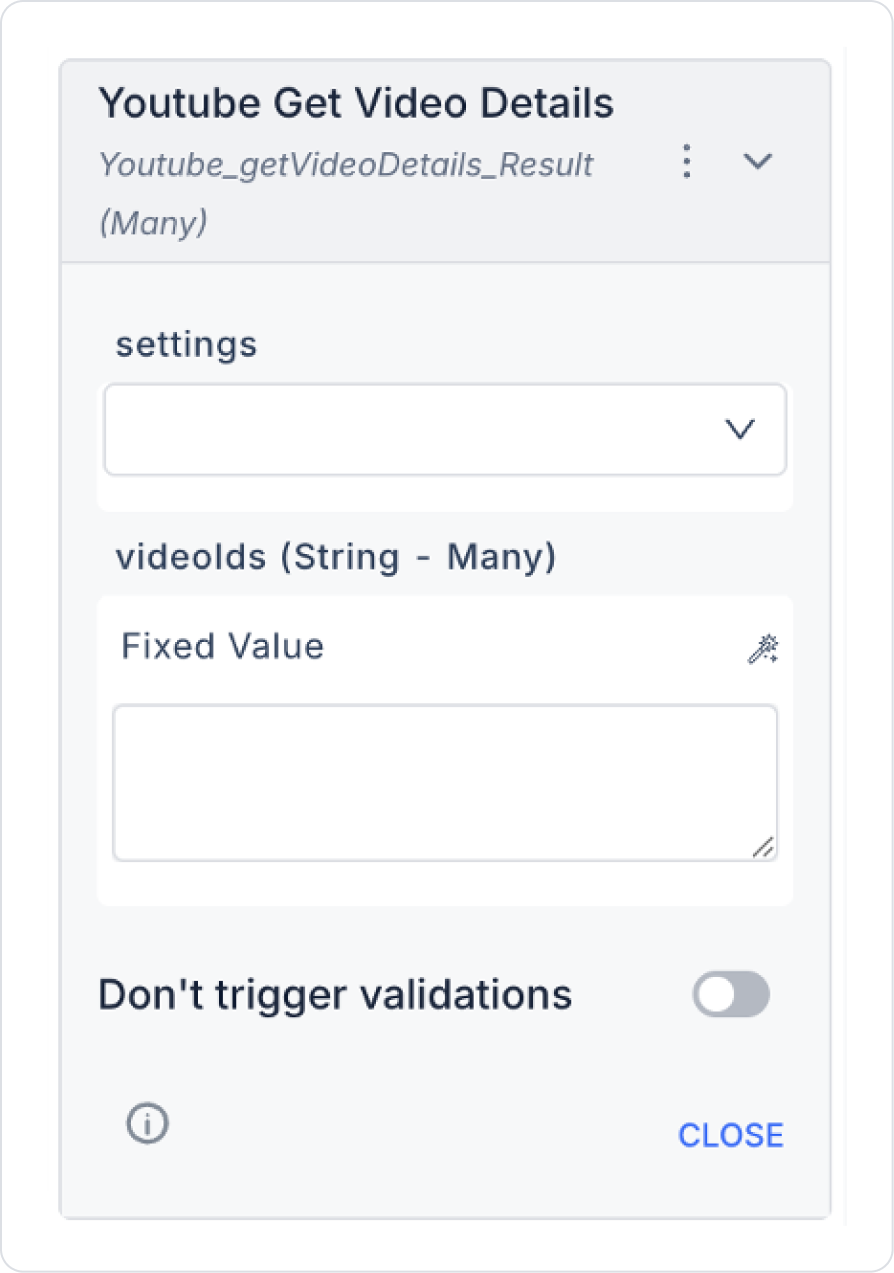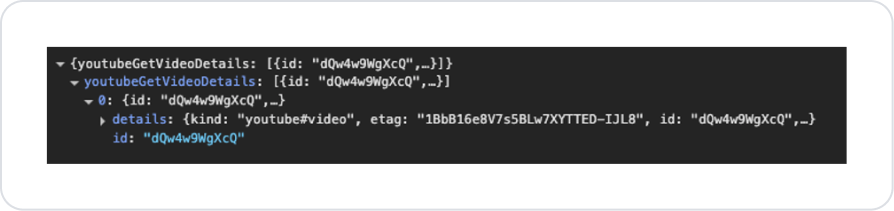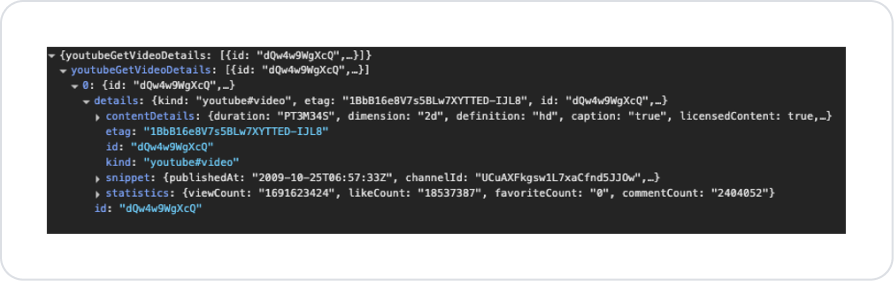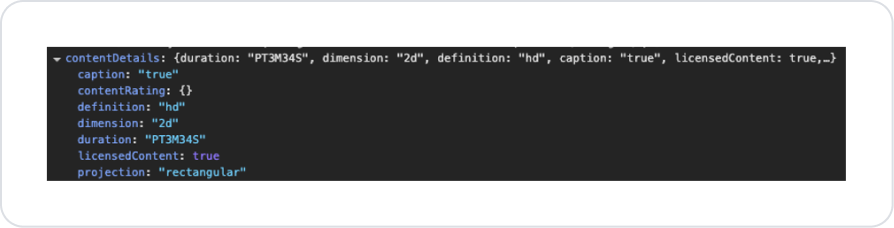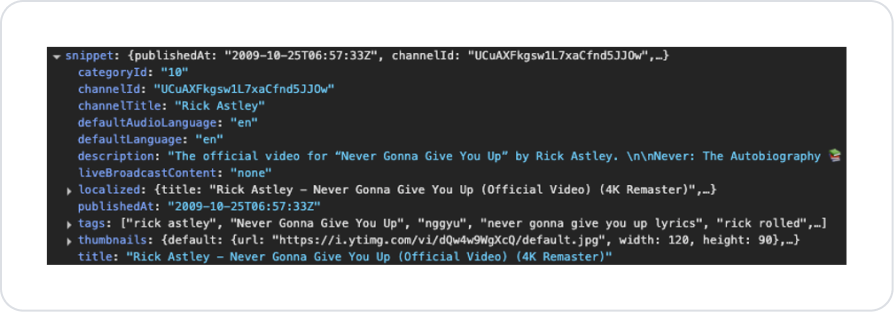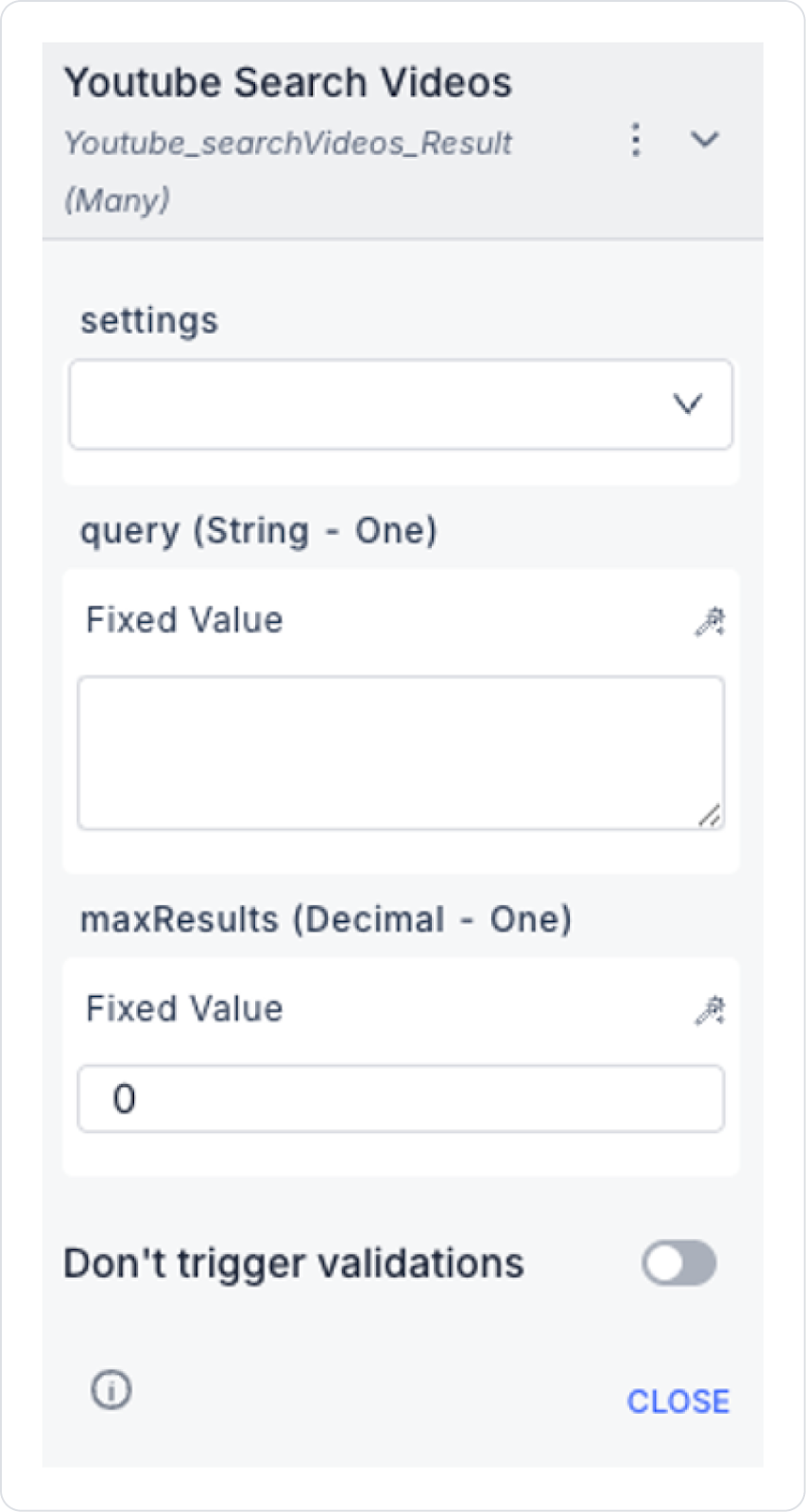Overview
YouTube MCP integrates with the YouTube Data API v3 . This allows LLM-based applications (ChatGPT, Claude, Cursor, etc.) to query and use YouTube content in a standardized manner.
Supported operations:
Get Video Details Video Search Configuring Settings via Configuration Manager Log in to the Kuika platform. Select the project you will be working on from the Apps screen. Go to the Configuration Manager → App Settings tab. Click the ADD NEW option in the MCP > YouTubeMcp section. In the window that opens: Name: A distinctive name to be given to this integration.API Key: The API key created via the Google Cloud Console .Language: The language to be used (in ISO 639-1 format). “en” → English “tr” → Turkish “es” → Spanish ‘de’ → German “fr” → French Steps to Create a YouTube API Key Log in to Google Cloud Console . Select an existing project or create a new one. Type “YouTube Data API v3” in the search field and select the relevant result. On the page that opens, click the Enable button. Follow the path Credentials → Create Credentials → API Key . Copy the generated API Key. Paste it into the Configuration Manager → YouTubeMcp Settings field in Kuika. Action Types YouTube Get Video Details
Retrieves the details of a specific YouTube video.
Action Input
settings: The YouTube setting you created in Config Manager. videoIds: The unique ID of the video (11 characters). https://www.youtube.com/watch?v=dQw4w9WgXcQ → after v= https://youtu.be/dQw4w9WgXcQ: The last 11 characters of the link https://www.youtube.com/watch?v=dQw4w9WgXcQ&list=PL12345ABCDE: After v= (the list parameter is the playlist ID) Action Output
id → Video ID etag → Entity Tag for tracking data changes
kind → Response type (video, channel, playlist, etc.) snippet → Title, description, channel, date, thumbnails statistics → View count, likes, comments contentDetails → Duration, resolution, subtitle information, license information Important Subfields:
contentDetails duration → Duration in ISO 8601 format (e.g., PT3M34S)definition → sd / hddimension → 2D / 3Dcaption → Are subtitles available?licensedContent → Is it licensed content? projection → Normal / 360° videotitle → Video titledescription → Description textchannelId → Uploader channel IDchannelTitle → Channel namepublishedAt → Publication date (ISO 8601)tags → Video tagsthumbnails → Thumbnails (different sizes)localized → Multilingual titles and descriptionsviewCount → Number of viewslikeCount → Number of likescommentCount → Number of commentsfavoriteCount → Number of favoritesYouTube Search Videos
Searches for videos by keyword.
Action Input
settings: YouTube setting you created in Config Manager. query: Keywords for the video to search for. maxResults: Maximum number of results to retrieve. Action Output
etag → Entity Tag for data change tracking id → Video ID and type kind → Response type snippet → Title, description, channel information, date, thumbnails Important Subfields:
title → Video title description → Video description channelId → Channel ID channelTitle → Channel name publishedAt → Publication date (ISO 8601) tags → Video tags thumbnails → Thumbnails in different sizes liveBroadcastContent → Live broadcast status localized → Multilingual titles and descriptions Usage in Kuika
YouTube settings created in Configuration Manager can be used by connecting to the settings parameter in the YouTube Action in the project.
Example scenarios:
Displaying the details of a video link received from the user → Get Video Details Searching for a specific word and returning videos in a list → Search Videos