

Kuika's Force User Password Change action is used to directly change the current password of a user registered in the system. This action is preferred especially when a user has forgotten their current password or when the administrator needs to assign a new password to the user.
Important Note:
Technical Specifications
1. Defining the Action in UI Design
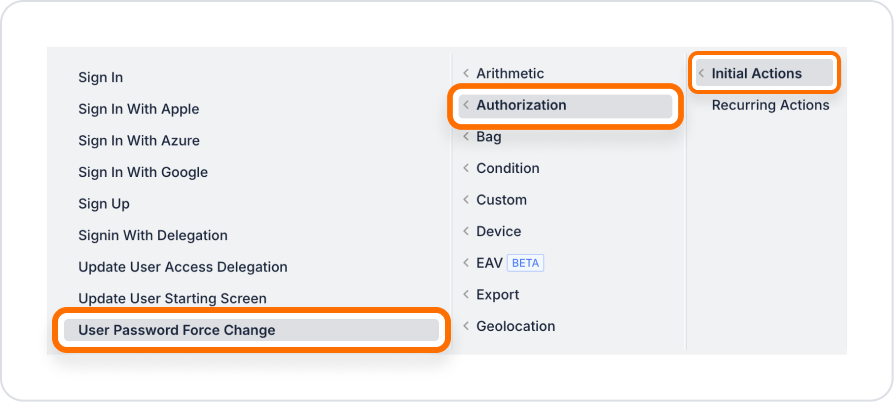
2. Configuring Action Parameters
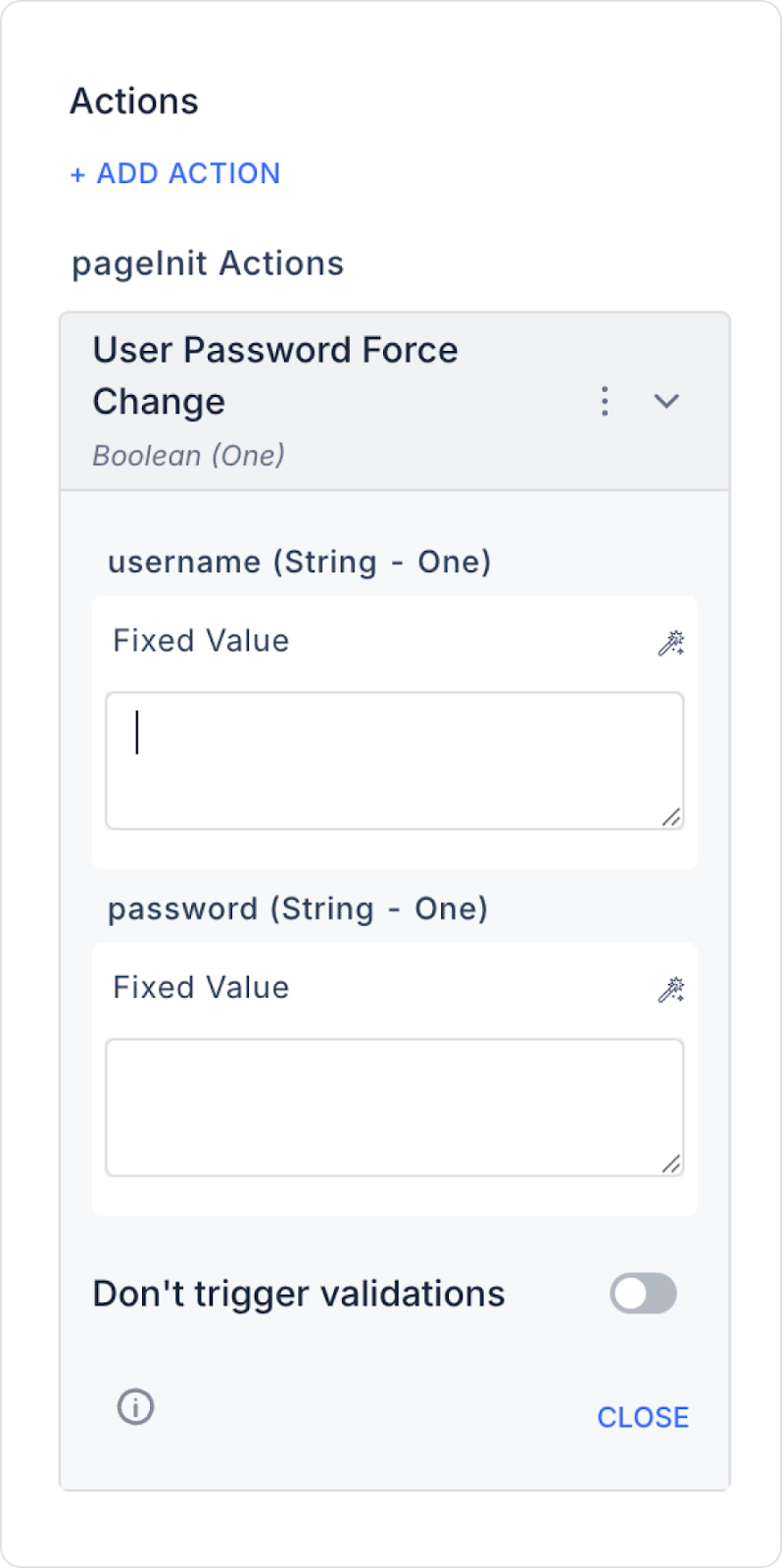
In a logistics application, truck drivers sometimes forget their passwords. Since the “ForgotPassword” process uses a custom provider, it does not come into play, and the user cannot reset their password. In this case, the administrator can define a new password for the driver using the User Password Force Change action.
Forcing the User Password to be Changed by the Admin
Configuring the User Password Force Change Action
How it works
With this configuration, when the administrator clicks the “Reset Password” button, the user's password in the system is changed immediately. The user can log in to the system with this new password that is sent to them.
Technical Risks