

Upload File to Bucket allows you to upload a file to the selected Bucket by decoding it from Base64 format on the Kuika platform. This action enables files dynamically generated during application runtime or uploaded by users to be securely stored. Supported Bucket providers are Amazon S3 and Google Cloud Storage, each managed through the Configuration Manager.
1. Action Definition

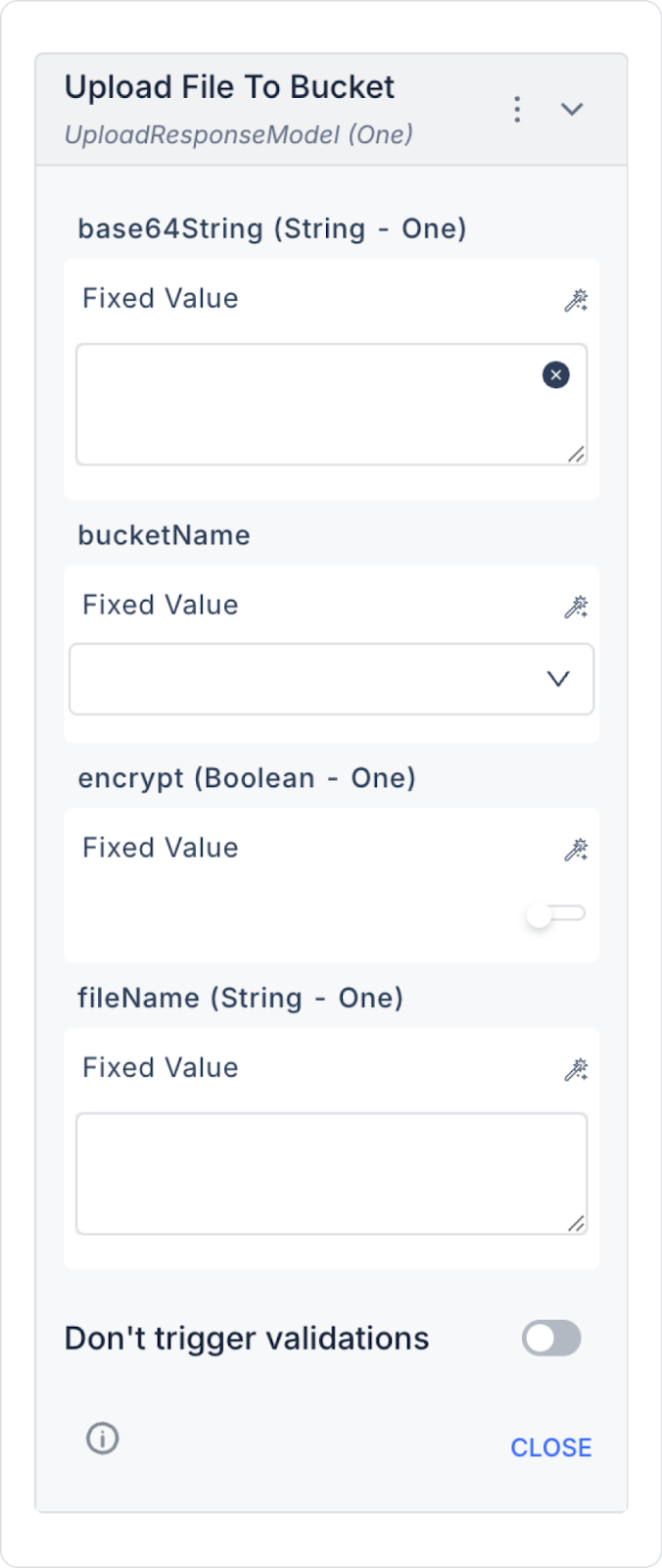
2. Specifying File Content
3. Bucket Selection
4. Specifying File Name
5. Using Encryption
6. Running and Testing the Action
Important Points
In a social media application, a user wants to select and upload their profile photo. The photo is converted to Base64 format in the application and then uploaded to the profile-pictures Bucket using the Upload File to Bucket action.
Step-by-Step Usage
Technical Risks