

Sub Array is an action that allows you to create a new sub-array by taking a specific part of an array on the Kuika platform. This feature is particularly useful for splitting, filtering, or performing operations on specific sections of data when working with large datasets.
Technical Features
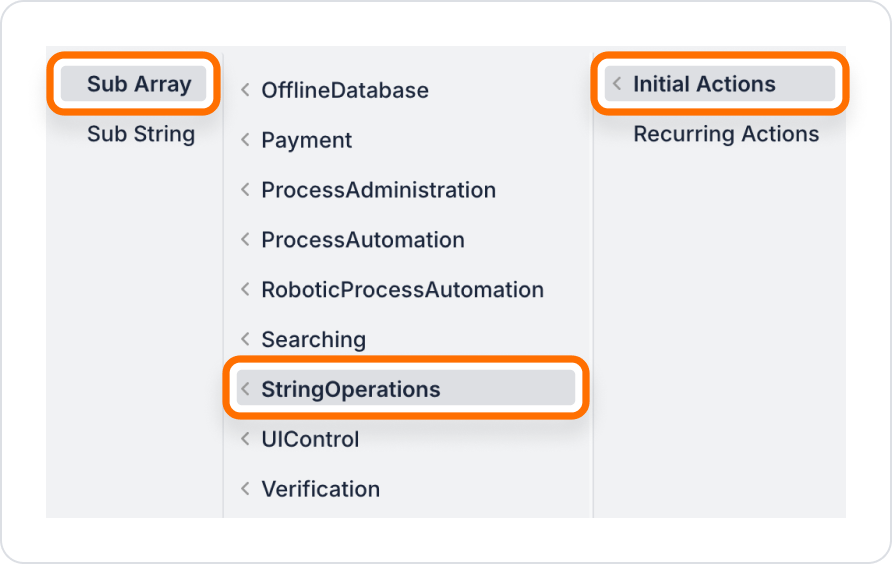
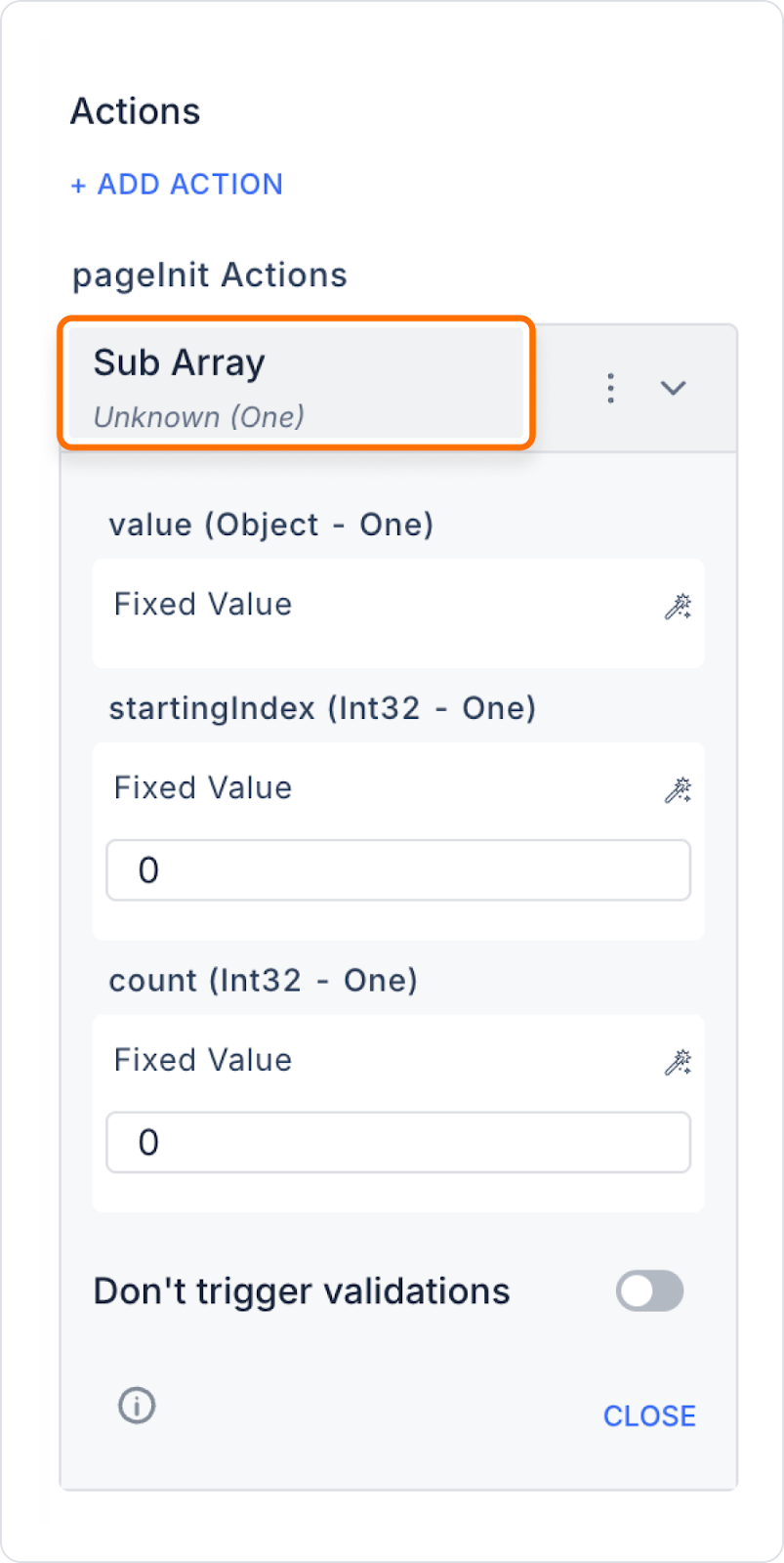
In an e-commerce application, the user wants to see their last 5 purchases.
The Sub Array action is used to display only the last 5 items from an array containing all orders registered in the system.
Scenario flow:
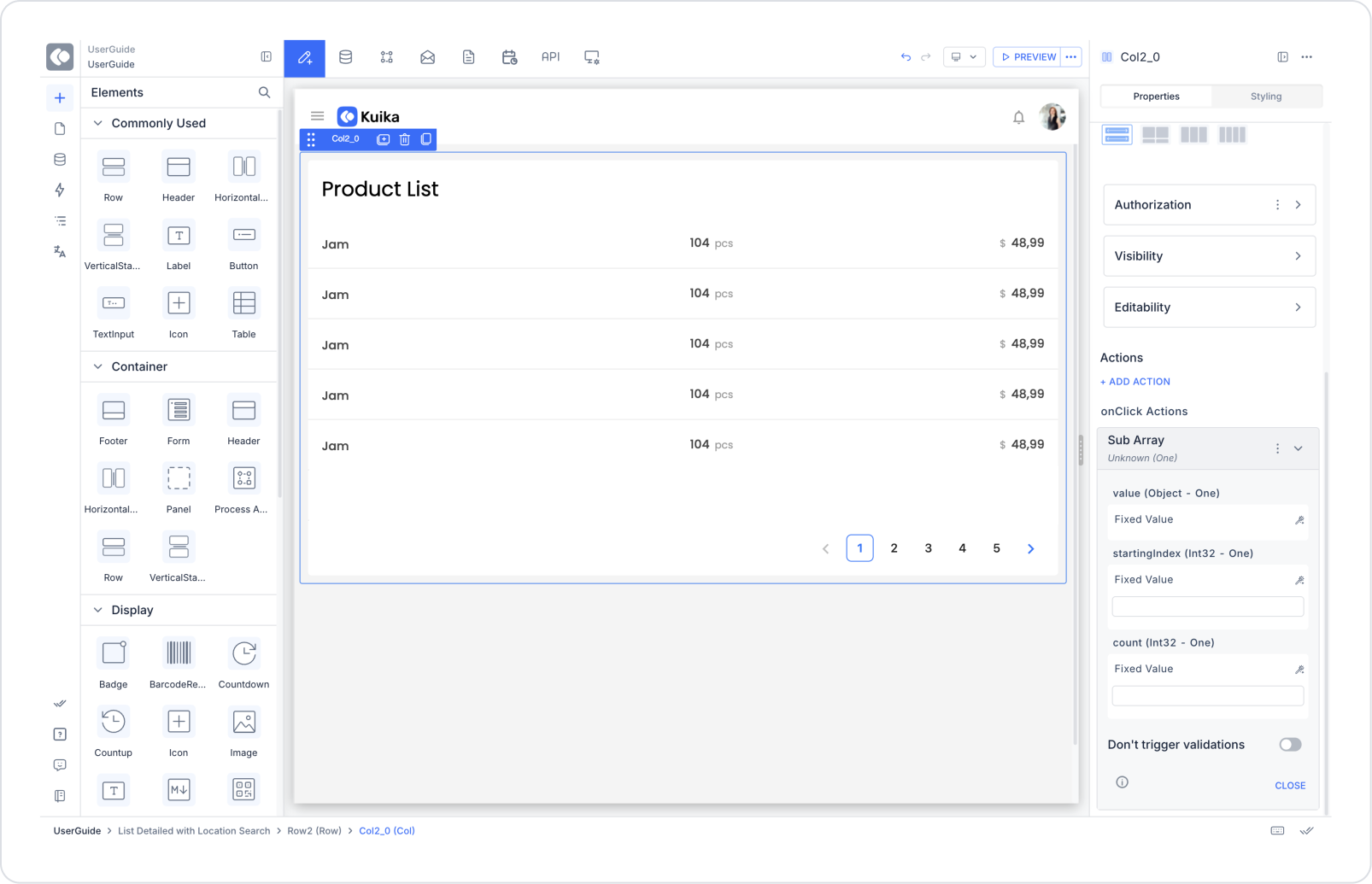
Technical Risks
Sub Array is an effective way to control your data sets and improve the user experience by displaying only the necessary data on the UI. It is an indispensable action, especially for listing, pagination, and summary displays.