

Set Process Data action enables dynamic updating of process data within an application. Values specified by the user or system are transferred to the relevant process parameters and can be used in the workflow. When used in conjunction with the Get Process Data action, it is possible to retrieve process data and then update it according to user or system inputs.
Technical Features
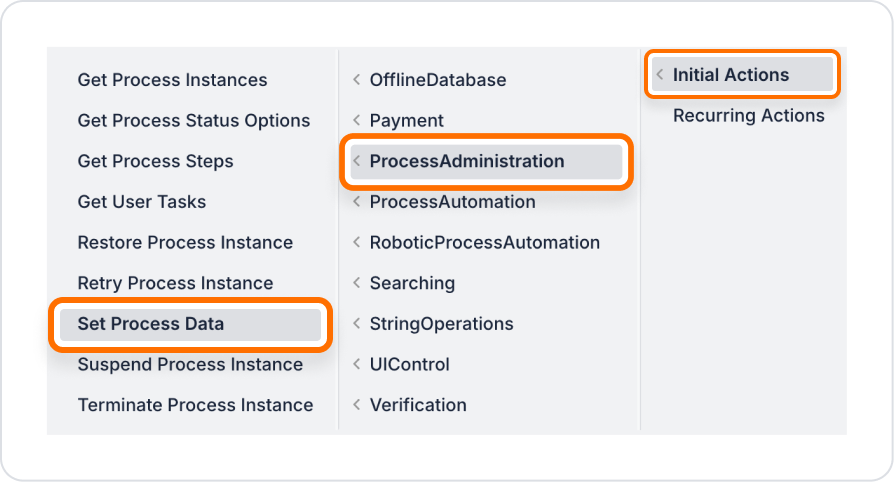
Parameter Definitions
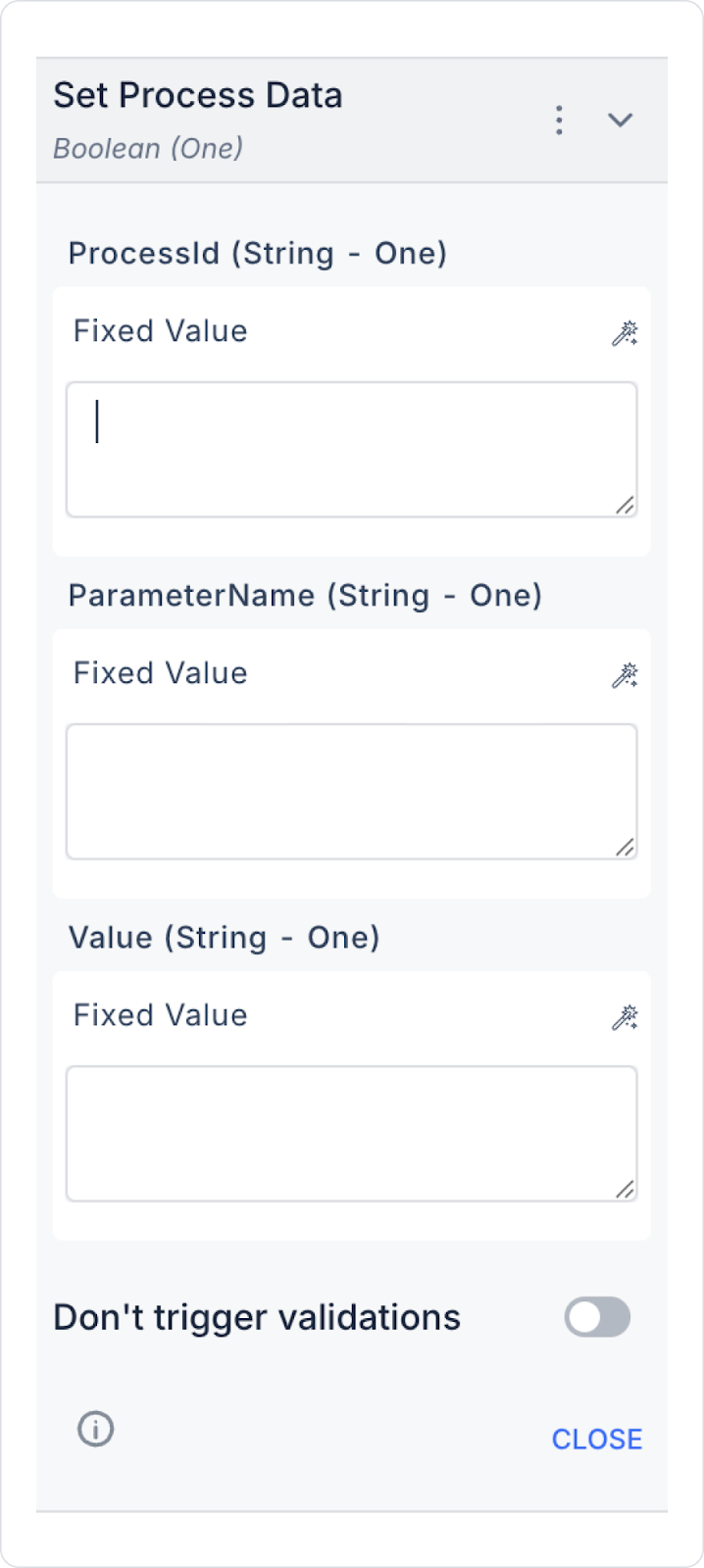
In a project management tool, the manager is required to first retrieve the data of a specific process using the Get Process Data action, and then update it using the Set Process Data action according to user input.
Application Flow:
Elements:
Action:
Add Action:
Technical Risks and Controls
The Set Process Data action, when used in conjunction with Get Process Data, provides a complete solution for reading, analyzing, and securely updating process data. This makes workflows more flexible and manageable.