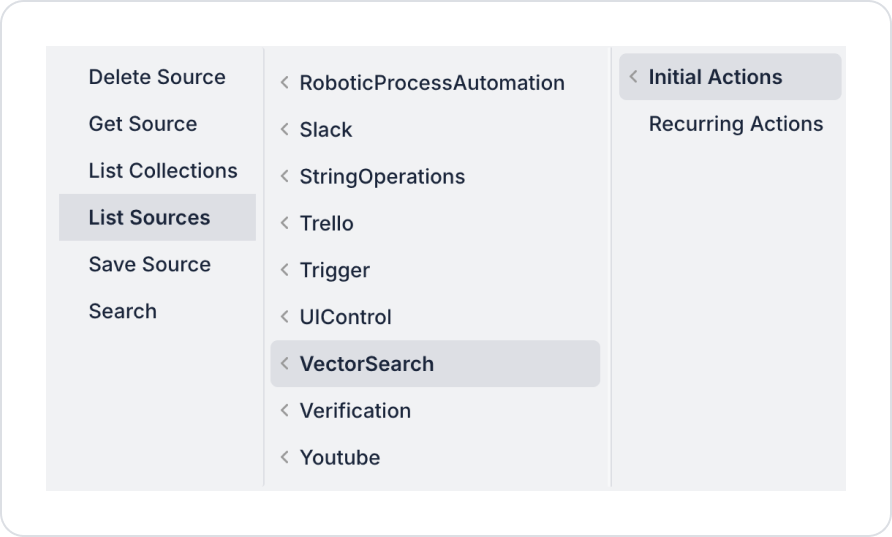Scenario 1: Default Usage – Listing All Sources
- Purpose: To allow the user to select all sources in Qdrant with a Select Box.
- Steps:
- Add a Select Box element to your project screen in the UI Design module.
- Then, add the List Sources action from the Add Action button on the right panel and select the Select Box as the Target Variable (sourcesList).
- When the action is triggered, all Sources in Qdrant are transferred to the Select Box.
- Expected Result: The user can select from all Sources.
Scenario 2: Using Optional Parameters – Listing Sources Belonging to a Specific Collection
- Objective: List the sources belonging to the collection selected by the user.
- Steps:
- Enter the collection name as an optional parameter.
- The List Sources action is executed and only the sources belonging to the specified collection are transferred to the Target Variable.
- If an incorrect collection name is entered, the action returns an error message.
- Expected Result: The user sees only the Sources of the collection they are interested in; an incorrect entry warning message is generated.
Scenario 3: Dynamic Dropdown in Mobile Application
- Purpose: To give the user the right to select a source in the mobile application.
- Steps:
- The List Sources action is triggered when the page loads.
- The source list is displayed in a scrollable Select Box on mobile devices.
- After the user makes a selection, other actions (search, filtering, etc.) are performed on the selected source.
- Expected Result: The mobile user experience is consistent with the web experience.