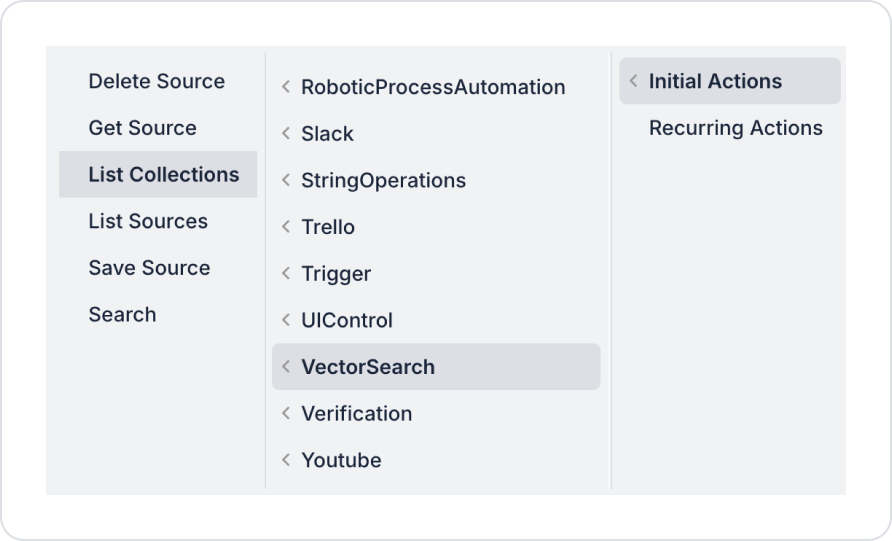Scenario 1: Listing All Collections with SelectBox
- Purpose: To add all collection names in the Qdrant system to the Select Box list so that the user can select them.
- Steps:
- Add a SelectBox element to your project screen in UI Design.
- Then, add the List Collections action from the Add Action button on the right panel and select the Select Box data source (collectionsList) as the Target Variable.
- When the action is triggered, all collection names in Qdrant are automatically transferred to the dropdown.
- Expected Result: The user can select one of the existing collections from the Select Box.
Scenario 2: Collection-based search with dynamic search action
- Objective: Perform a dynamic search based on the collection selected by the user from the Select Box.
- Steps:
- The user selects a collection from the Select Box (filled with the List Collections action).
- The selected collection value is transferred to the Search action as a parameter.
- The Search action performs a search only in the selected collection and displays the results on the screen.
- Expected Result: The user can search only in the collection they are interested in; the system does not load unnecessary data.
Scenario 3: Dynamic Dropdown in Mobile Application
- Purpose: To give the user the right to select all collections in the mobile application.
- Steps:
- The List Collections action is triggered for the mobile screen (e.g., when the page loads).
- The collection list is presented to the user on mobile devices as a scrollable Select Box element.
- After the user makes a selection, other actions (Search, filtering, etc.) are performed on the selected collection.
- Expected Result: The mobile user experience is consistent with the web and interactive.