
Kuika's Kanban Board element allows you to visually manage your tasks and projects. This element groups tasks under categories (lanes) with its card-based structure and creates a dynamic workflow using the drag-and-drop method.
Areas of Use
In a project management application, team members manage their tasks on the Kanban Board. Tasks are divided into two main categories (lanes):
Task cards are located under each lane, and users can drag and drop these cards to different lanes.
In the scenario:
Connecting the Data Source


Lane Actions
GetKanbanLanesAll: Retrieves all lane data.
SELECT * FROM KanbanLaneORDER BY LaneIndex ASC;CreateKanbanLane: Used to add a new lane.
INSERT INTO KanbanLane (Id, Title, LaneIndex)VALUES (NEWID(),@title,(SELECT COALESCE(MAX(LaneIndex), -1) + 1 FROM KanbanLane));DeleteKanbanLane: When a lane is deleted, the tasks within it are also deleted.
DELETE FROM KanbanCard WHERE LaneId = @Id;DELETE FROM KanbanLane WHERE Id = @Id;DragKanbanLane: Used to update the lane order.
UPDATE KanbanLaneSET LaneIndex = @newIndexWHERE Id = @laneId;Card Actions
GetKanbanCardsAll: Retrieves all task (card) data.
SELECT * FROM KanbanCardORDER BY CardIndex ASC;CreateKanbanCard: Used to add a new task.
INSERT INTO KanbanCard (Id, LaneId, CardIndex, Title, Description)VALUES (NEWID(),@laneId,(SELECT COALESCE(MAX(CardIndex), -1) + 1 FROM KanbanCard WHERE LaneId = @laneId),@title,@description);DeleteKanbanCard: Updates the sorting index when a card is deleted.
DECLARE @lane UNIQUEIDENTIFIER;DECLARE @index INT;SELECT @lane = LaneId, @index = CardIndex FROM KanbanCard WHERE Id = @Id;DELETE FROM KanbanCard WHERE Id = @Id;UPDATE KanbanCardSET CardIndex = CardIndex - 1WHERE LaneId = @lane AND CardIndex > @index;DragKanbanCard: Allows the card to be dragged and moved to a different lane.
UPDATE KanbanCardSET LaneId = @targetLaneId, CardIndex = @targetCardIndexWHERE Id = @draggedCardId;3. Using Features in a Scenario Context
Lane Options:
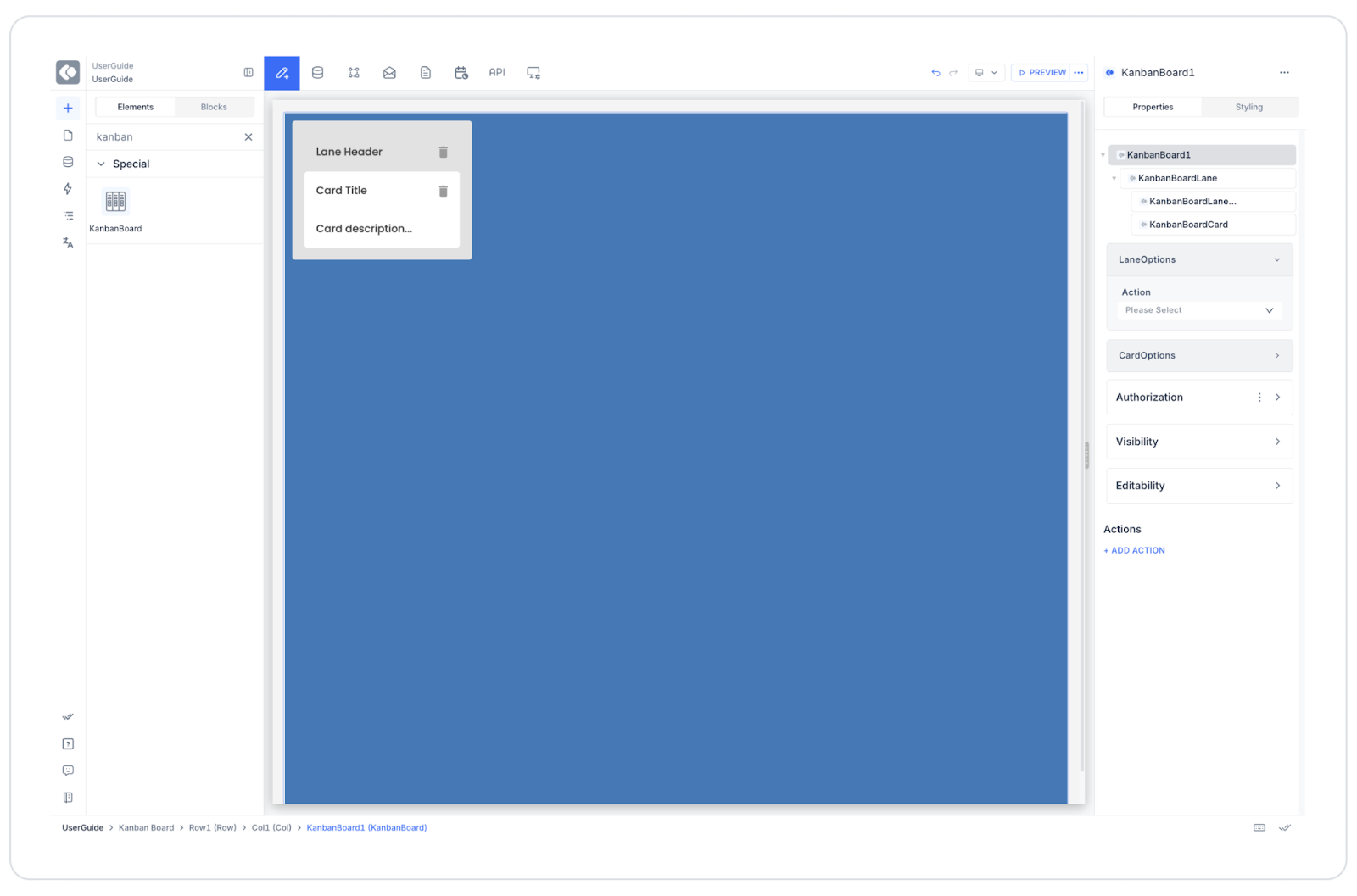
Card Options:
Events:
4. UI Design Module Operations
5. Scenario Flow
When the user completes the “Landing Page” task, they can drag this card to the Marketing lane. This triggers the onCardDragged action, and the task's new lane information is recorded as follows:
{“cardId”: “c3”,“cardLaneId”: “lane1”,“cardTargetLaneId”: ‘lane2’,“cardTargetIndex”: 1}The database is updated, and the task immediately appears under the new lane.
Limitations
Tips and Best Practices
When the Scenario is Complete