

Kuika's Is iOS action allows you to check whether the user's device is running on the iOS operating system (iPhone or iPad). This enables you to customise app content specifically for the platform and define content or features that are only visible on iOS devices.
This action is used to display an iOS-specific feature, provide a customised user experience, or change app behaviour based on the platform.
Technical Features
Action Definition
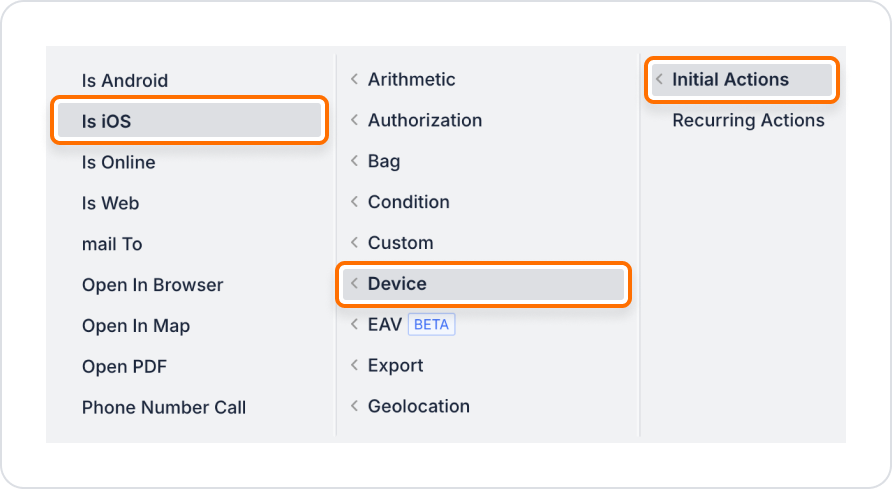
Conditional Display or Behaviour Definition
The boolean value returned from the ‘Is iOS’ action in Kuika is saved as a Screen Input, for example, isIOSDevice, and this variable is used as a condition in the Visible property of elements in UI Design to control visibility on iOS devices.
On a reference form screen, you want to display an ‘iOS User Guide’ download button only for iOS users. Android users will not see this button.
Adding a Button Display Action on iOS Devices
Configure the Is iOS Action
Technical Risks
Is iOS Action is critical for designing platform-aware user experiences in Kuika. You can deliver iOS-specific content, filter behaviours, and define customised flows based on different devices. With its web and mobile support, it provides a powerful control mechanism for your cross-platform applications.