

Kuika's Invers Get Parameters For Bluetooth Connection action allows you to obtain the necessary parameters for establishing a secure and fast connection with your vehicle via Bluetooth. This action enables you to obtain the settings and connection information required for the Bluetooth connection to work smoothly via your mobile or web application. It allows you to quickly connect to your vehicle without the need for internet access.
Technical Features
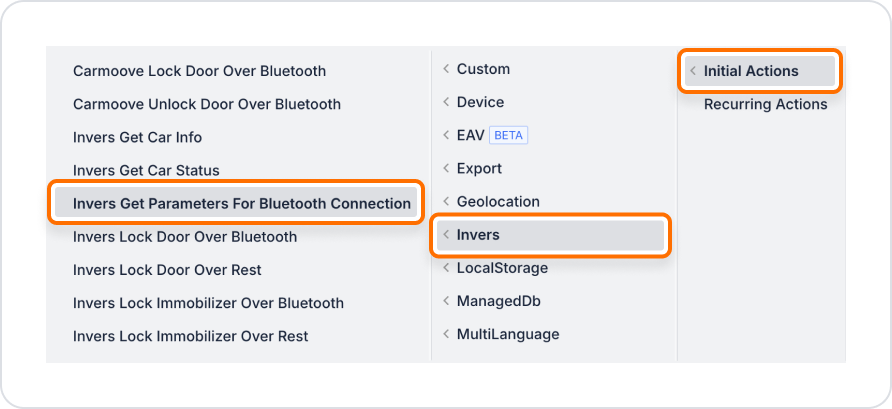
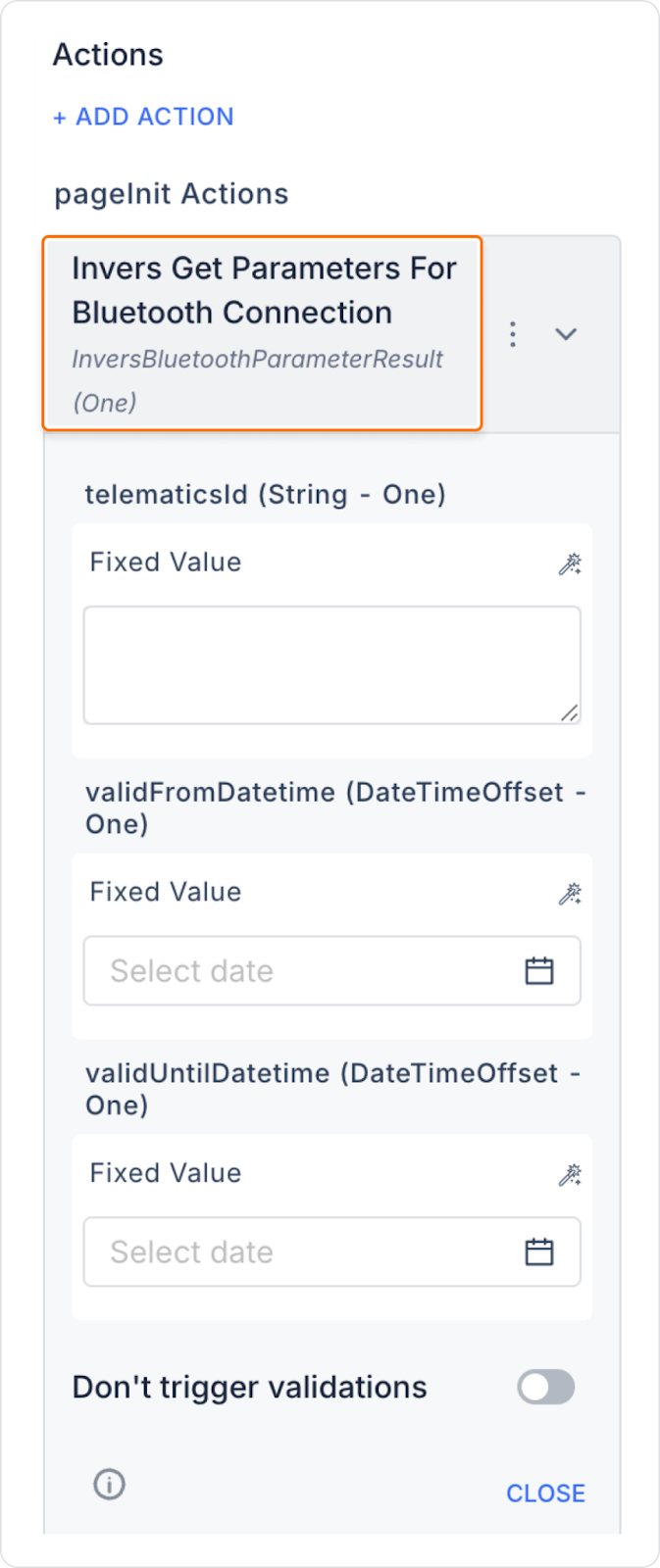
In vehicle sharing systems, the Invers Get Parameters For Bluetooth Connection action is used to grant authorized users access to the vehicle for a specific period of time. This ensures that the Bluetooth connection is only active during the permitted time period, thus ensuring security.
Adding the Invers Get Parameters For Bluetooth Connection Action to the Project
Enter the UI Design module.Create an appropriate element or button from which the Bluetooth connection parameters will be retrieved.
Usage Flow
Technical Risks
The Invers Get Parameters For Bluetooth Connection action enables you to establish a secure, controlled, and efficient Bluetooth connection with your vehicle on the Kuika platform.