

Kuika's Get Wifi Network Info action allows you to obtain information about the Wifi network your device is connected to. With this action, you can see whether your device is connected via Wifi or mobile data, and also obtain the SSID and BSSID information of the connected network.
Technical Features

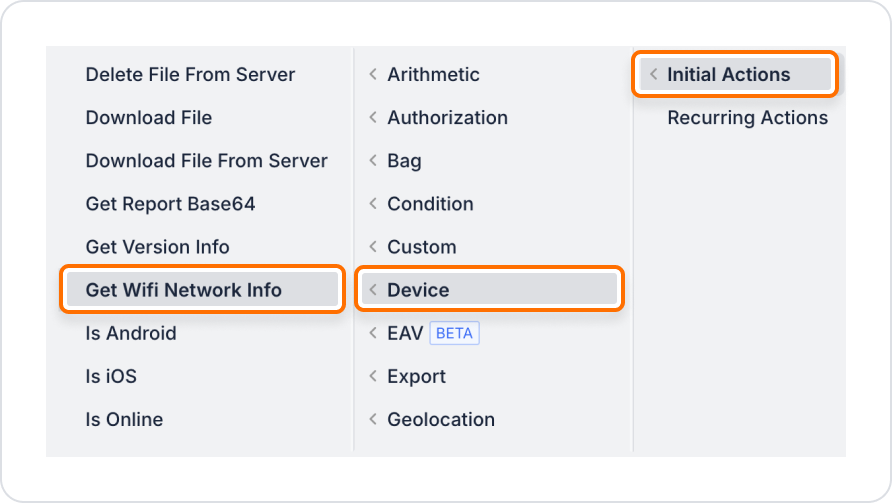
A mobile application may want to access technical information about the Wi-Fi network the user is connected to. For example, by learning the network name (SSID), signal strength, or IP address, it is possible to provide the user with information about connection quality or to record this data for use in technical support scenarios.
The “Get Wifi Network Info” action only works if the user's device is connected to a Wi-Fi network and returns information about that network.
Adding the Get Wi-Fi Connection Information Action
Log in to the Kuika platform.
Open your mobile project from the Apps screen or create a new mobile application.
Wifi Connection Information Evaluation and User-Oriented Actions
Technical Risks
The Get WiFi Network Info action is an ideal solution for enhancing the user experience in your mobile applications by securely and accurately retrieving user connection information.