

Kuika's Get Attribute Data Type action is used to obtain a list of data types that can be used when creating a new attribute within the EAV (Entity-Attribute-Value) data model. This action is ideal for providing users with information about which data types they can select, especially when designing dynamic form fields.
In a CRM application, a user wants to add a new customer field. The field creation form includes a ‘Data Type’ dropdown menu. The content of this menu is dynamically populated by the Get Attribute Data Type action, which returns a list of valid data types in the system. This allows the user to select the appropriate data type, such as String, Integer, Boolean, or Date.
This allows data types to be managed centrally and ensures that up-to-date, consistent options are always available during form design.
Technical Features
These data types can be used for the DataType parameter when creating attributes.
1. Define the Action in UI Design

2. Using the Results
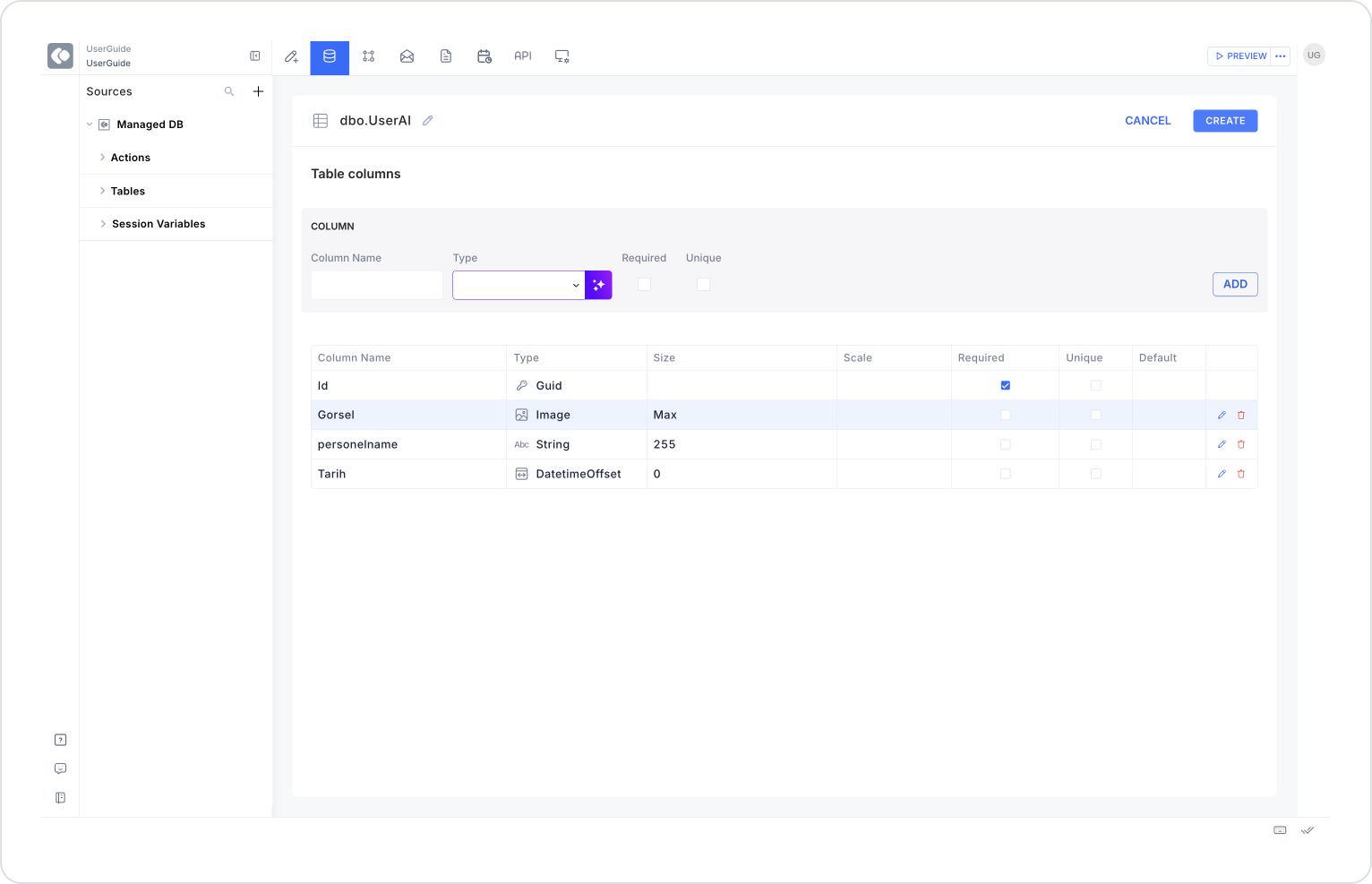
Activate Generate with AI to be able to use the AI assistant. The AI assistant analyzes the name of the data you enter and suggests the appropriate data type. If it cannot find a suitable data type, it will default to the String data type.
Examples:
Technical Risks
The Get Attribute Data Type action provides significant convenience when creating dynamic forms and user-defined fields in the Kuika platform that are compatible with the EAV model. Thanks to its simple structure, lack of parameters, and system compatibility, it is an ideal solution for developing form automations and user-friendly screens.