

The Fetch From Cache action is used to retrieve data previously added to the cache using Push To Cache. This allows the application to quickly access previously stored data and improve performance. Supported cache providers are Redis, Mongo, SQL, and Memory, and each is managed through the Configuration Manager.
Technical Specifications
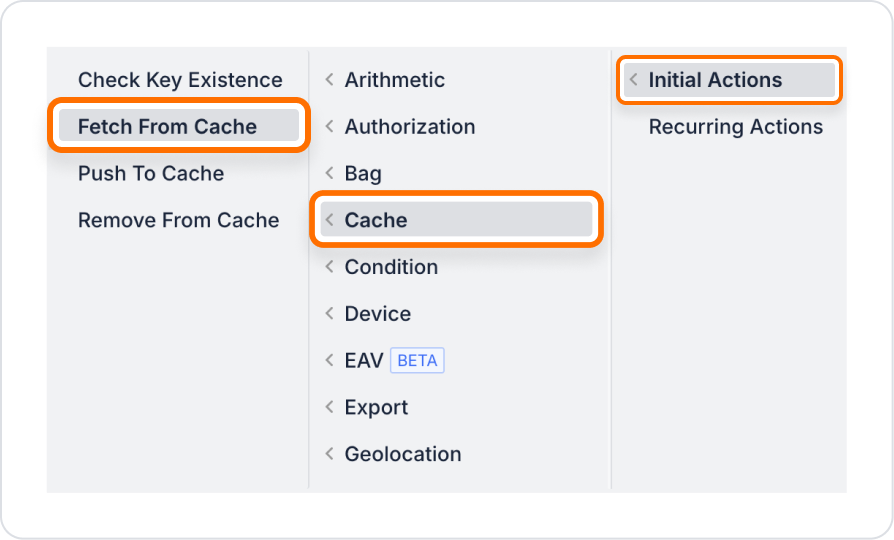
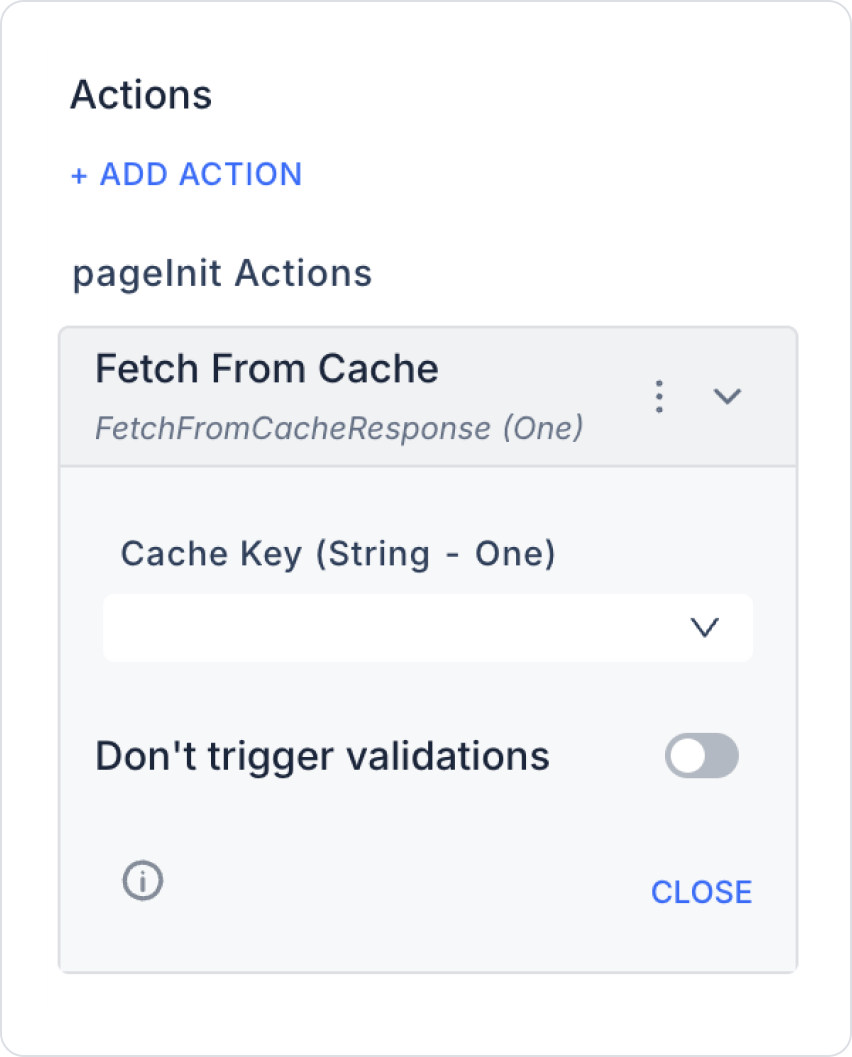
In an e-commerce application, the user saves product filters in advance using Push To Cache. Thanks to the Fetch From Cache action, the filters can be quickly retrieved even if the user changes pages or closes the application for a short time. This scenario improves the user experience and application performance.
Step-by-Step Usage
Technical Risks