

Delete File From Bucket allows you to delete a file that was previously uploaded to a specific Bucket on the Kuika platform (e.g., using Upload File To Bucket). This action allows you to clean up unnecessary files on the client side or in the background, optimize storage costs, and simplify file management within the framework of security policies.
Supported providers are Amazon S3 and Google Cloud Storage, each managed through the Configuration Manager.
1. Action Definition

2. Specify Parameters
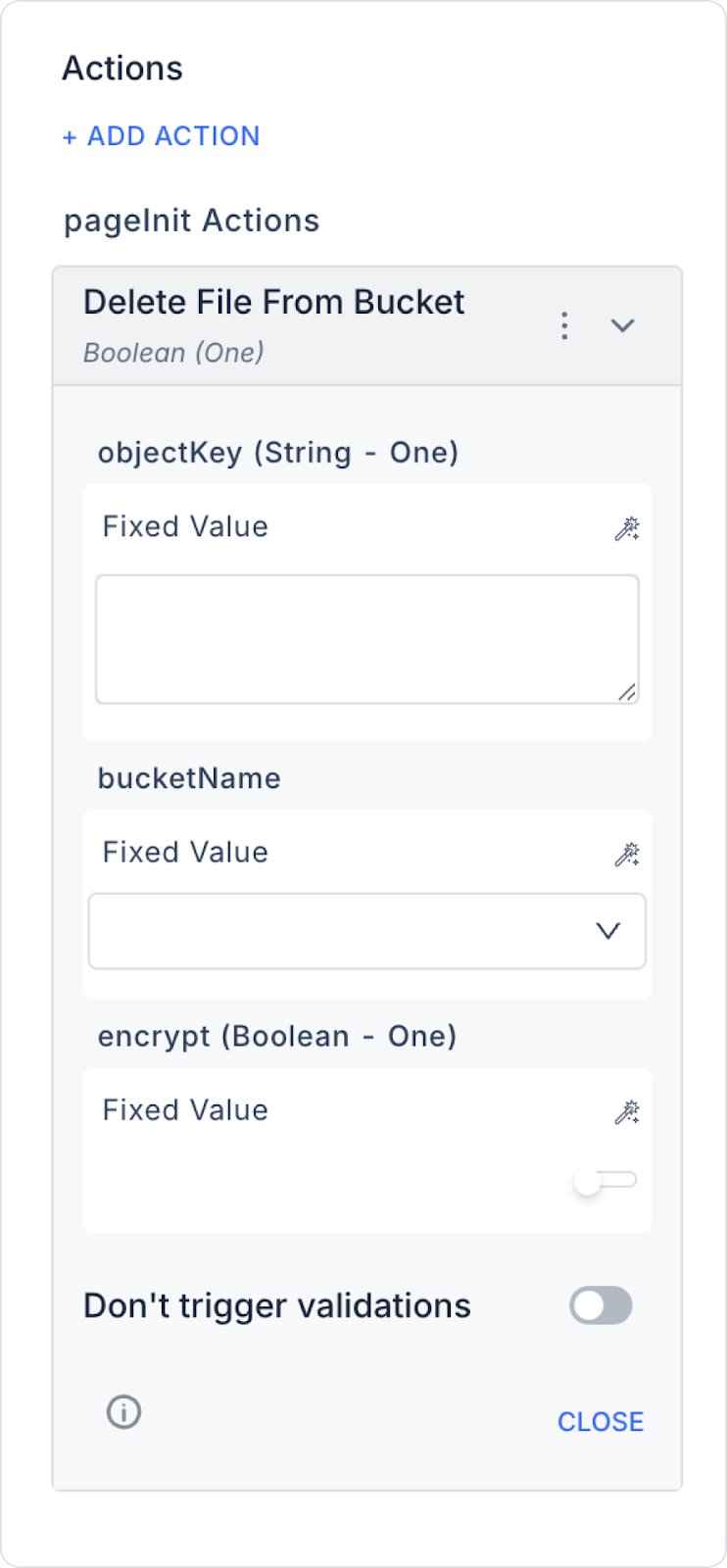
Running and Testing the Action
Test Example: For AWS S3, you can verify whether the file has been deleted by running the command aws s3 ls s3://kuika-media-storage/user_123/ from the terminal.
In a social media application, when a user changes their profile picture, there is no need to keep the old picture in the bucket. In this case:
Step-by-Step Usage
Technical Risks
The Delete File From Bucket action allows you to securely, controllably, and dynamically delete files stored in buckets in Kuika applications. Thanks to dynamic parameter support, encryption control, and provider compatibility, it offers a flexible and secure file management mechanism.