

Bluetooth Permission Is Granted action is used to check whether Bluetooth permission has been granted by the user in a mobile application. This action ensures that the necessary permissions are verified before Bluetooth-enabled features are used, and appropriate warnings can be displayed to the user.
Technical Features
1. Adding a Bluetooth Data Source

2. Define a New Method

3. Adding the Bluetooth Permission Is Given Action
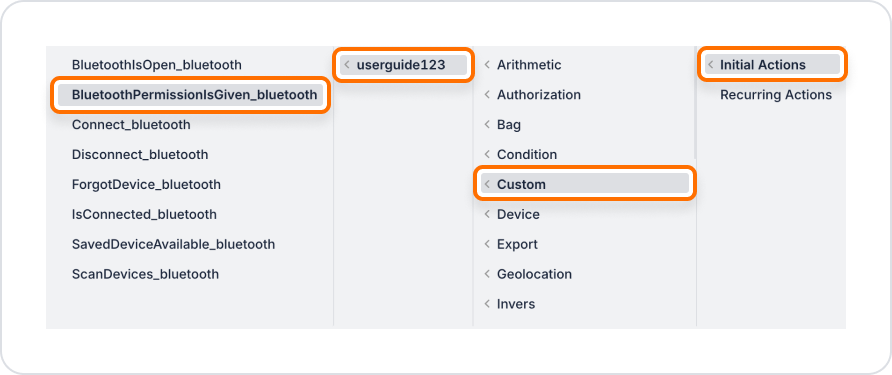
Parameter Definitions
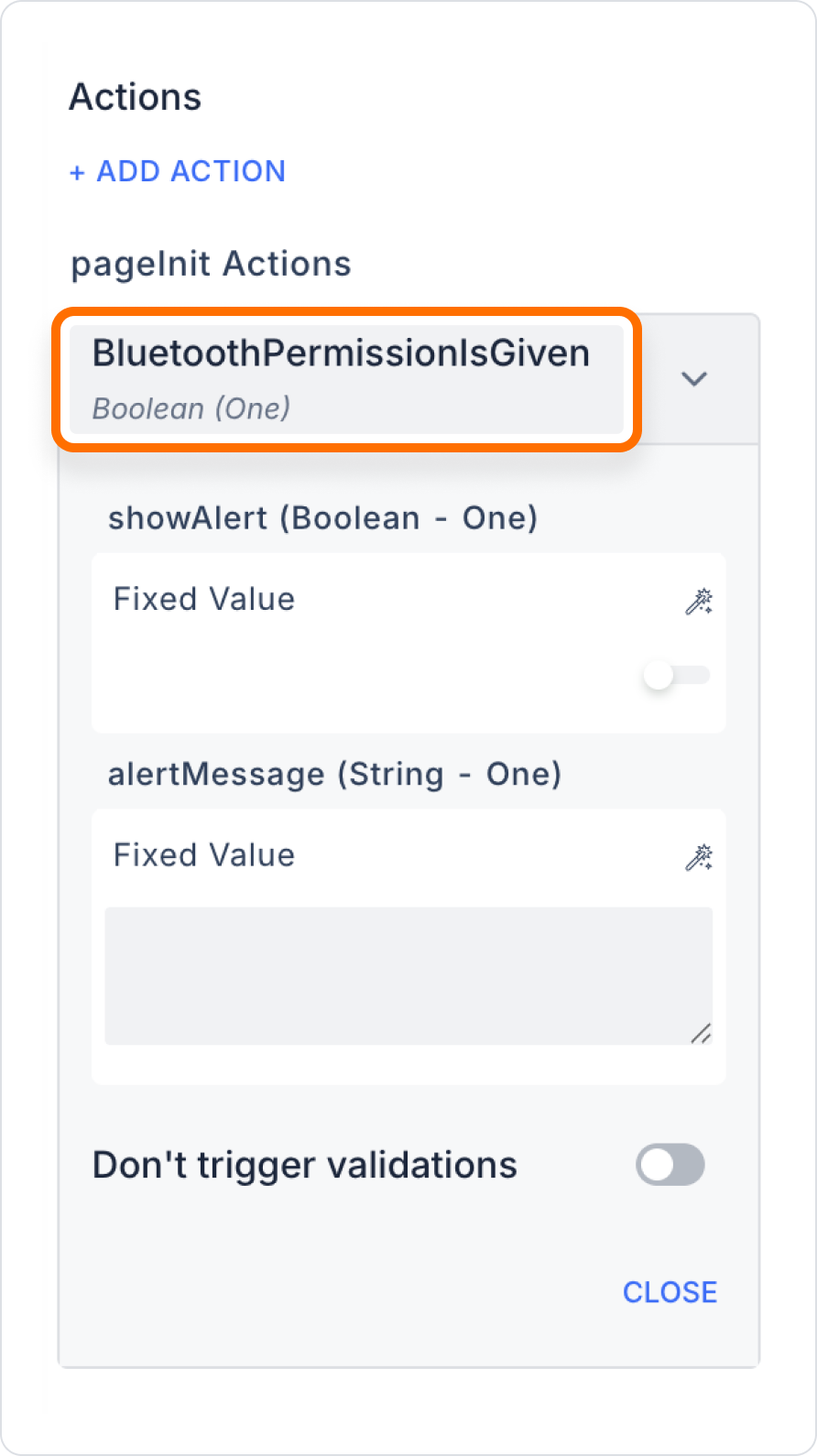
On an application screen, the user will be asked to grant Bluetooth permission. When the user clicks the “Scan Devices” button, a warning message will be displayed if the application does not have Bluetooth permission.
1. Go to the UI Design module.
2. To check Bluetooth permission when this button is clicked, add the following action from the + ADD ACTION menu:
3. Action configuration:
Enter the action parameters as follows:
Once these steps are complete, when the user clicks the button, the application checks whether Bluetooth permission has been granted. If permission has not been granted, a warning message is displayed on the screen.
Technical Risks and Controls
The Bluetooth Permission Is Given action ensures that the necessary permissions are obtained from the user before performing Bluetooth-based operations in your mobile application. It provides a controlled and informative experience for the user, making application functionality safer and smarter.