

Kuika’nın Send WhatsApp Message aksiyonu, uygulamanızdan doğrudan WhatsApp üzerinden mesaj göndermenizi sağlar. Bu sayede kullanıcılarınızla hızlı, etkili ve otomatik iletişim kurabilirsiniz. Aksiyon, bildirimlerin, onayların veya bilgilendirici mesajların WhatsApp aracılığıyla anında iletilmesini mümkün kılar.
Teknik Özellikler
1. Kuika Platformunda Projenizi Açın
2. UI Design Modülünde Buton veya Tetikleyici Ekleyin
3. Send WhatsApp Message Aksiyonunu Ekleyin

4. Aksiyon Parametrelerini Yapılandırın
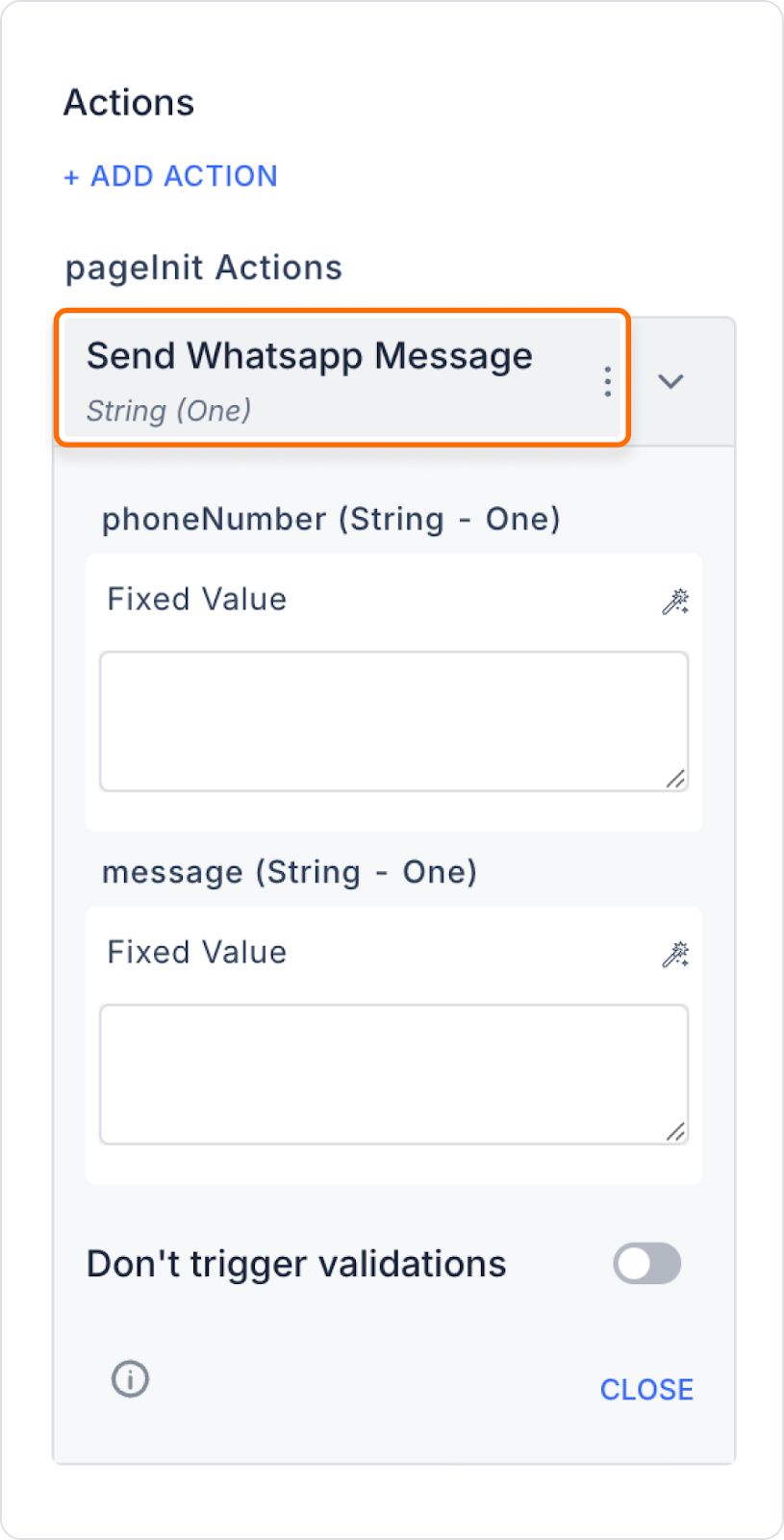
Bir e-ticaret uygulamasında, kullanıcı siparişi tamamladığında otomatik olarak WhatsApp üzerinden sipariş onay mesajı gönderilir.
Teknik Riskler
Send WhatsApp Message aksiyonu, Kuika web uygulamalarında hızlı ve otomatik WhatsApp iletişimi için pratik ve etkili bir çözümdür. Kolay yapılandırma ve dinamik parametrelerle geniş kullanım alanlarına uygundur.