Creating an account and logging in to the Kuika platform

Kuika platform is a powerful tool for developing mobile and web applications with low-code technology. By logging into the platform or creating a new account, you can take advantage of all the features and bring your projects to life. This guide explains the steps to create an account and login to the Kuika platform.
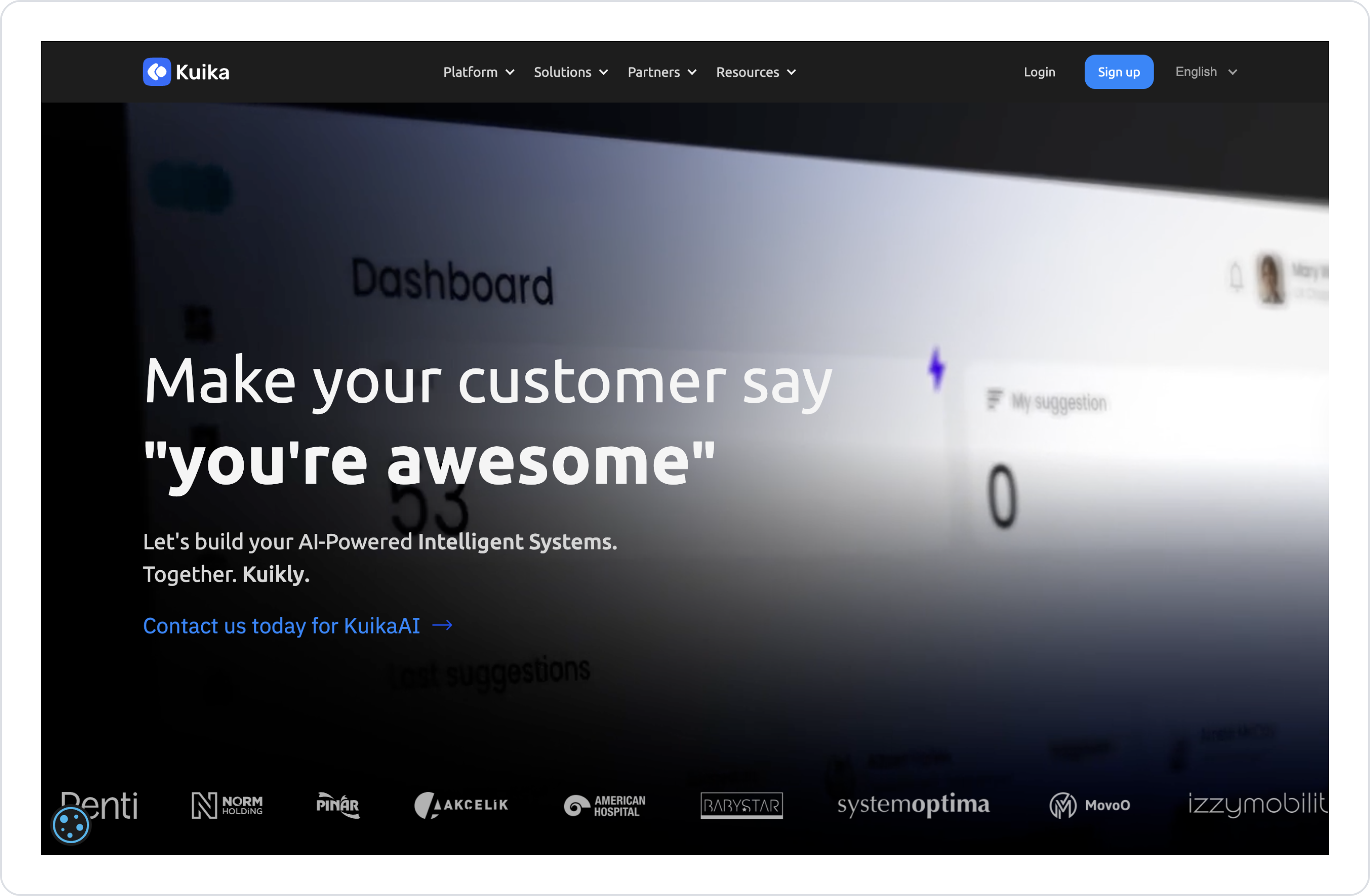
This training content consists of the following topics:

Password Policy Information
To ensure the security of user accounts on the Kuika platform, the following password rules are applied in detail:
4. Click the Sign Up button to complete your registration.
Activation After Registration
Activation is required to use your Kuika account. After your registration is complete, an activation link will be sent to your e-mail address. Click on this link to activate your account. After activation is complete, you can log in from the Sign In screen.

Advantages of registering with Google:
Login with Email and Password:
Sign in with Google Account:
Once you have created your Kuika account, you can start developing apps by utilizing all the features of the platform.